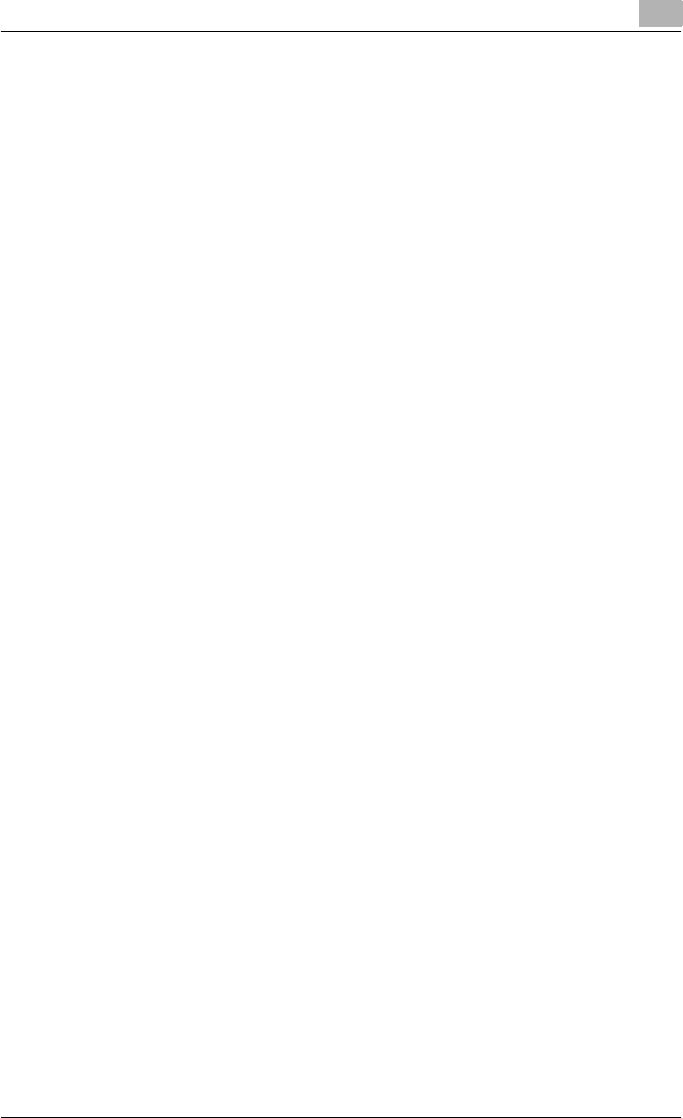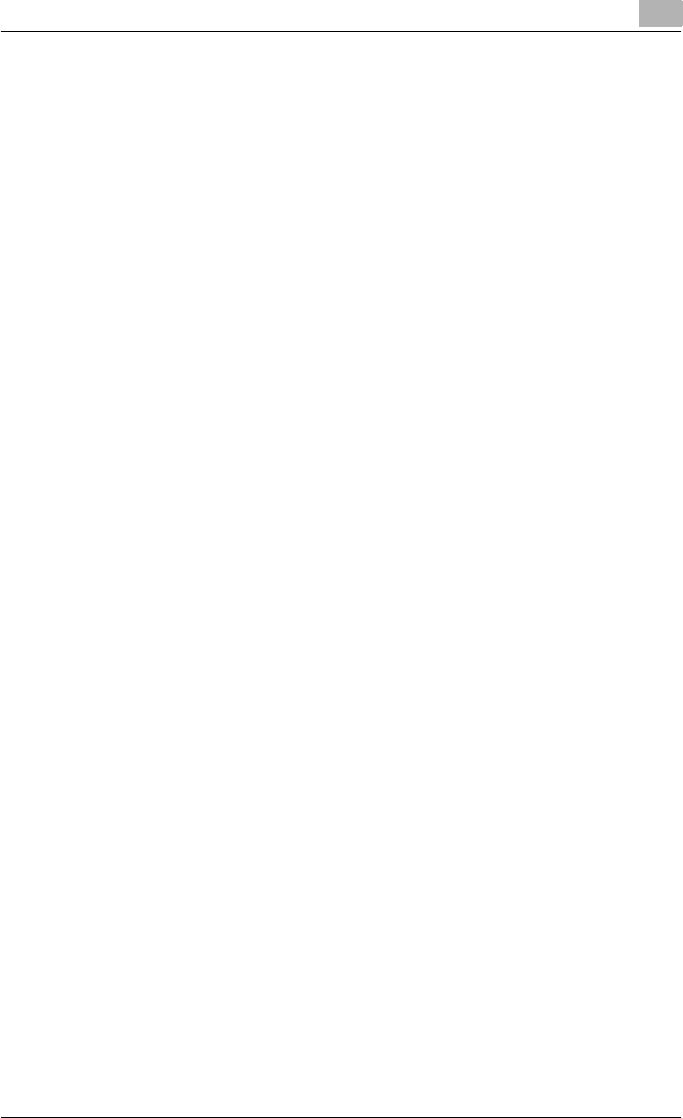
Setting up the printer driver
2
C250P 2-46
Port 9100 printing (Windows 98SE/Me/2000/XP/Server 2003)
The Port 9100 print service is supported as a standard in Windows 2000,
Windows XP, and Windows Server 2003. TCP/IP is used as the network pro-
tocol. When using Port 9100 printing under Windows 98SE or Windows Me,
it may be necessary to install the Peer to Peer Printing Tool. For details on
the conditions when the Peer to Peer Printing Tool must be installed, refer to
“Network connection methods that can be selected in each Windows oper-
ating system” on page 2-35.
Operations on this machine
Set the IP address for this machine. For the setting procedure, refer to
“Specifying the TCP/IP settings” on page 2-37.
Printer driver settings (Windows 2000/XP/server 2003)
When using Port 9100 to print, change the printer driver port to “9100”.
1 For Windows 2000, click the [Start] button, point to “Settings”, and
then click “Printers”.
For Windows XP/Server 2003, click the [Start] button, and then click
“Printers and Faxes”.
– If “Printers and Faxes” is not displayed in the Start menu, click
“Control Panel” in the Start menu, double-click “Printers and Other
Hardware”, and then double-click “Printers and Faxes”.
2 Right-click the icon of the installed printer, and then click “Properties”.
3 On the Ports tab, click the [Add Port] button.
4 In the “Available Printer Ports” list, select “Standard TCP/IP Port”, and
then click the [New Port] button.
5 When the Add Standard TCP/IP Printer Port Wizard starts up, click the
[Next] button.
6 In the “Name of printer or IP address” box, enter the IP address for this
machine, and then click the [Next] button.
7 Select “Custom”, and then click the [Settings] button.