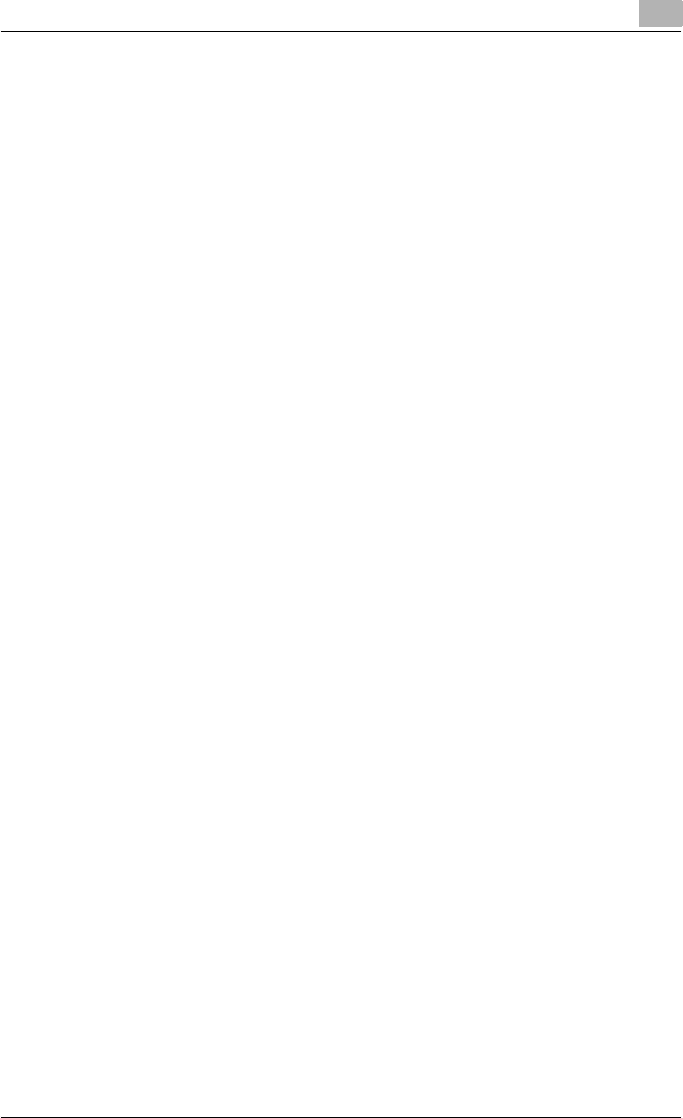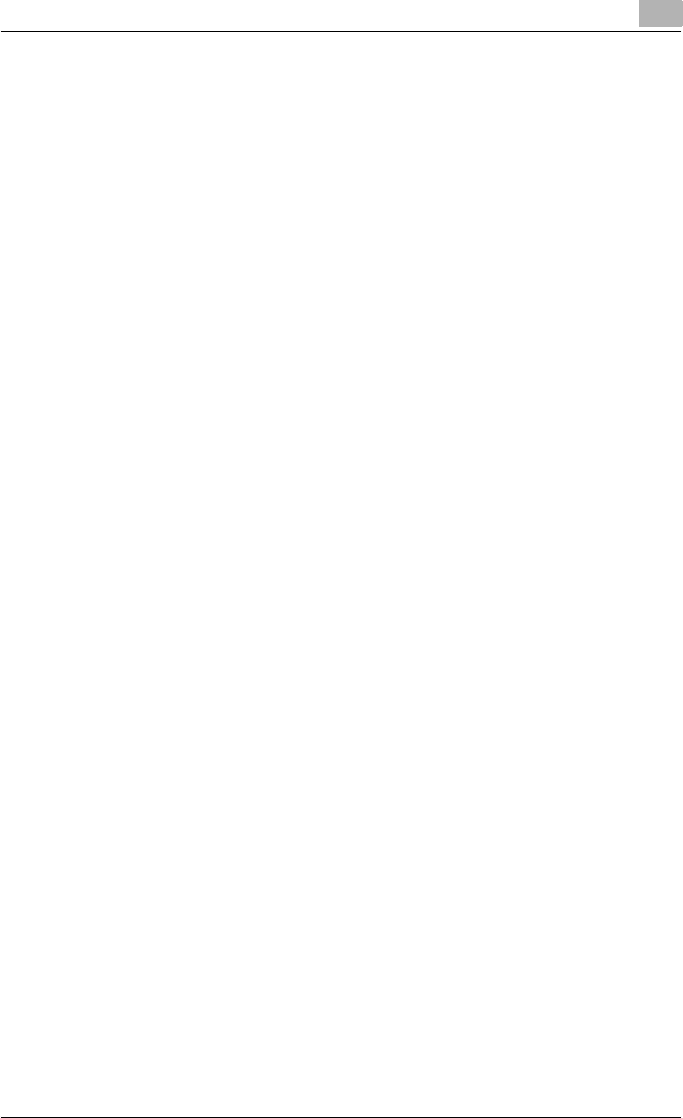
Setting up the printer driver
2
C250P 2-18
9 When installation is complete, make sure that the icon of the installed
printer appears in the Printers window.
10 Remove the CD-ROM from the CD-ROM drive.
This completes the printer driver installation.
For Windows XP/Server 2003
1 After using a parallel cable or a USB cable to connect this machine to
a computer, turn on the computer.
– Do not disconnect or connect the cable while the computer is start-
ing up.
2 Insert the Windows printer driver CD-ROM into the computer’s CD-
ROM drive.
– Konica Minolta PCL driver: User Software CD-ROM
– Konica Minolta PostScript driver: PostScript Printer Driver CD-
ROM
3 Turn this machine on.
– The Add New Hardware Wizard starts up.
If the Add New Hardware Wizard does not appear, turn this ma-
chine off, then on again.
– When turning the machine off, wait for 10 seconds or longer before
turning it on again; otherwise the machine may not function normal-
ly.
4 Select “Install from a list or specific location (Advanced)”, and then
click the [Next] button.
5 Under “Search for the best driver in these locations”, select “Include
this location in the search”, and then click the [Browse] button.
6 Depending on the operating system and printer driver that you are us-
ing, specify the folder on the CD-ROM that contains the printer driver,
and then click the [OK] button.
– Konica Minolta PCL driver: Folder at Driver\bizhubC250_C250P on
the User Software CD-ROM
– Konica Minolta PostScript driver: Folder at Driver\bizhubC250 on
the PostScript Printer Driver CD-ROM
7 Click the [Next] button, and then follow the on-screen instructions.
– When the Digital Signature dialog box appears, click the [Continue]
button.