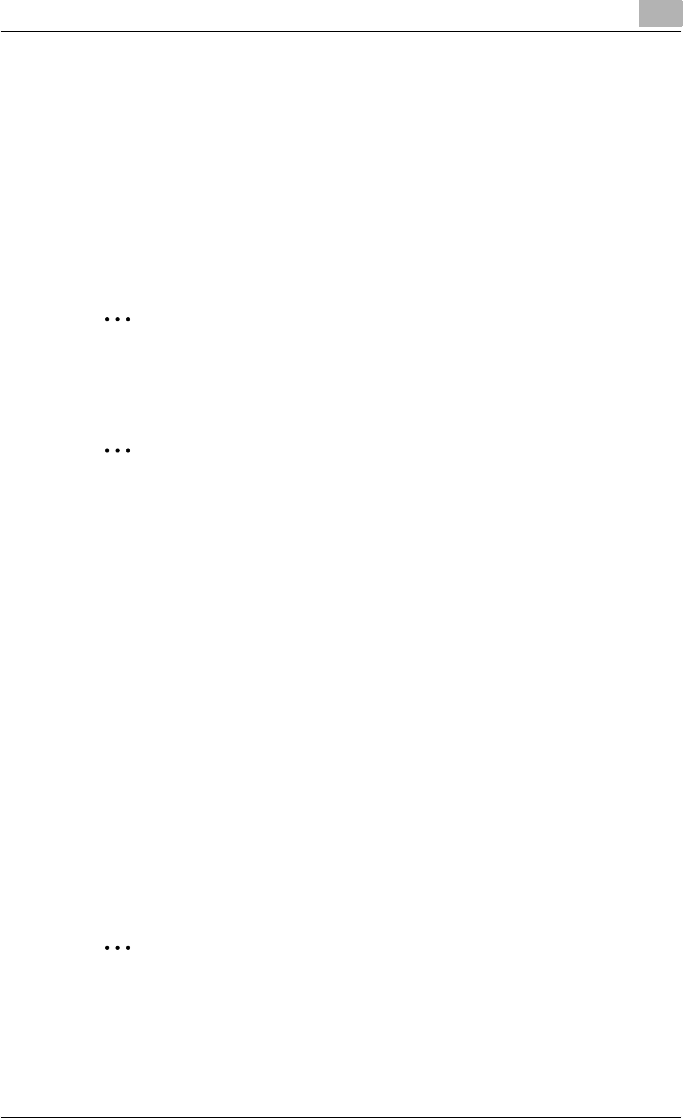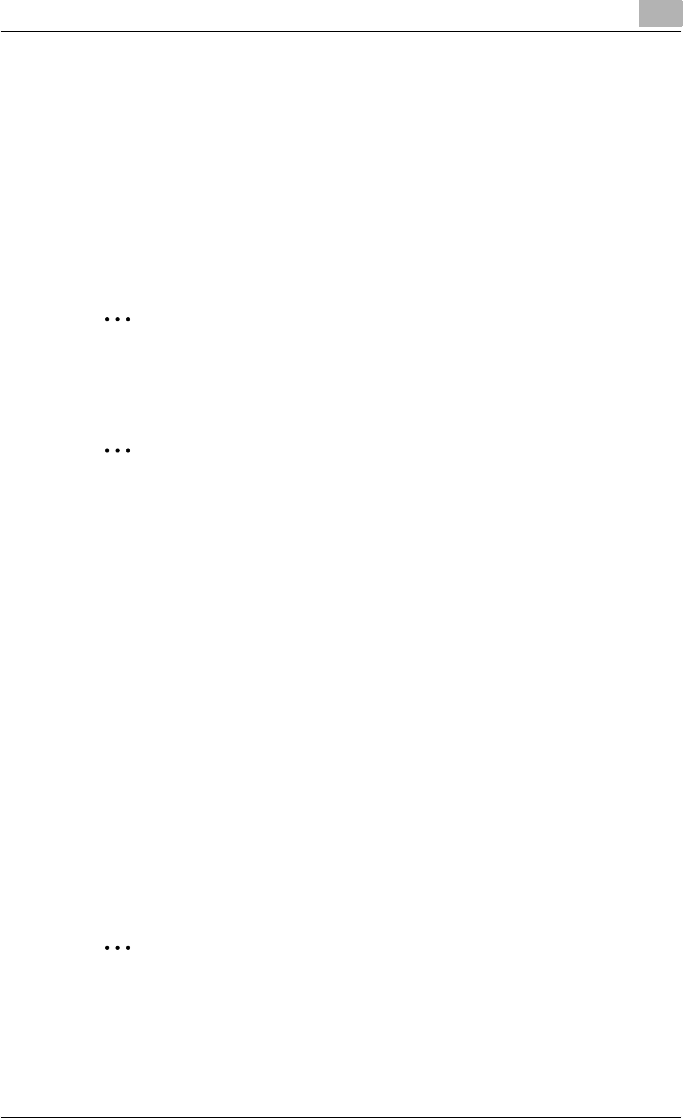
Specifying printer driver settings
3
C250P 3-17
Stapling
Multiple-page documents can be stapled.
1 Click the Setup tab.
2 Select the “Staple” check box.
3 From the drop-down list, select the number of staples and the stapling
position.
2
Note
The staple function is available only when the optional Finisher is in-
stalled.
2
Note
Depending on the selected Binding Position setting, different stapling po-
sitions are available.
The number of staples that can be selected varies depending on the fin-
isher that is installed.
When optional finisher FS-501 is installed, “1 staple” can be set. When
optional finisher FS-603 or FS-514 is installed, “1 staple” or “2 staples”
can be set.
Hole punching
Holes can be punched into the printed document.
1 Click the Setup tab.
2 Select the “Hole-Punch” check box.
3 From the drop-down list, select whether two or three holes are to be
punched.
2
Note
The hole punch function is available only when optional finisher FS-603
and punch kit PK-501 are installed or when optional finisher FS-514 and
punch kit PK-510 are installed.