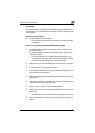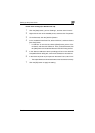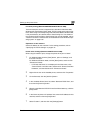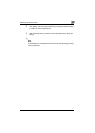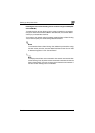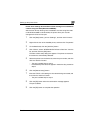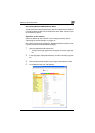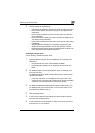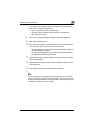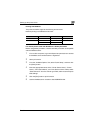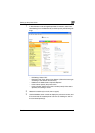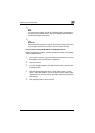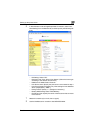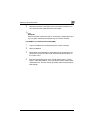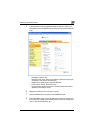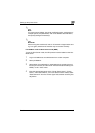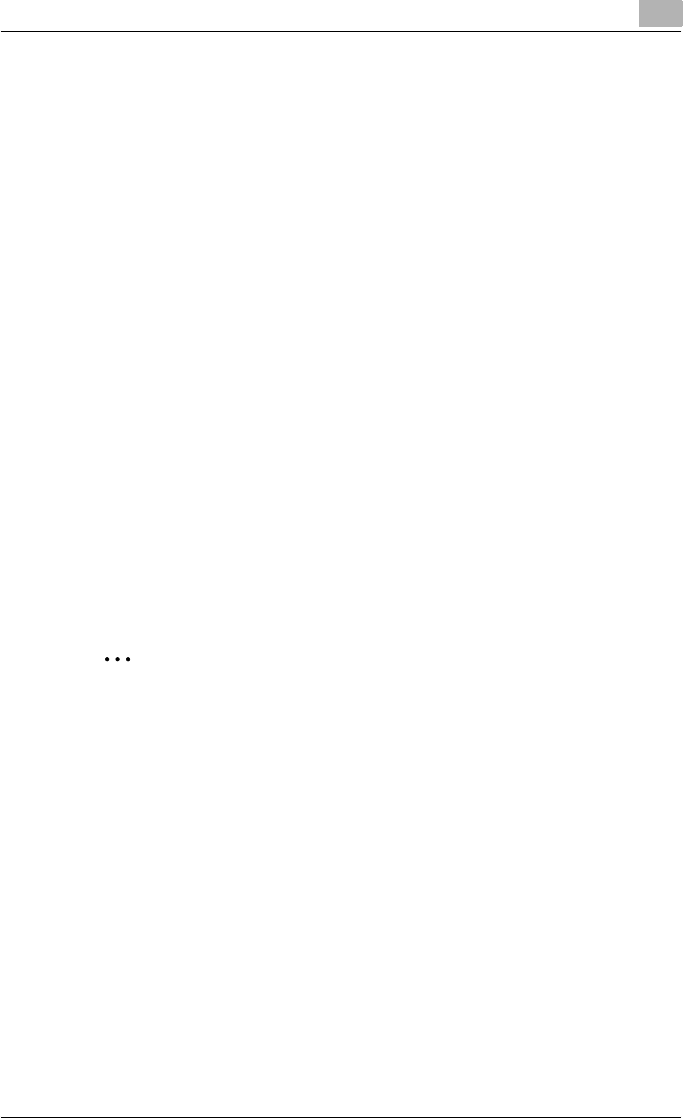
Setting up the printer driver
2
C250P 2-52
7 In the “URL” field, enter the URL for this machine in the following for-
mat, and then click the [Next] button.
– http://<IP_address_for_this_machine>/ipp
Example: If the IP address for this machine is 192.168.1.20
http://192.168.1.20/ipp
8 When the confirmation dialog box appears, click the [OK] button.
9 Click the [Have Disk] button.
10 Click the [Browse] button, specify the folder on the CD-ROM that con-
tains the printer driver, and then click the “OK” button.
– Konica Minolta PCL driver: Folder at Driver\bizhubC250_C250P on
the User Software CD-ROM
– Konica Minolta PostScript driver: Folder at Driver\bizhubC250 on
the PostScript Printer Driver CD-ROM
11 Check that the printer name is displayed in the “Printers” list, and then
click the [Next] button.
12 Select whether to set the printer as the default printer, and then click
the [Next] button.
13 Click the [Finish] button to exit the Add Printer Wizard.
2
Note
Once the settings for the printer have been specified, you can use the
printer in the same way as a default local printer. Also, if you set up the
printer for sharing in Windows, it can be used as a network printer by oth-
er Windows computers over the network.