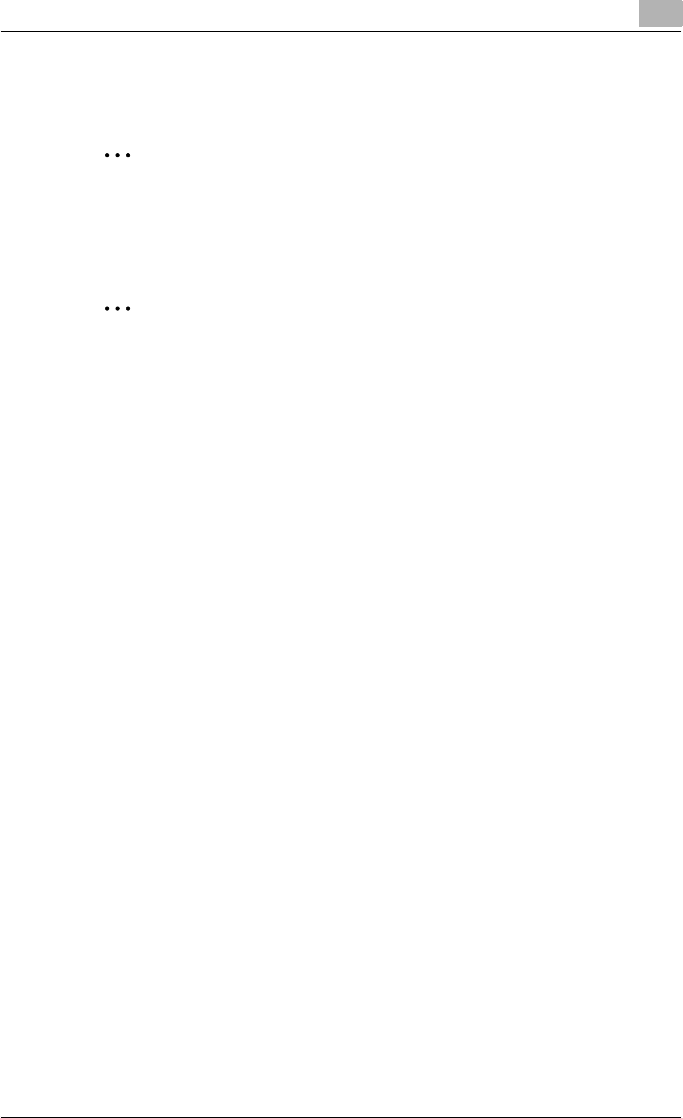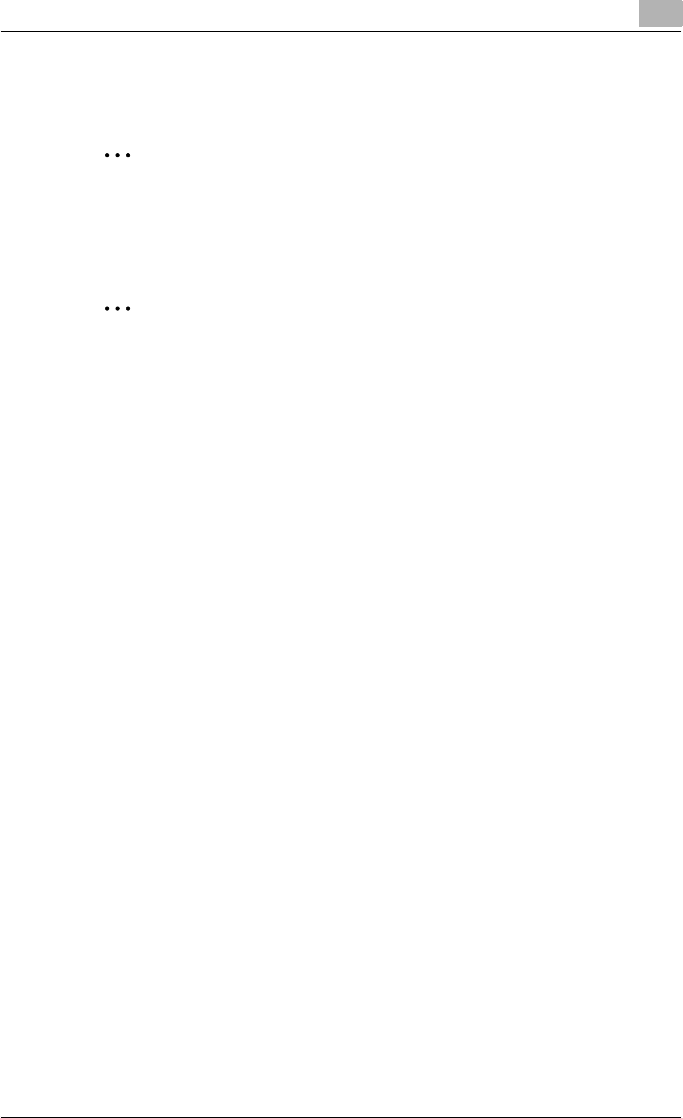
Setting up the printer driver
2
C250P 2-61
8 Select the connection information and, in the active connection col-
umn, check that the created Pserver is connected.
2
Note
For queue user privileges, the printer notification option, assignment of
multiple queues, and passwords, refer to the NetWare documentation,
and specify settings as necessary.
2
Reminder
When turning the machine off, wait for 10 seconds or longer before turn-
ing it on again; otherwise the machine may not function normally.
For NetWare 5.x/6 Novell Distributed Print Services (NDPS)
Before specifying settings for NDPS, check that the NDPS broker and NDPS
manager have been created and loaded.
Also, before performing the following procedure, check that the TCP/IP pro-
tocol has been set in the NetWare server, and check that the IP address has
been set for this machine and that this machine is on.
1 Log on to NetWare as an administrator from a client computer.
2 Start up NWadmin.
3 Right-click the organization or organizational unit container where you
will create the printer agent, and then click “NDPS Printer” on the “Cre-
ate” sub-menu.
4 In the “NDPS Printer Name” box, enter the printer name.
5 In the “Printer Agent Source” column, select “Create a New Printer
Agent”, and then click the “Create” button.
6 Check the printer agent name, and then in the “NDPS Manager Name”
box, browse through the NDPS manager names, and register one.
7 In the “Gateway Types”, select “Novell Printer Gateway”, and then reg-
ister it.
8 In the Configure Novell PDS for Printer Agent window, select “(None)”
for the printer type and “Novell Port Handler” for the port handler type,
and then register the settings.