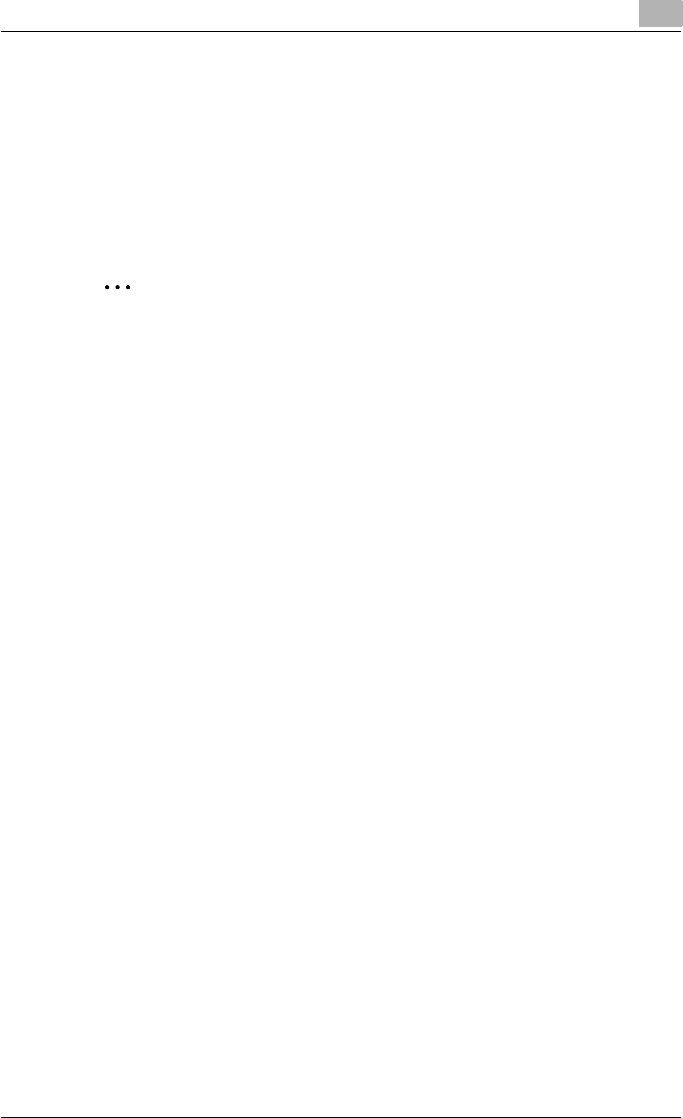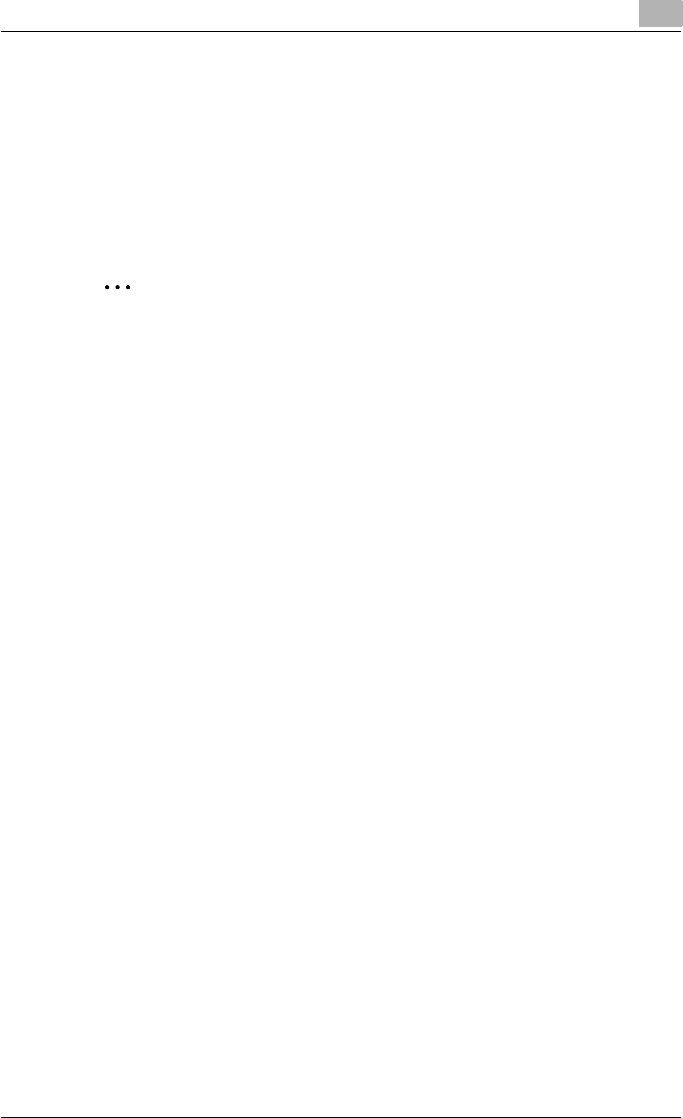
Setting up the printer driver
2
C250P 2-62
9 In “Connection type”, select “Remote (LPR on IP)”, and then register it.
10 Enter the IP address set for this machine as the host address, enter
“Print” as the printer name, and then click the [Finish] button to register
the settings.
11 The printer driver registration screen appears. Select “None” for each
operating system to complete the registration.
2
Note
For queue user privileges, the printer notification option and assignment
of multiple queues, refer to the NetWare documentation, and specify set-
tings as necessary.
Specifying client (Windows) settings when using the NetWare server
1 For Windows 98SE/Me/2000/NT 4.0, click the [Start] button, point to
“Settings”, and then click “Printers”.
For Windows XP/Server 2003, click the [Start] button, and then click
“Printers and Faxes”.
– If “Printers and Faxes” is not displayed in the Start menu, click
“Control Panel” in the Start menu, double-click “Printers and Other
Hardware”, and then double-click “Printers and Faxes”.
2 For Windows 98SE/Me/2000/NT 4.0/Server 2003, double-click the
“Add Printer” icon.
For Windows XP, click “Add a printer” on the “Printer Tasks” menu.
The Add Printer Wizard starts up.
3 In the port settings, browse the network, and specify the name of the
created queue (or NDPS printer name).