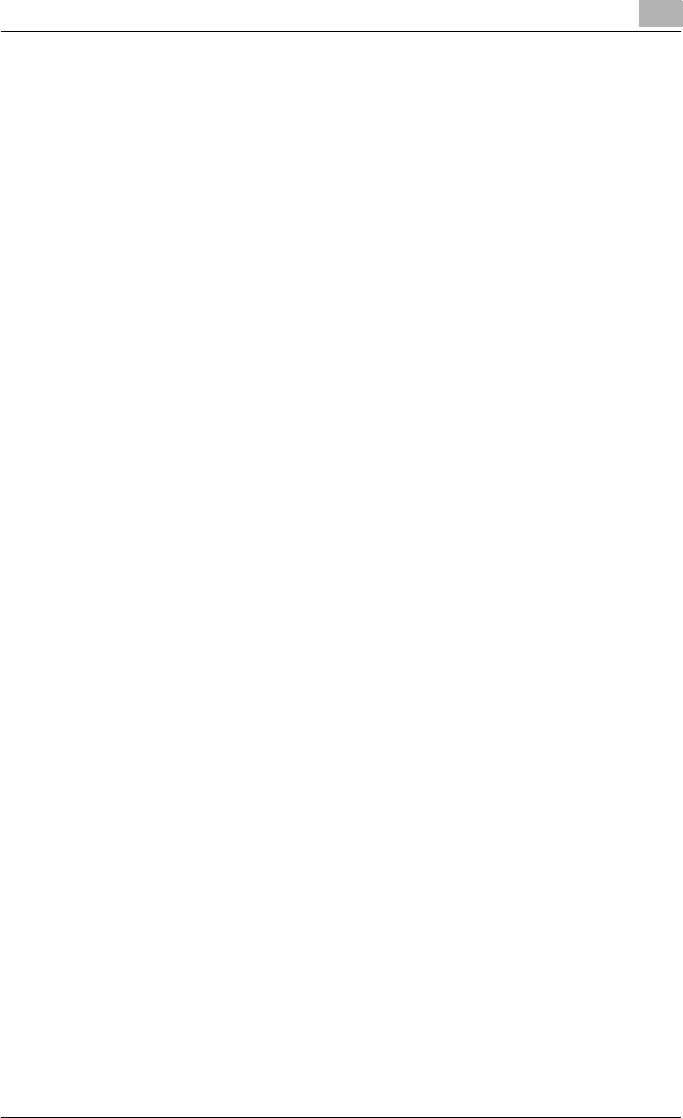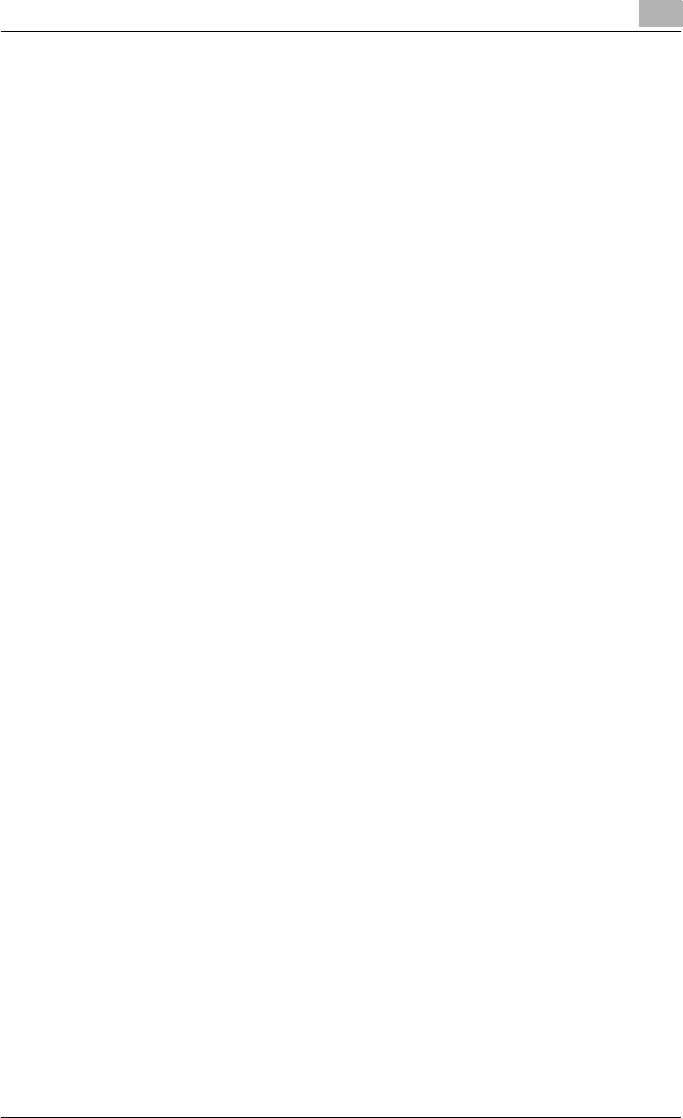
Setting up the printer driver
2
C250P 2-51
5 Specify settings for the following:
– IPP Setting: Set whether to perform IPP printing. Select “ON” here.
– Printer Name: Specify the printer name (up to 127 alphanumeric
characters).
– Printer Location: Specify the printer location (up to 127 alphanu-
meric characters).
– Printer Information: Specify the printer manufacturer details (up to
127 alphanumeric characters).
– Printer URI: The URl of the printer that can be used for IPP printing
is displayed.
– Support Operation: Specify print operations supported by IPP.
– Accept IPP Job: Set whether to use the IPP reception function.
– IPP Authentication Setting: Specify the authentication method, user
name, and password for the IPP connection.
Installing the printer driver
For IPP printing, reinstall the printer driver.
1 Insert the Windows printer driver CD-ROM into the computer’s CD-
ROM drive.
– Konica Minolta PCL driver: User Software CD-ROM
– Konica Minolta PostScript driver: PostScript Printer Driver CD-
ROM
2 For Windows 2000, click the [Start] button, point to “Settings”, and
then click “Printers”.
For Windows XP/Server 2003, click the [Start] button, and then click
“Printers and Faxes”.
– If “Printers and Faxes” is not displayed in the Start menu, click
“Control Panel” in the Start menu, double-click “Printers and Other
Hardware”, and then double-click “Printers and Faxes”.
3 For Windows 2000/Server 2003, double-click the “Add Printer” icon.
For Windows XP, click “Add a printer” on the “Printer Tasks” menu.
The Add Printer Wizard starts up.
4 Click the [Next] button.
5 In the Local or Network Printer dialog box, select “Network printer”,
and then click the [Next] button.
6 In the Locate Your Printer dialog box, select “Connect to a printer on
the Internet or on your intranet”.