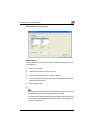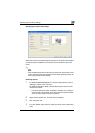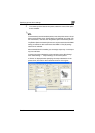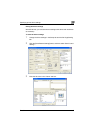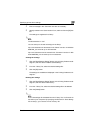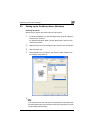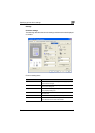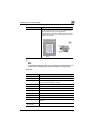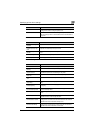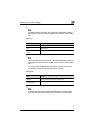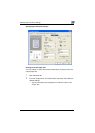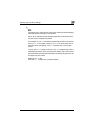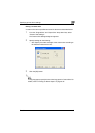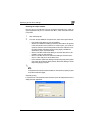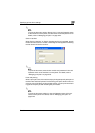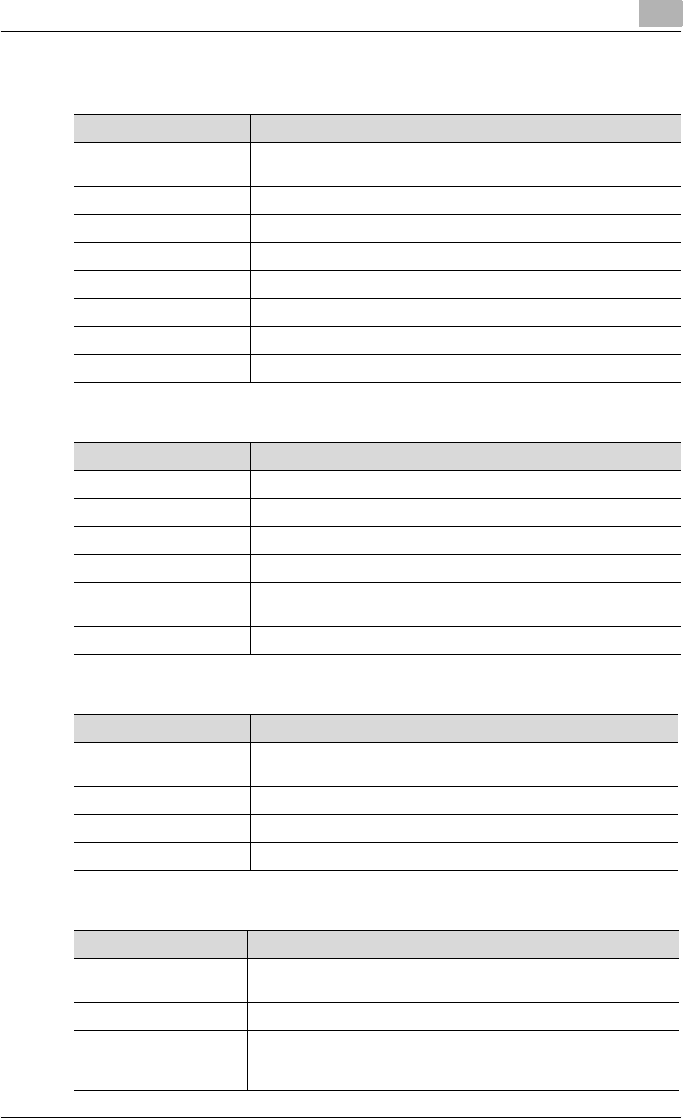
Specifying printer driver settings
3
C250P 3-44
Layout tab
Per Page Setting tab
Watermark tab
Quality tab
Item Function
Combination You can print multiple document pages on one page. Details can be
specified by clicking the [Combination Details] button.
Rotate 180 Prints the image rotated 180°.
Double Sides Specifies double-sided printing.
Binding Position Specifies the binding position.
Staple Specifies stapling.
Center Staple and Fold Specifies the folding settings.
Center Erase Does not print on the folded part of the center binding.
Hole-Punch Specifies hole punching.
Item Function
Front Cover Page Attaches a front cover page.
Paper Source Selects the paper tray for the front cover.
Back Cover Page Attaches a back cover page.
Paper Source Selects the paper tray for the back cover.
Transparency Interleave Outputs and inserts interleafs when printing overhead projector
transparencies.
Paper Source Selects the paper tray for the transparency interleaves.
Item Function
Watermark Prints a watermark (text stamp) on the page being printed. Water-
marks can be added, changed, or deleted.
Transparent Prints the watermark with a transparent background.
1st Page Only Prints the watermark on the first page only.
Repeat Prints several watermarks on a single page.
Item Function
Original Image Type Specifies the contents of the original document.
Prints with a quality suitable for the original document.
Select Color Specifies the color for printing.
Quality Adjustment Adjusts the image quality. You can select “Simple” to adjust the en-
tire document or “Detailed” to separately adjust the text, photos,
and charts in the document.