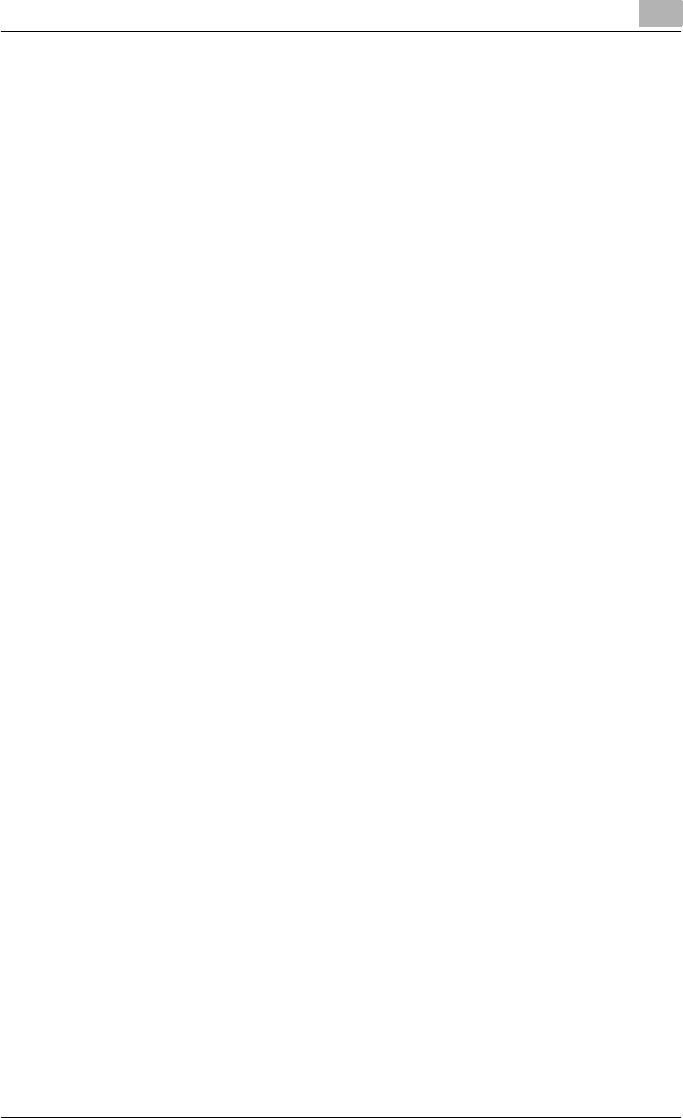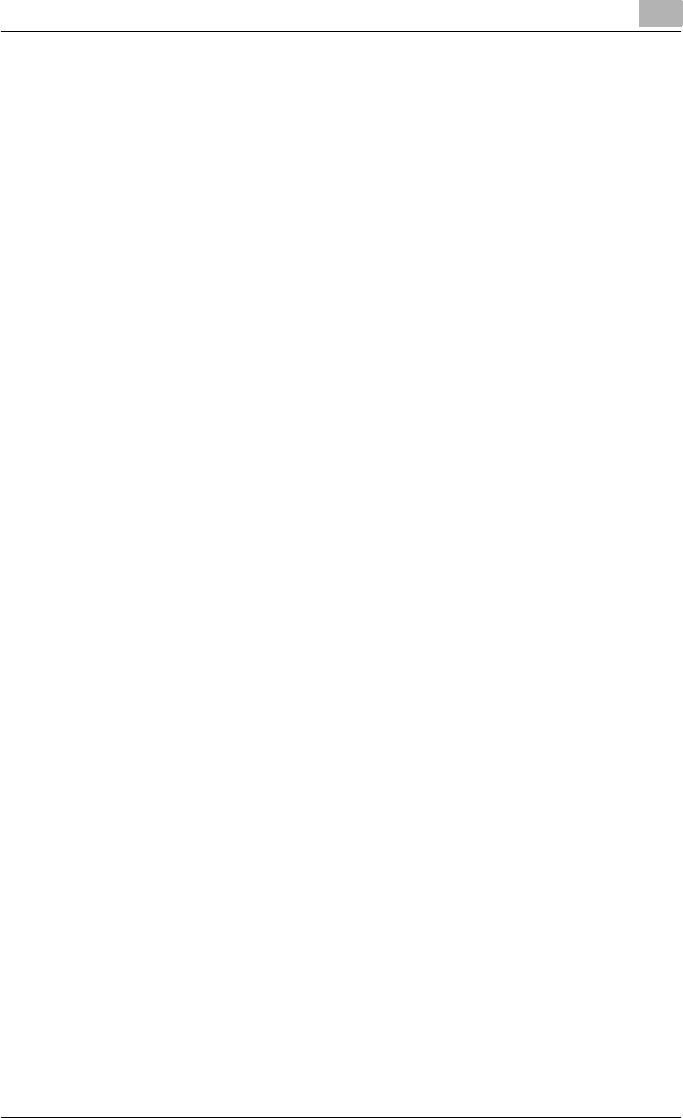
Setting up the printer driver
2
C250P 2-17
For Windows Me/2000
1 After using a parallel cable or a USB cable to connect this machine to
a computer, turn on the computer.
– Do not disconnect or connect the cable while the computer is start-
ing up.
2 Insert the Windows printer driver CD-ROM into the computer’s CD-
ROM drive.
– Konica Minolta PCL driver: User Software CD-ROM
– Konica Minolta PostScript driver: PostScript Printer Driver CD-
ROM
3 Turn this machine on.
– For Windows Me
The Add New Hardware Wizard starts up.
– For Windows 2000
The Found New Hardware Wizard starts up.
4 Select “Search for a suitable driver for my device (recommended)” (for
Windows Me, select “Automatic search for a better driver (Recom-
mended)”), and then click the [Next] button.
5 For Windows 2000, select “Specify a location”, and then click the
[Next] button.
For Windows Me, select “Specify a Location”, and then click the
[Browse] button.
6 Specify the folder on the CD-ROM that contains the printer driver for
the operating system that you are using, and then click the [OK] button.
– For Windows Me
Konica Minolta PCL driver: Folder at Driver\bizhubC250_C250P on
the User Software CD-ROM
Postscript PPD: Folder at Driver\PS-PPD on the PostScript Printer
Driver CD-ROM
– For Windows 2000
Konica Minolta PCL driver: Folder at Driver\bizhubC250_C250P on
the User Software CD-ROM
Konica Minolta PostScript driver: Folder at Driver\bizhubC250 on
the PostScript Printer Driver CD-ROM
7 Click the [OK] button (for Windows Me, click the [Next] button), and
then follow the on-screen instructions.
8 Click the [Finish] button.