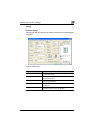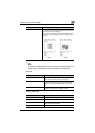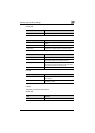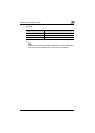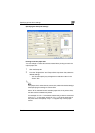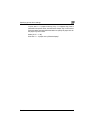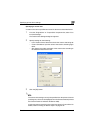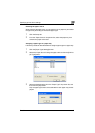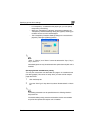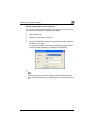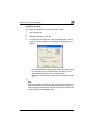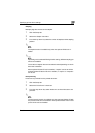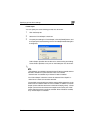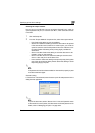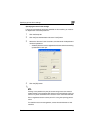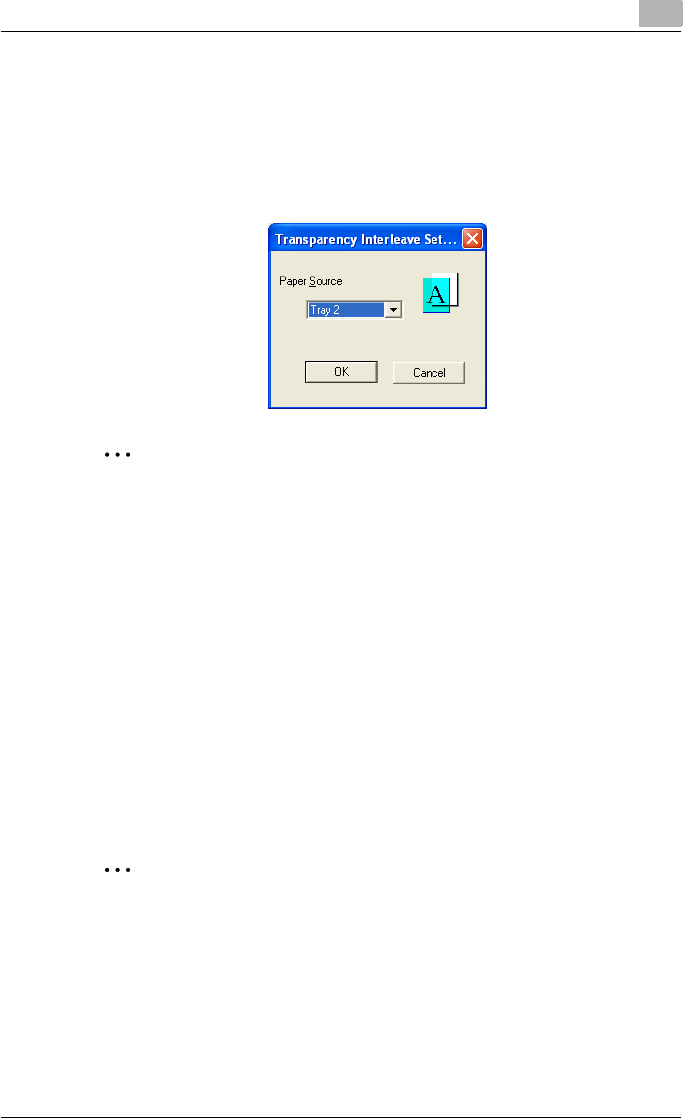
Specifying printer driver settings
3
C250P 3-14
– If “Transparency” is selected as the paper type, you can specify
transparency interleaving.
– When the “Transparency Interleave” check box is selected, the
Transparency Interleave Settings dialog box appears, allowing you
to select the source of the interleaf paper.
– The Transparency Interleave Settings dialog box can also be dis-
played by clicking the [Settings] button.
2
Note
“Thick 1”, “Thick 2”, and “Thick 3” cannot be selected for Tray 2, Tray 3,
Tray 4, and LCT.
Letterhead paper can only be selected when optional auto duplex unit is
installed.
Specifying Double-sided/Booklet printing
You can print a document onto both sides of a page or in a booklet format
(two facing pages). This comes in handy when you want to bind multiple-
page documents.
1 Click the Setup tab.
2 From the “Print Type” drop-down list, select “Double-sided” or “Book-
let”.
2
Note
The binding orientation can be specified from the “Binding Position”
drop-down list.
The double-sided printing function and booklet function are available
only when the optional auto duplex unit is installed.