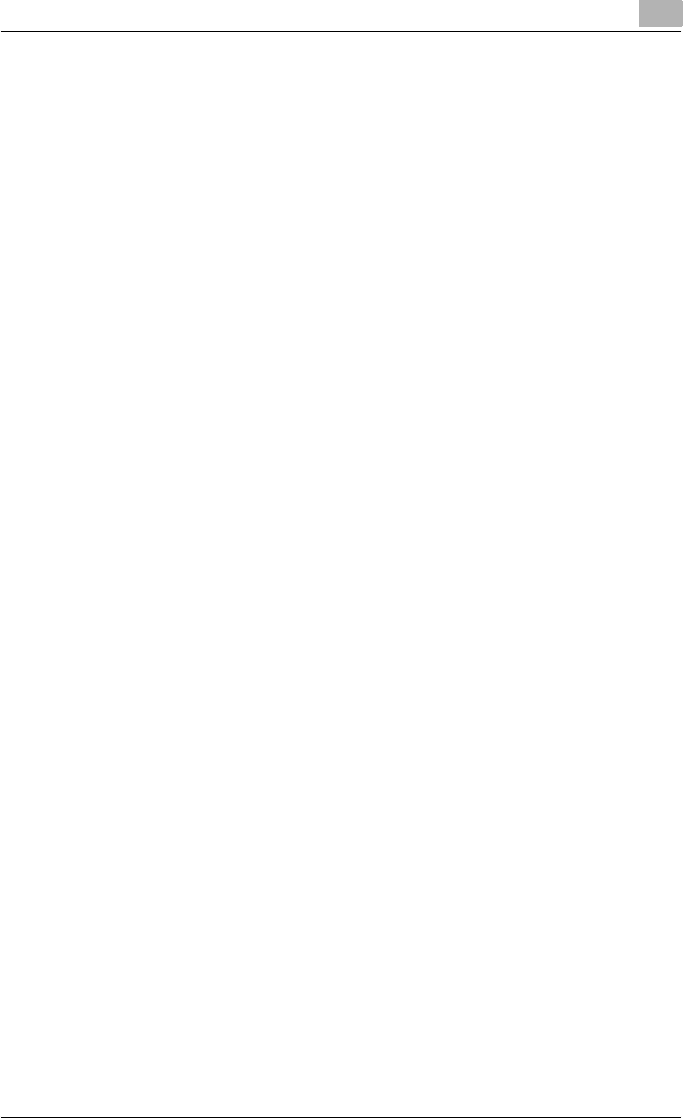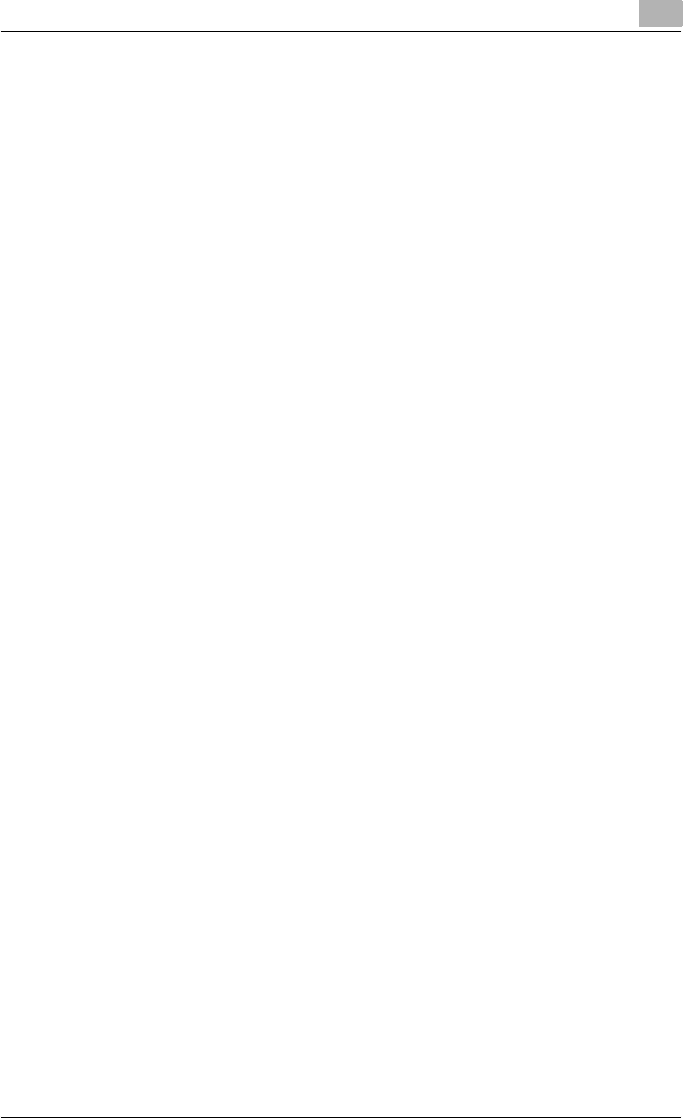
Setting up the printer driver
2
C250P 2-31
2.3 Printing operations
For Windows
Printing is possible when the printer driver is installed and the network set-
tings have been specified. Print jobs are specified from the application soft-
ware.
Printing operation
1 Open the data in the application, click “File”, and then click “Print”.
2 Check that the printer name has been selected in “Printer Name” or
“Select Printer” drop-down list.
– If the desired printer is not selected, click the currently selected
printer name, and then select the desired printer.
– The Print dialog box differs depending on the application.
3 Specify the page range and the number of copies to print.
4 Click the [Preferences] button or the [Properties] button to change the
printer driver settings as necessary.
– By clicking the “Preferences” button or the “Properties” button on
the Print dialog box, you can specify settings for each model from
the printer driver dialog box that appears. For details, refer to “Set-
ting up the PCL driver” on page 3-5, “Setting up the PostScript
driver (Windows)” on page 3-41, or “Setting up the PPD driver (Win-
dows)” on page 3-68.
– If the changed settings are not saved in the Print dialog box, the
original settings are restored when the application is exited.
5 Click the [Print] button.
The Data indicator of this machine flashes.
Test printing
Printing is possible when the printer driver is installed and the network set-
tings have been specified. To check that a connection has been made prop-
erly, you can print the standard Windows test page. Print a test page from
the printer driver Properties dialog box.
1 For Windows 98SE/Me/2000/NT 4.0, click the [Start] button, point to
“Settings”, and then click “Printers”.
For Windows XP/Server 2003, click the [Start] button, and then click
“Printers and Faxes”.