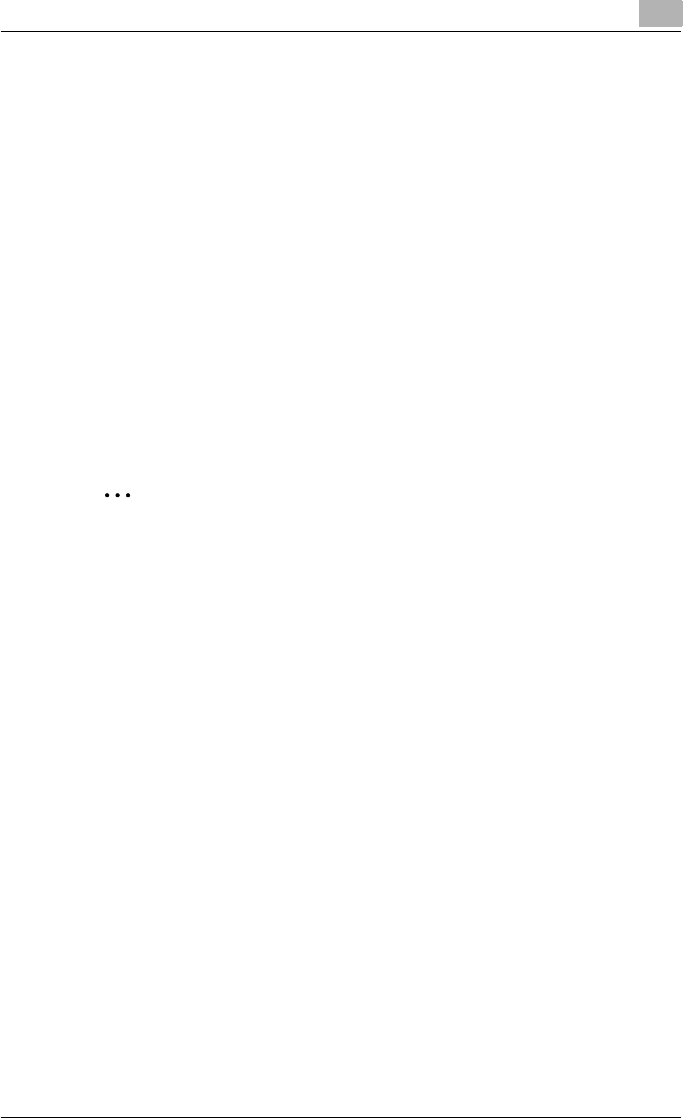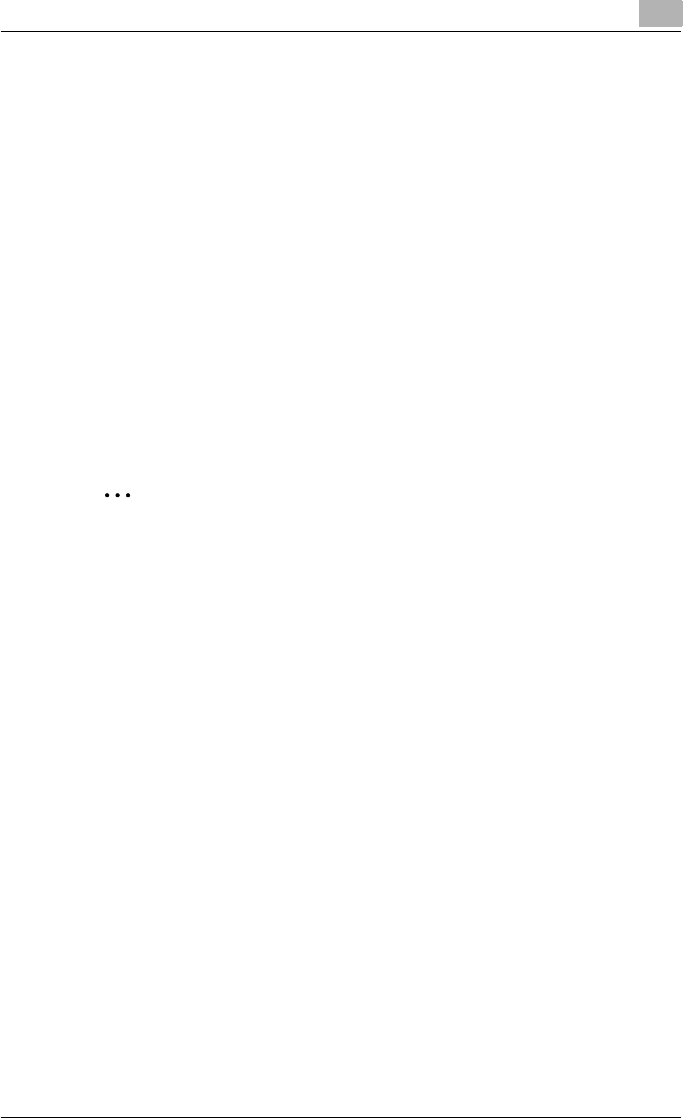
Specifying printer driver settings
3
C250P 3-23
Printing multiple pages
The “Per Page Setting” function comes in handy when you want to change
the paper tray during a print job when printing multiple pages.
Chapter
You can specify the page that you want to print on the front side when duplex
printing or booklet printing.
Even if a specified page comes up to be printed on the back side in duplex
printing or booklet printing, the specified page is moved and printed on the
front side.
1 Click the Per Page Setting tab.
2 Select the “Chapter” check box.
3 Enter the page number of the page you want to print on the front side.
2
Note
Enter the page number using single-byte numerals.
When entering multiple page numbers, separate the page numbers with
commas such as “2, 4, 6” or enter a page range using a hyphen such as
“6-10”.
Per Page setting
You can specify the print type and paper tray for each page.
1 Click the Per Page Setting tab.
2 Select the “Per Page Setting” check box.
3 From the “List Name” drop-down list, select the name of the desired
list.
– When changing the list name, click the [Edit List Name] button after
selecting the list name, and then apply the settings on the dialog
box that appears.