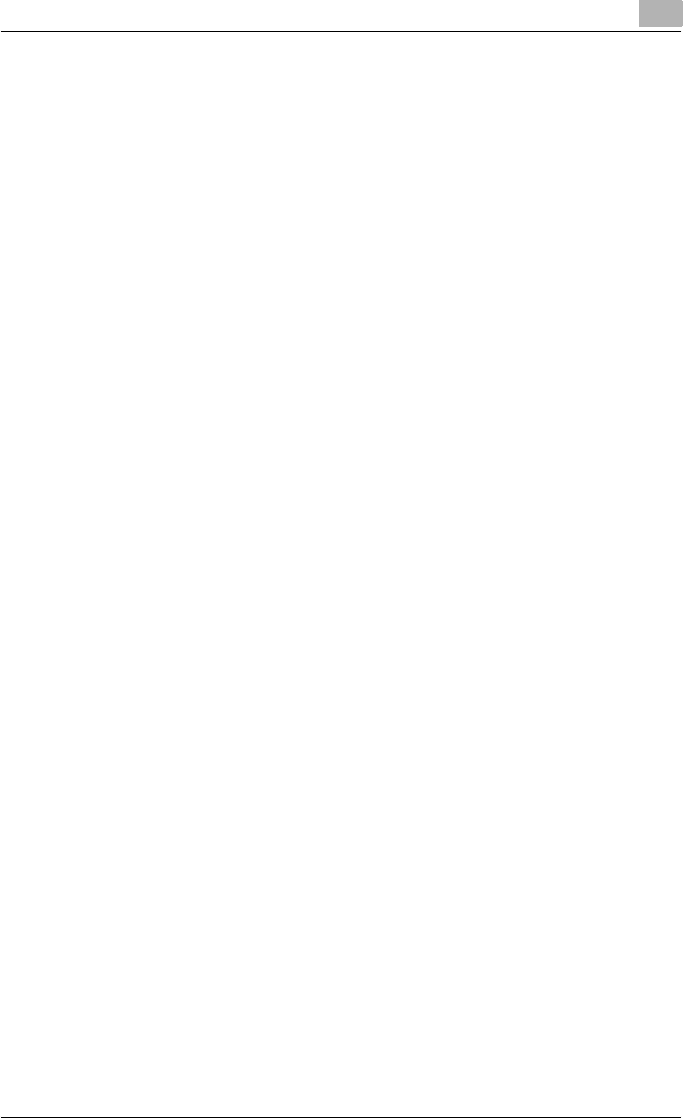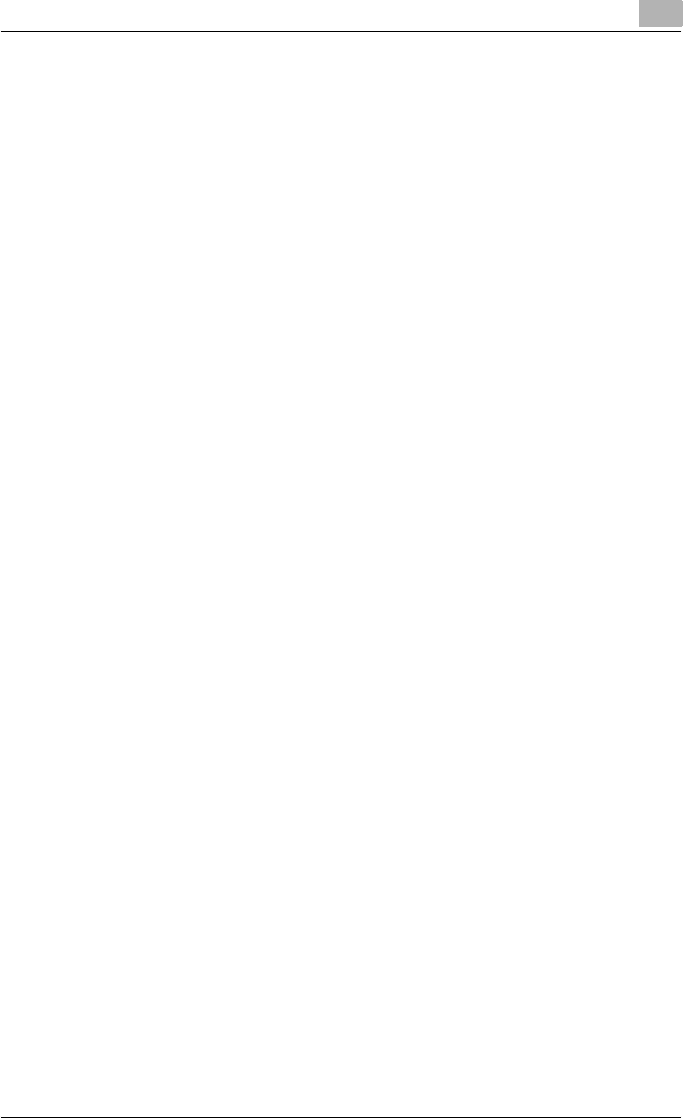
Setting up the printer driver
2
C250P 2-44
LPR printing
The LPR print service is supported as a standard in Windows 2000, Windows
XP, Windows NT 4.0, and Windows Server 2003. TCP/IP is used as the net-
work protocol.
Operations on this machine
% Set the IP address for this machine.
– For the setting procedure, refer to “Specifying the TCP/IP settings”
on page 2-37.
Printer driver settings (For Windows 2000/XP/Server 2003)
1 For Windows 2000, click the [Start] button, point to “Settings”, and
then click “Printers”.
For Windows XP/Server 2003, click the [Start] button, and then click
“Printers and Faxes”.
– If “Printers and Faxes” is not displayed in the Start menu, click
“Control Panel” in the Start menu, double-click “Printers and Other
Hardware”, and then double-click “Printers and Faxes”.
2 Right-click the icon of the installed printer, and then click “Properties”.
3 On the Ports tab, click the [Add Port] button.
4 In the “Available Printer Ports” list, select “Standard TCP/IP Port”, and
then click the [New Port] button.
5 When the Add Standard TCP/IP Printer Port Wizard starts up, click the
[Next] button.
6 In the “Name of printer or IP address” box, enter the IP address for this
machine, and then click the [Next] button.
7 Select “Custom”, and then click the [Settings] button.
8 Select “LPR”, enter “Print” in the “Queue Name” box, and then click the
[OK] button.
– The capital letters and lowercase letters must be entered correctly.
9 Click the [Next] button, and then click the [Finish] button to apply the
setting.