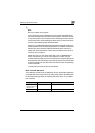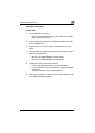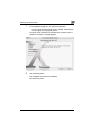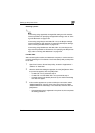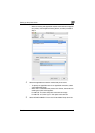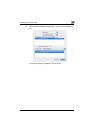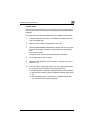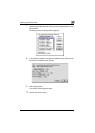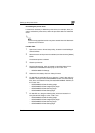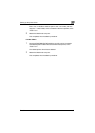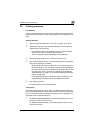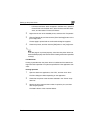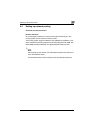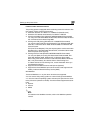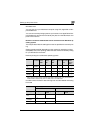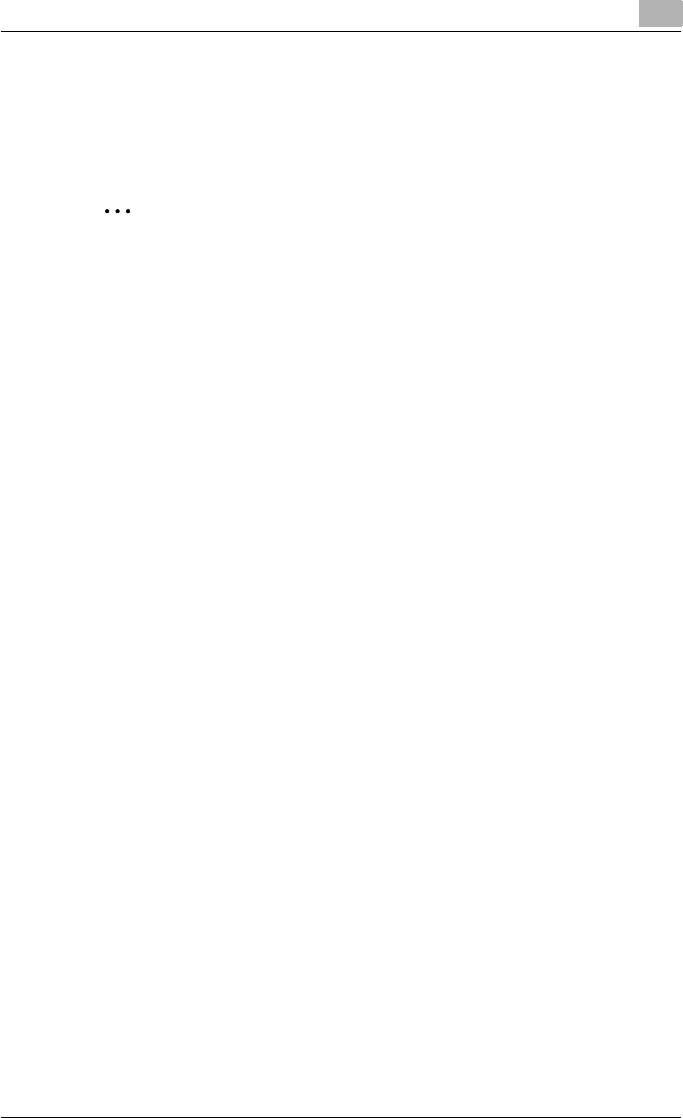
Setting up the printer driver
2
C250P 2-29
Uninstalling the printer driver
If it becomes necessary to delete the printer driver, for example, when you
want to reinstall the printer driver, follow the procedure below to delete the
driver.
2
Note
Quit all running applications that may have started when the Macintosh
computer was turned on.
For Mac OS X
1 Open Print Center or Printer Setup Utility, located in Hard Disk\Appli-
cations\Utilities.
2 Select the name of the printer to be deleted, and then click the [Delete]
button.
The selected printer is deleted.
3 Close the printer list.
4 Drag the following file, which is located at Hard Disk\Library\Print-
ers\PPDs\Contents\Resources\en.lproj, to the “Trash” icon.
– KONICA MINOLTA C250.gz
5 Delete the unnecessary files from Library\Printers.
6 For Mac OS 10.3 and Mac OS 10.4, drag the “***c250” data, which is
located in Library\Printers\ KONICAMINOLTA\filter, and the following
files, which are located in Library\Printers\KONICAMINOLTA\PDEs, to
the “Trash” icon.
– KONICAMINOLTAC250 Finishing.plugin
– KONICAMINOLTAC250 ImageLayout.plugin
– KONICAMINOLTAC250 Security.plugin
– KONICAMINOLTAC250 Setup.plugin
7 For Mac OS 10.2, drag the following files, which are located in Li-
brary\Printer\PPD Plugins, to the “Trash” icon.
– KONICAMINOLTAC250 Finishing.plugin
– KONICAMINOLTAC250 ImageLayout.plugin
– KONICAMINOLTAC250 Security.plugin
– KONICAMINOLTAC250 Setup.plugin