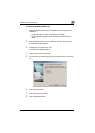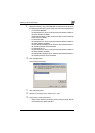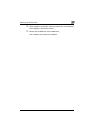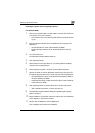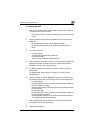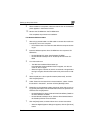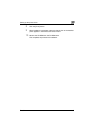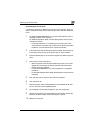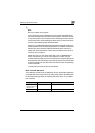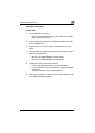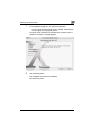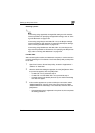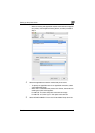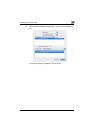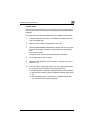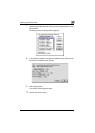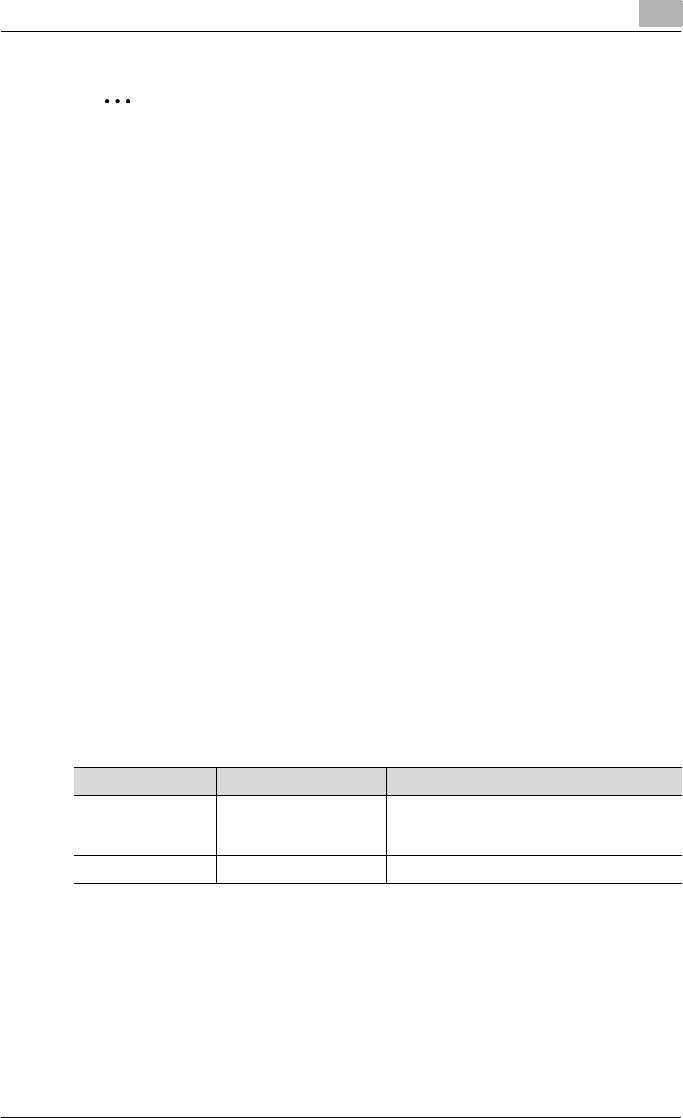
Setting up the printer driver
2
C250P 2-21
2
Note
Be sure to restart the computer.
Even if the printer driver is deleted using the method described above,
the model information file will remain in the computer. Therefore, the driv-
er may not be able to be overwritten when reinstalling the same version
of the printer driver. When installing the same version of the printer driver,
be sure to also delete the files described below.
Check the “C:\WINDOWS\system32\spool\drivers\w32x86” folder and
delete the folder of the corresponding model if it is available. If the Konica
Minolta PCL driver and Konica Minolta PostScript driver are both in-
stalled, the model information of both drivers is deleted. If one driver is
remaining, do not delete it.
Delete the “oem*.inf” and “oem*.PNF” files in the “C:\WINDOWS\inf”
folder. (The asterisk (*) in the file name displays a number, and the
number varies according to the environment of the computer.) Before de-
leting the files, open the INF file, check that the model name is described
in the last several lines, and then check that the file of the corresponding
model is available.
The PNF file is the same number as the INF file.
When used with Macintosh
The installation procedure for the Macintosh printer driver differs depending
on the Mac OS version and printer driver being used. Refer to the table below
for the appropriate procedure for installing the printer driver on your Macin-
tosh computer.
Mac OS Printer Driver Refer to
Mac OS X 10.2,
Mac OS X 10.3 and
Mac OS X 10.4
PostScript PPD “Installing the printer driver” on page 2-22
Mac OS 9.2 or later PostScript PPD “For Mac OS 9.2” on page 2-27