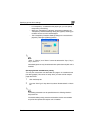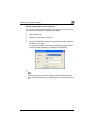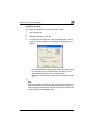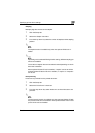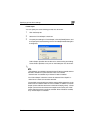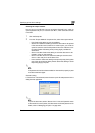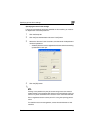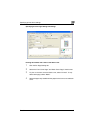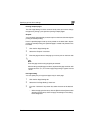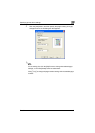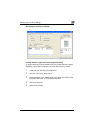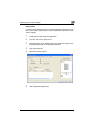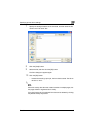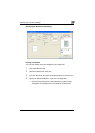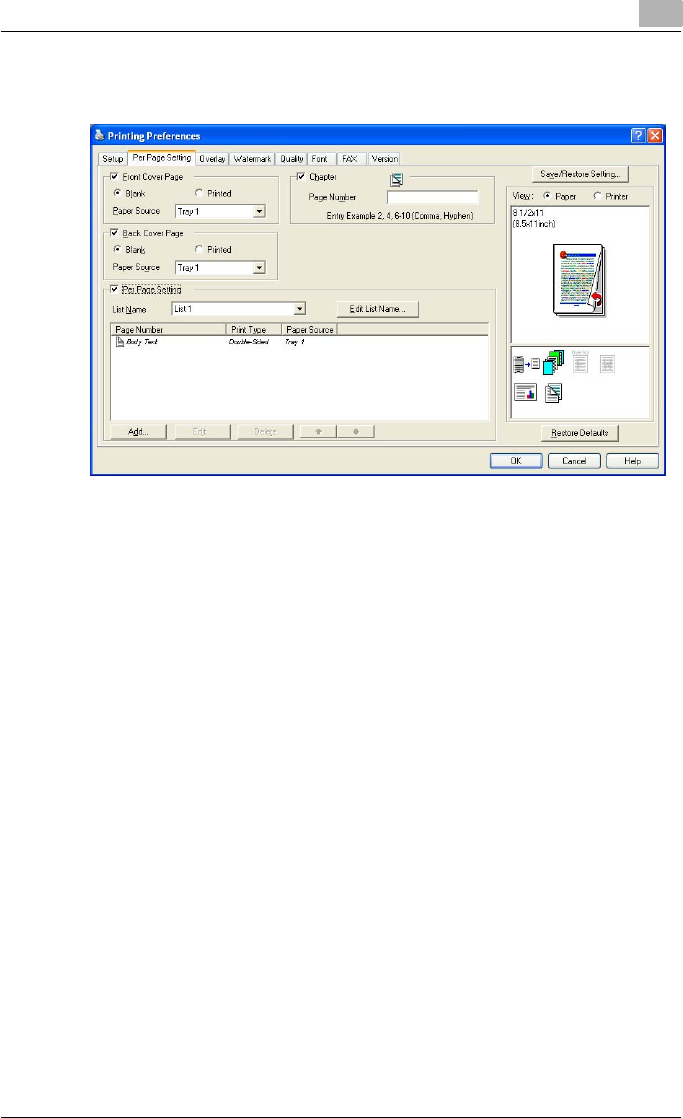
Specifying printer driver settings
3
C250P 3-22
Specifying the Per Page Setting tab settings
Printing documents with a front cover/back cover
1 Click the Per Page Setting tab.
2 Select the “Front Cover Page” and “Back Cover Page” check boxes.
3 To print on the front cover and back cover, select “Printed”. To only
add a blank page, select “Blank”.
4 Select the paper tray loaded with the paper for the front cover and back
cover.