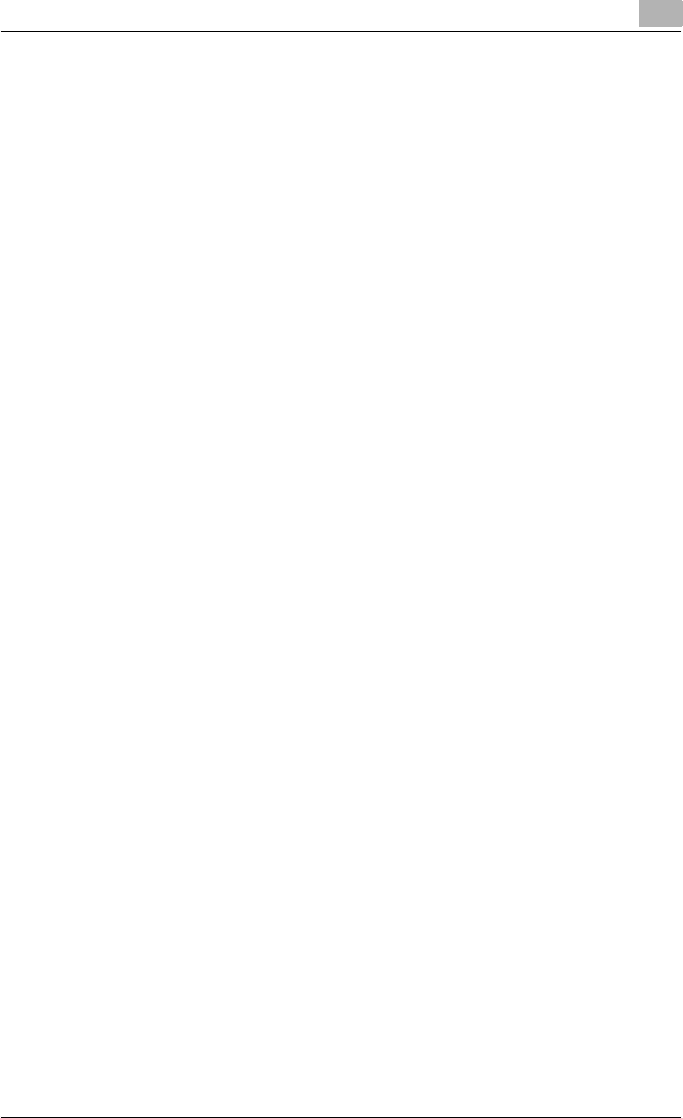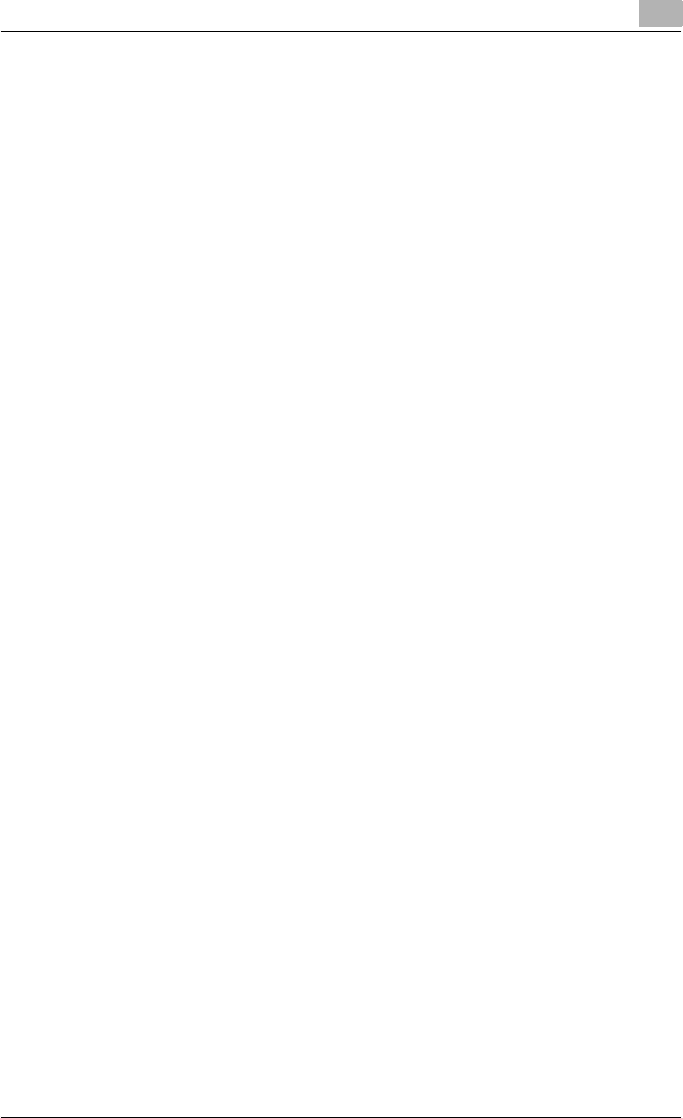
Specifying printer driver settings
3
C250P 3-86
Printer-specific options (Finishing Options 1 to 4)
You can specify printer-specific options. You can specify this option when
using the staple or hole punch functions of this machine.
1 From the “File” menu, select “Print”.
2 Select “Finishing Options 1 to 4”.
3 Specify settings for the following:
– Offset: Select if offset printing is performed.
– Output Tray: Select the exit tray.
– Binding Position: Select the binding position.
– Duplex: Select if double-sided printing is performed.
– Combination: Select if booklet printing is performed.
– Staple: Select if stapling is performed.
– Punch: Select if hole punching is performed.
– Fold: Select if folding is performed.
– Center Erase: Does not print on the folded part of the center bind-
ing.
– Front Cover Page: Select if a front cover page is to be attached.
– Paper Tray (Front Cover Page): Select the paper tray for the front
cover.
– Back Cover Page: Select if a back cover page is to be attached.
– Paper Tray (Back Cover Page): Select the paper tray for the back
cover.
– Transparency Interleave: Select if interleaves are to be inserted be-
tween overhead projector transparencies.
– Paper Tray (Transparency Interleave): Select the paper tray for the
transparency interleaves.
– Wait Mode: Select if printing is temporarily stopped after part of the
document has been printed so that the proof print can be checked.
– Resolution: Select the resolution.
– Select Color: Select whether to print in color or grayscale.
– Original Image Type: Select the quality suitable for the original doc-
ument.
– Color Matching (Text): Adjust the color quality of the text in a doc-
ument.
– Pure Black (Text): Select whether to print the text in a document in
grayscale.
– Screen (Text): Select if screening of the text in a document is per-
formed.
– Color Matching (Photo): Adjust the color quality of photos in a doc-
ument.
– Pure Black (Photo): Select whether to print the photos in a docu-
ment in grayscale.