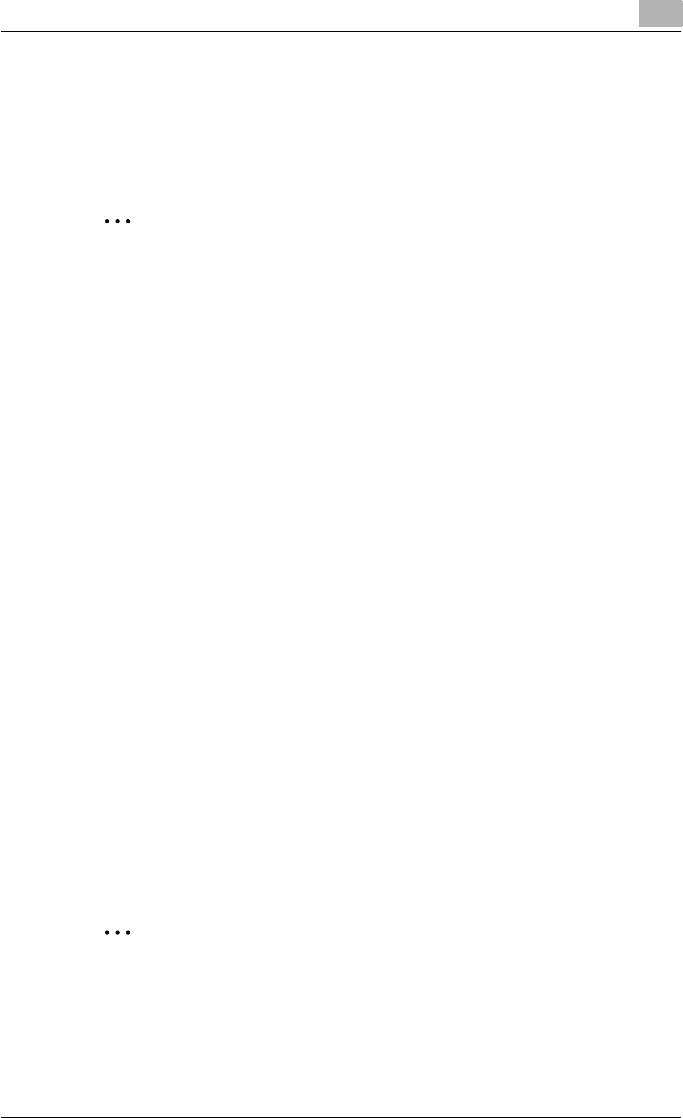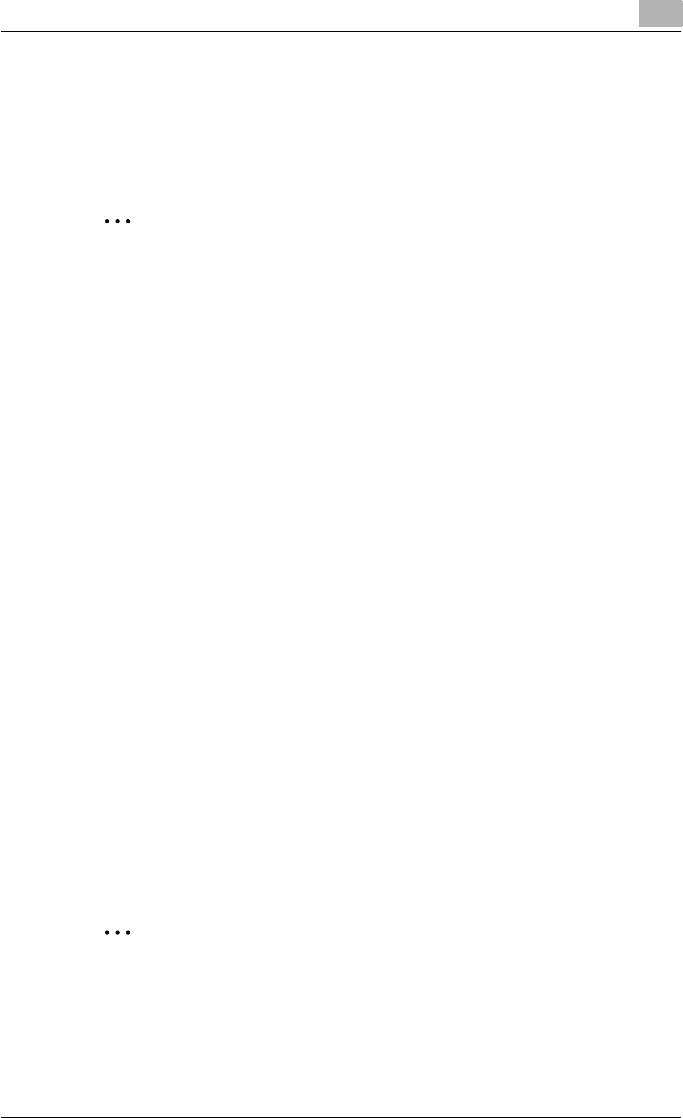
Specifying printer driver settings
3
C250P 3-40
4 Enter a message in the “Comment” text box as necessary.
5 Specify a folder in the “Save Location” box, and then click the [OK] but-
ton.
The settings are registered in a library.
2
Note
The file extension is “.ksf”.
You can save up to 25 sets of settings in the library.
Up to 40 characters can be entered in the “Name” text box. In Windows
98SE/Me, you can enter up to 40 characters.
Up to 512 characters can be entered in the “Comment” text box. In Win-
dows 98SE/Me, you can enter up to 512 characters.
Viewing the settings
1 Click the [Save/Restore Setting] button on the Printing Preferences di-
alog box, and then select “Restore Saved Setting”.
2 From the “Library” list, select the desired settings file.
3 Click the [OK] button.
The settings are recalled and displayed in the Printing Preferences di-
alog box.
Deleting the settings
1 Click the [Save/Restore Setting] button on the Printing Preferences di-
alog box, and then select “Edit Library”.
2 From the “Library” list, select the desired settings file to be deleted.
3 Click the [Delete] button.
2
Note
Even if the settings file is deleted from the “Library” list, it will remain on
the HDD of your computer. By specifying the file name in “Save Setting
File in Library”, you can save it in the “Library” list.