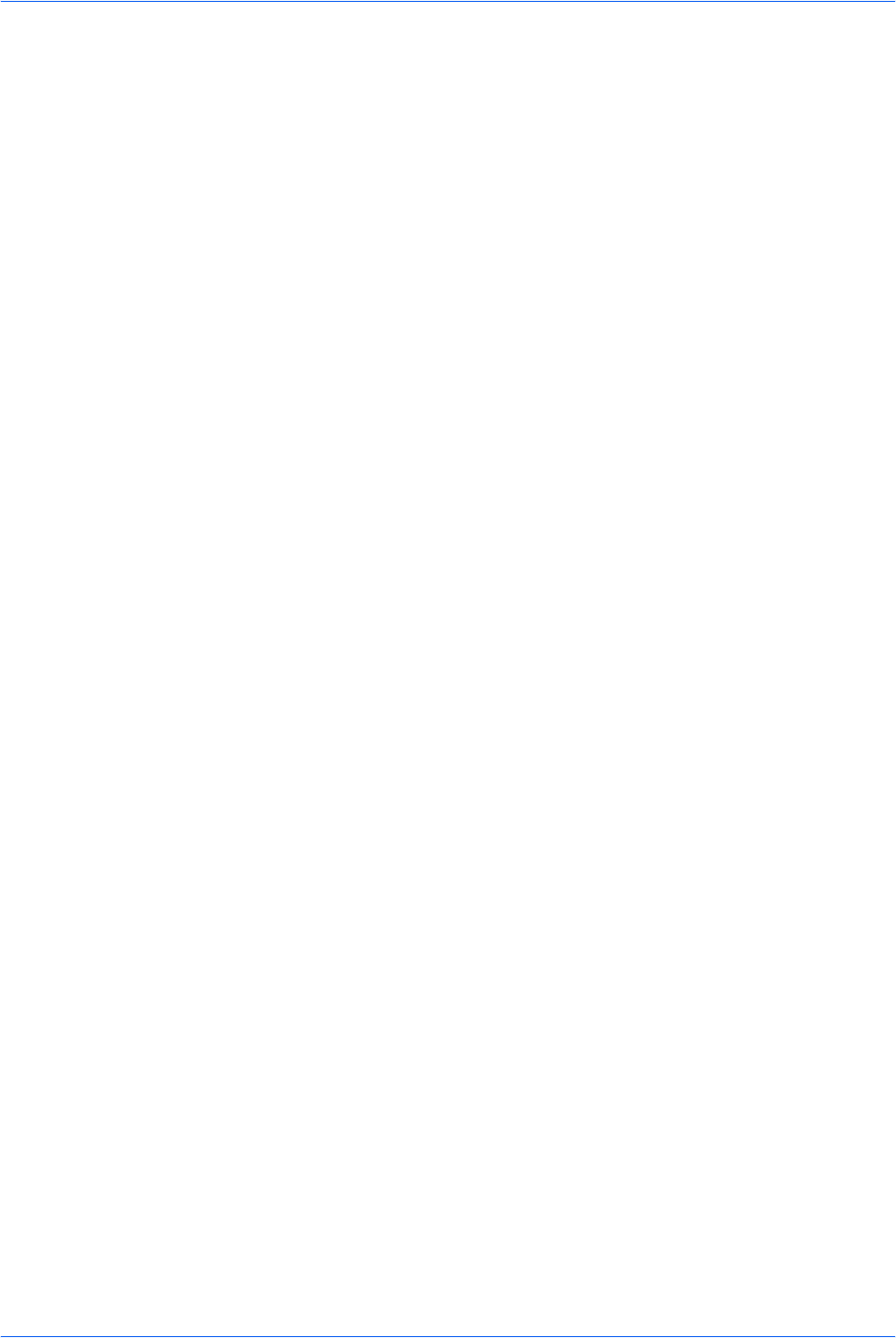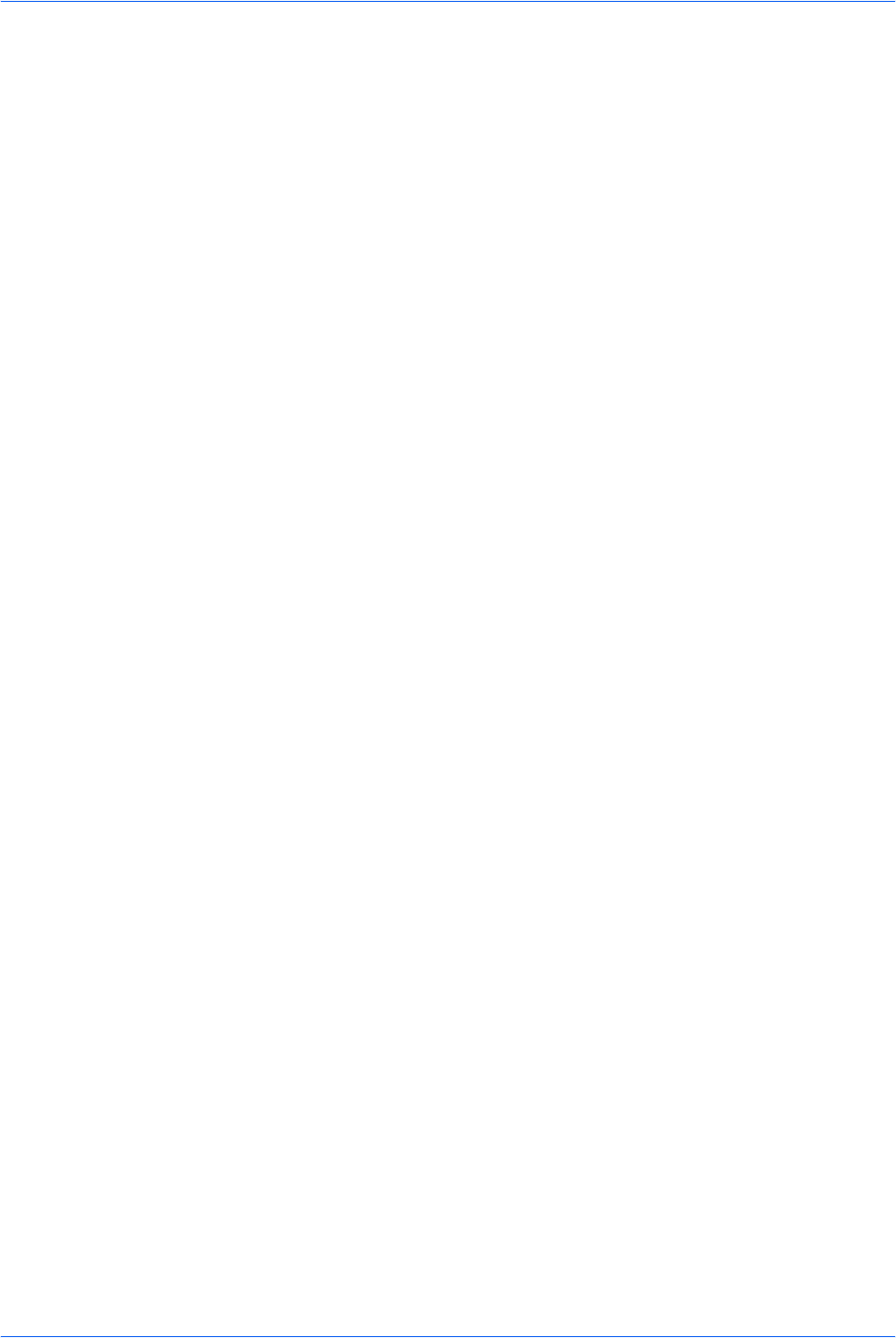
Copying Functions
ADVANCED OPERATION GUIDE 1-11
Print Override Mode
The print override mode allows the current job to be interrupted in order to make
copies of a more urgent job. After the print override processing is completed, the
interrupted job will be resumed.
1
Press Copy. The basic screen is displayed.
2
Press Function.
3
Press S or T to select Print Override and press Enter. The Print Override screen is
displayed.
4
Press S or T to select On and press Enter. The display shows Completed and
returns to Function screen.
5
Press right Select. The basic screen is displayed.
6
Program the functions as required and use the numeric keys to enter the number of
copies required.
7
Place the original on the platen or in the document processor.
8
Press Start. Copying begins immediately and completed copies are delivered to the
output tray.
9
When the job is completed, perform the steps 1 through 4 to select Print Override
mode Off.
File Name Entry
The file name is used for an e-mail report that notifies the end of copying (refer to
Sending the Job End Report on page 1-13). It is also listed in the Status menu for
administration. The file name contains the time stamp or job number.
1
Press Copy. The basic screen is displayed.
2
Press Function.
3
Press S or T to select File Name Entry. Press Enter. The File Name Entry screen
is displayed.
4
Enter the file name between one and 30 characters using the numeric keys (refer to
Character Entry in the Operation Guide) and press Enter. The Additional Info screen
is displayed. The factory default setting for the file name is doc.