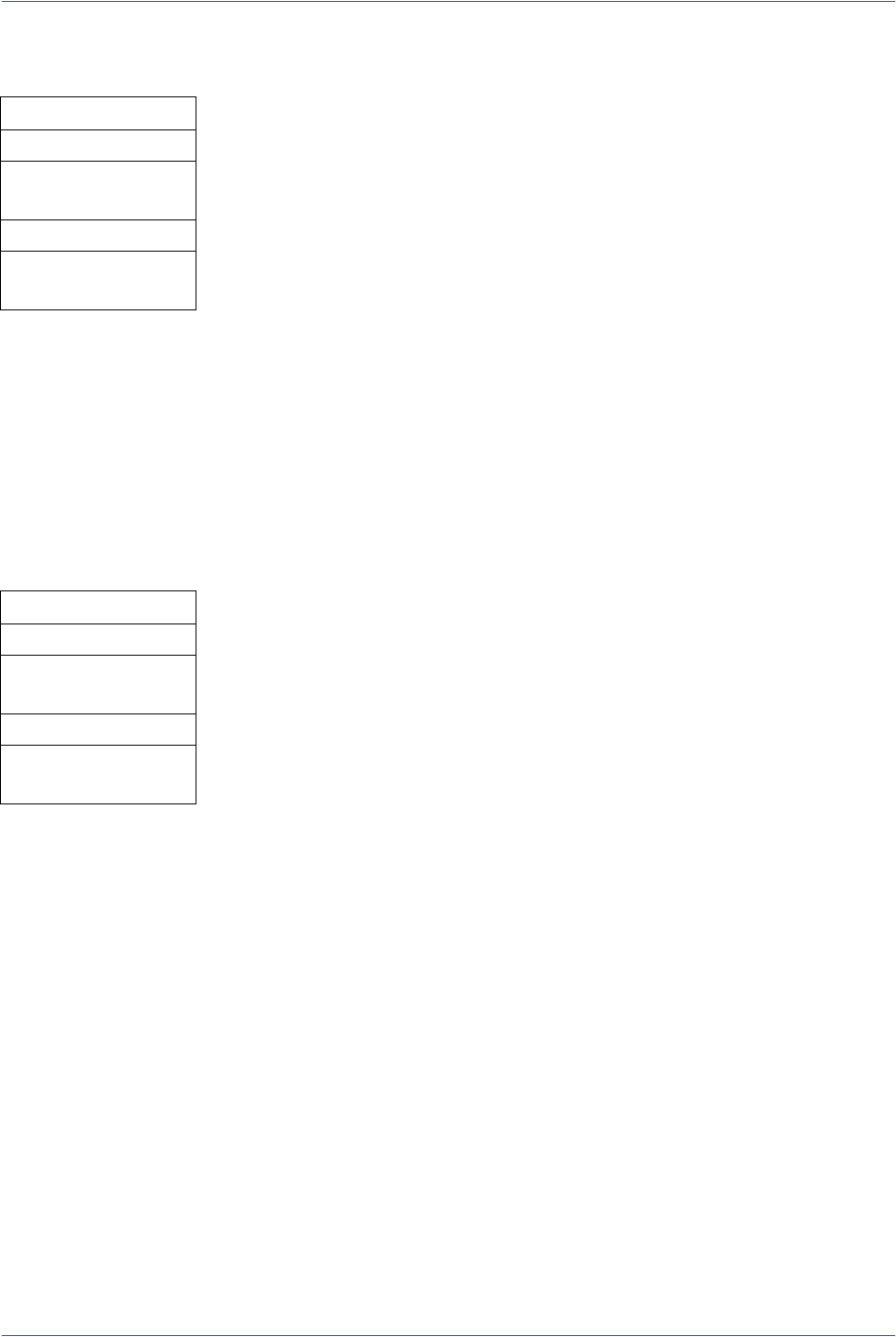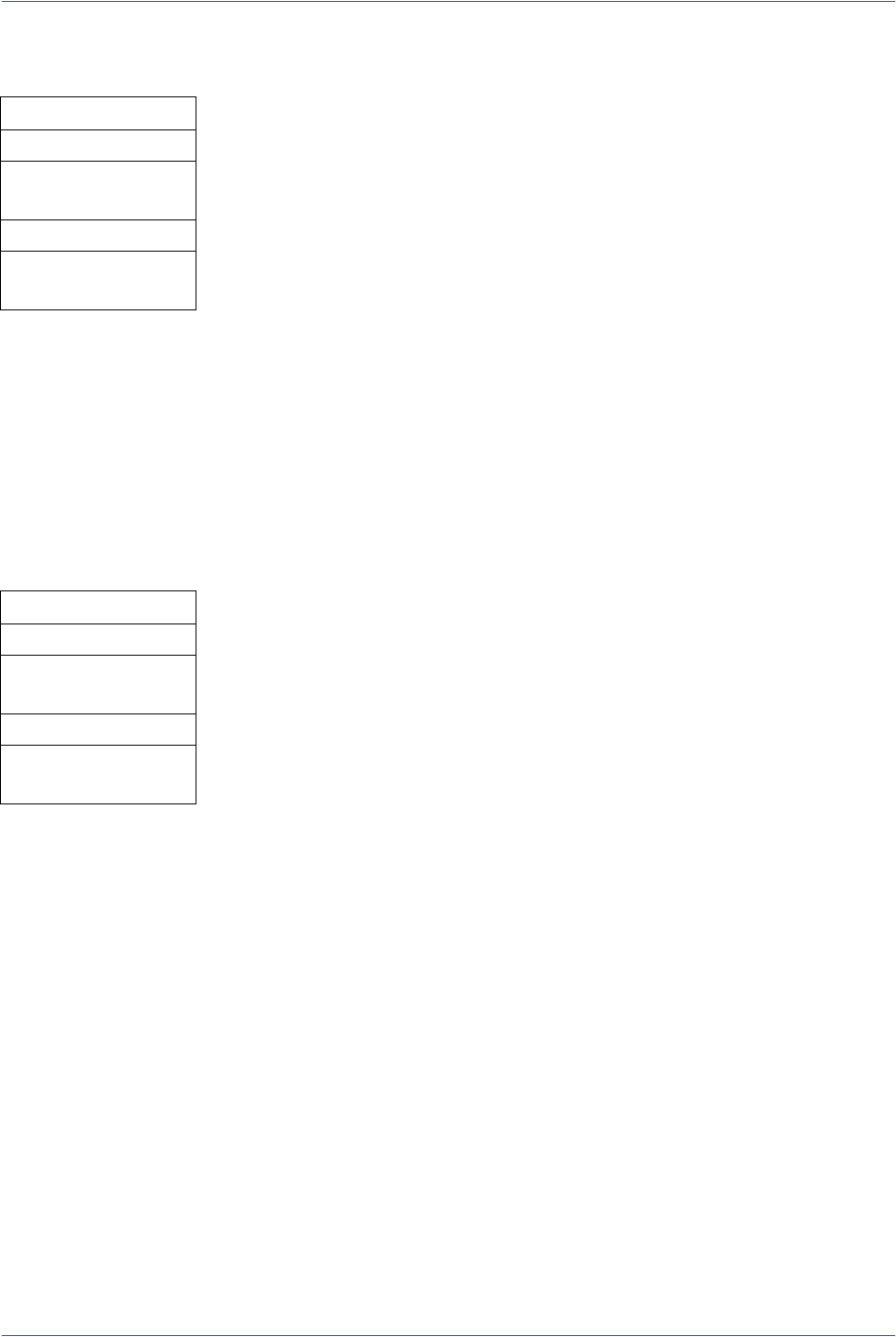
Operation Status
4-2 ADVANCED OPERATION GUIDE
Checking Jobs Status
1 Access Print Job Status.
If you are unsure how to use this route map refer to Accessing Menu Items on
page vii.
2 Press S or T to select the job whose status you want to check and press
Enter. The Detail screen is displayed.
If the job list is not displayed in the Print Job Status screen, there are no jobs
currently processed. Press right Select.
3 Check the displayed information for that job. You can also switch the screen to
display other information for that print job by pressing S or T.
4 Once you have completed verifying the information for that job, press Enter.
The display returns to the Print Job Status screen.
Verifying Job Log
All information on the history of print jobs and send jobs are deleted when the
machine is turned off.
1 Access Print Job Log.
If you are unsure how to use this route map refer to Accessing Menu Items on
page vii.
2 Press S or T to select the job whose status you want to check and press
Enter. The Detail screen is displayed.
If the job log is not displayed in the Print Job Log screen, there is no available
information on job history. Press right Select.
3 Check the displayed information for that job. You can also switch the screen to
display other job log information for that print job by pressing S or T.
4 Once you have completed verifying the information for that log, press Enter.
The display returns to the Print Job Log screen.
Pausing Jobs
You can temporarily pause the processing of the jobs. You can also cancel jobs while
processing is paused.
When you want to stop the copying jobs, press Stop/Clear. All jobs are stopped and
the Pausing Job List screen is displayed.
1
Press Status/Job Cancel. The Status Menu screen is displayed.
2
Press left Select. The Pausing Job List screen, which shows a list of the jobs being
processed, is displayed. Processing of jobs is paused, refer to Resuming Jobs on
page 4-3.
To cancel a job, refer to Canceling Jobs During Pausing on page 4-3.
Status/Job Cancel
S or T
Status Menu
Enter
S or T
Print Job Status
Enter
Status/Job Cancel
S or T
Status Menu
Enter
S or T
Print Job Log
Enter