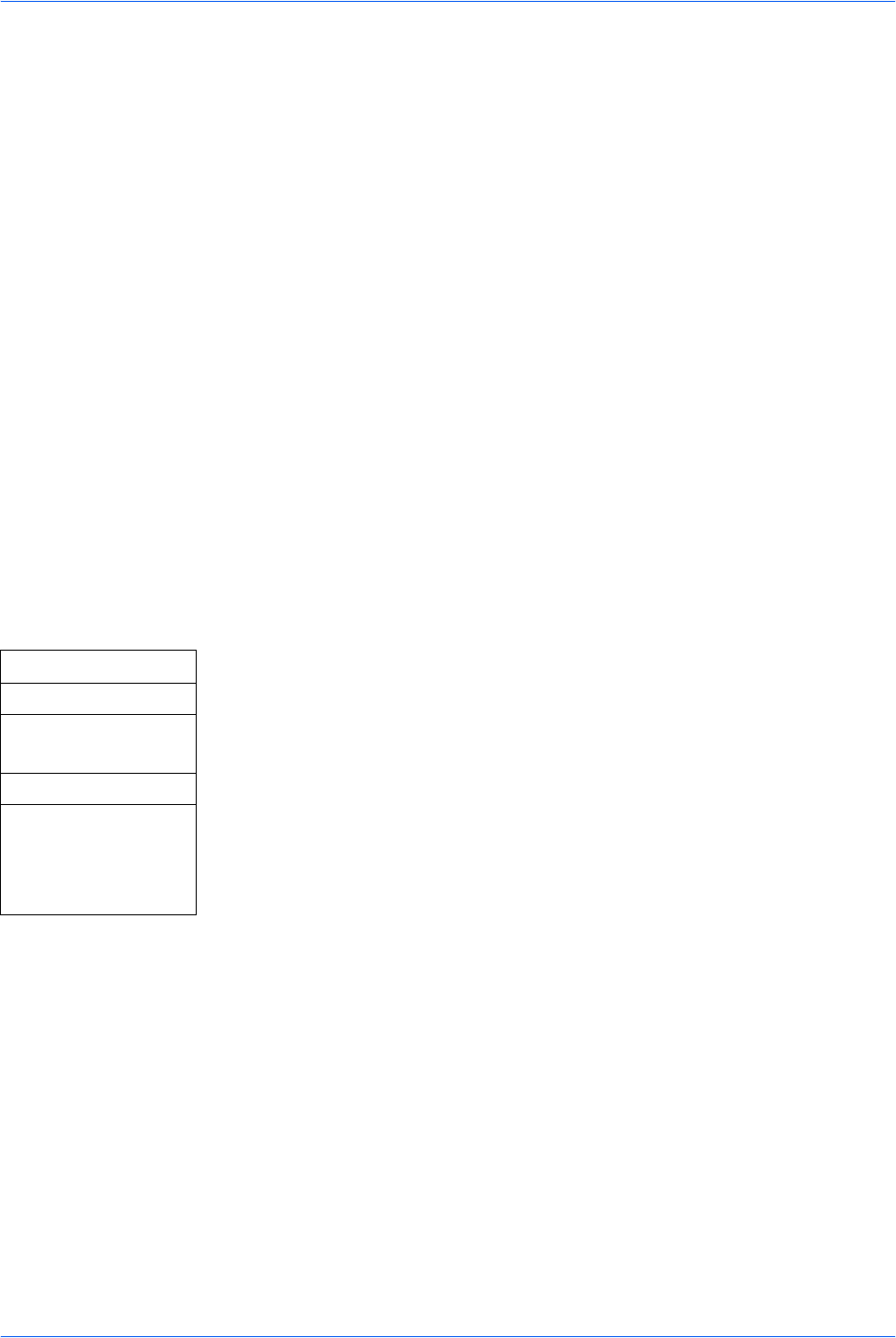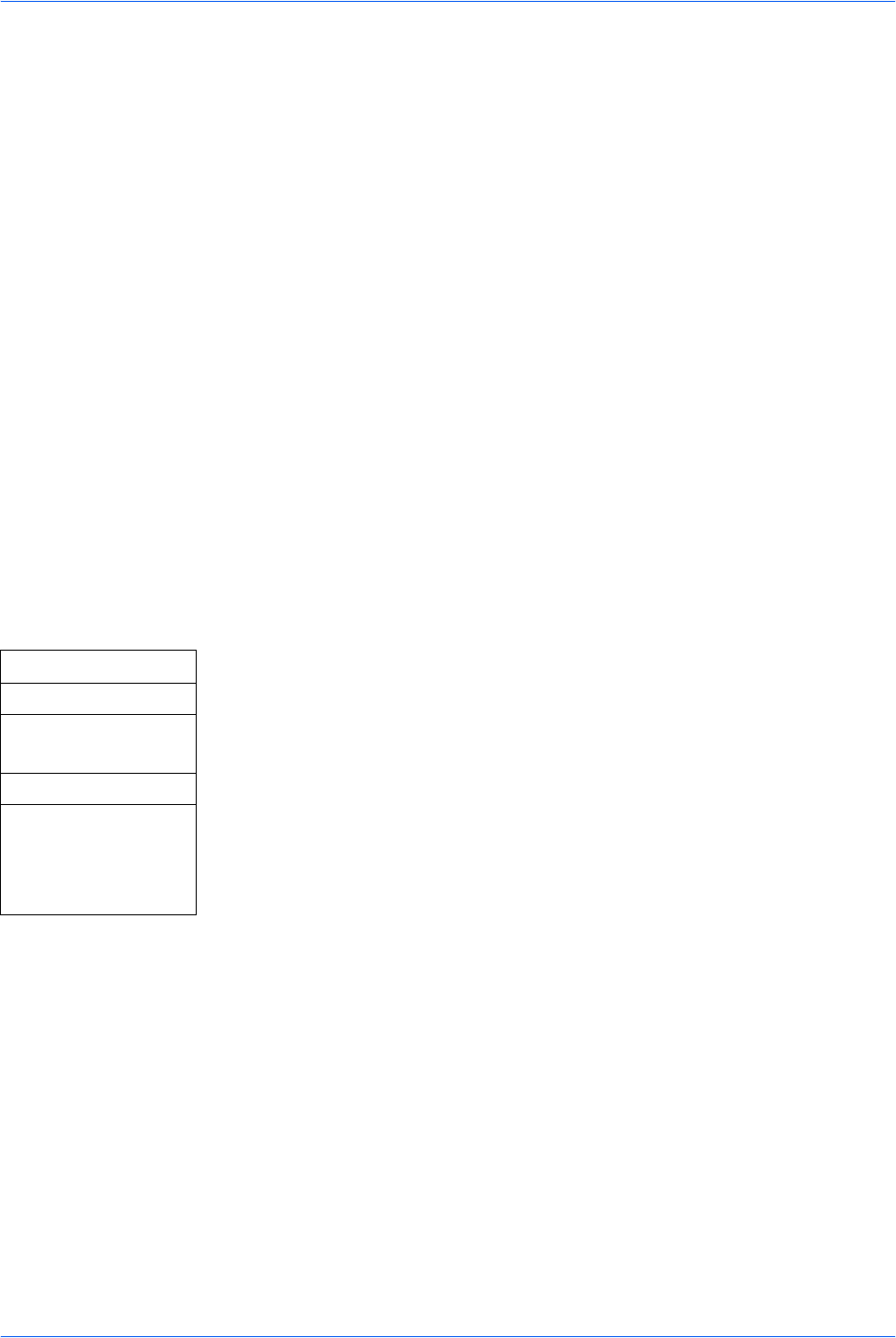
Operation Status
ADVANCED OPERATION GUIDE 4-3
Canceling Jobs During Pausing
Jobs can also be canceled from the Print Job Status or Send Job Status screens. For
more information, refer to Canceling Jobs on page 4-3.
1
Press S or T to select the job to cancel. Press left Select. The display indicates
Cancel Job. Are you sure?.
2
Press left Select.
If you do not want to cancel that job, press right Select.
3
Canceling appears in the display and the process to cancel the job will begin.
4
The display returns to the Pausing Job List screen and the canceled job is deleted
from the list of jobs being processed.
Resuming Jobs
To resume processing of the jobs, press right Select. The Status Menu screen is
displayed and processing of the jobs is resumed.
Canceling Jobs
Canceling a print job is carried out from the Print Job Status screen and canceling a
send job from the Send Job Status screen.
1 Access Print Job Status or Send Job Status.
If you are unsure how to use this route map refer to Accessing Menu Items on
page vii.
2 Press S or T to select the job you want to cancel and press left Select. Are
you sure? is displayed.
If all jobs have already been processed, no jobs will be shown in the list. Press
right Select.
3 To cancel that job, press left Select.
Canceling appears in the display and the process to cancel the job will begin.
4 The display returns to the Print Job Status or Send Job Status screen and the
canceled job is deleted from the list of jobs being processed.
Status/Job Cancel
S or T
Status Menu
Enter
S or T
Print Job Status
or
Send Job Status
Enter