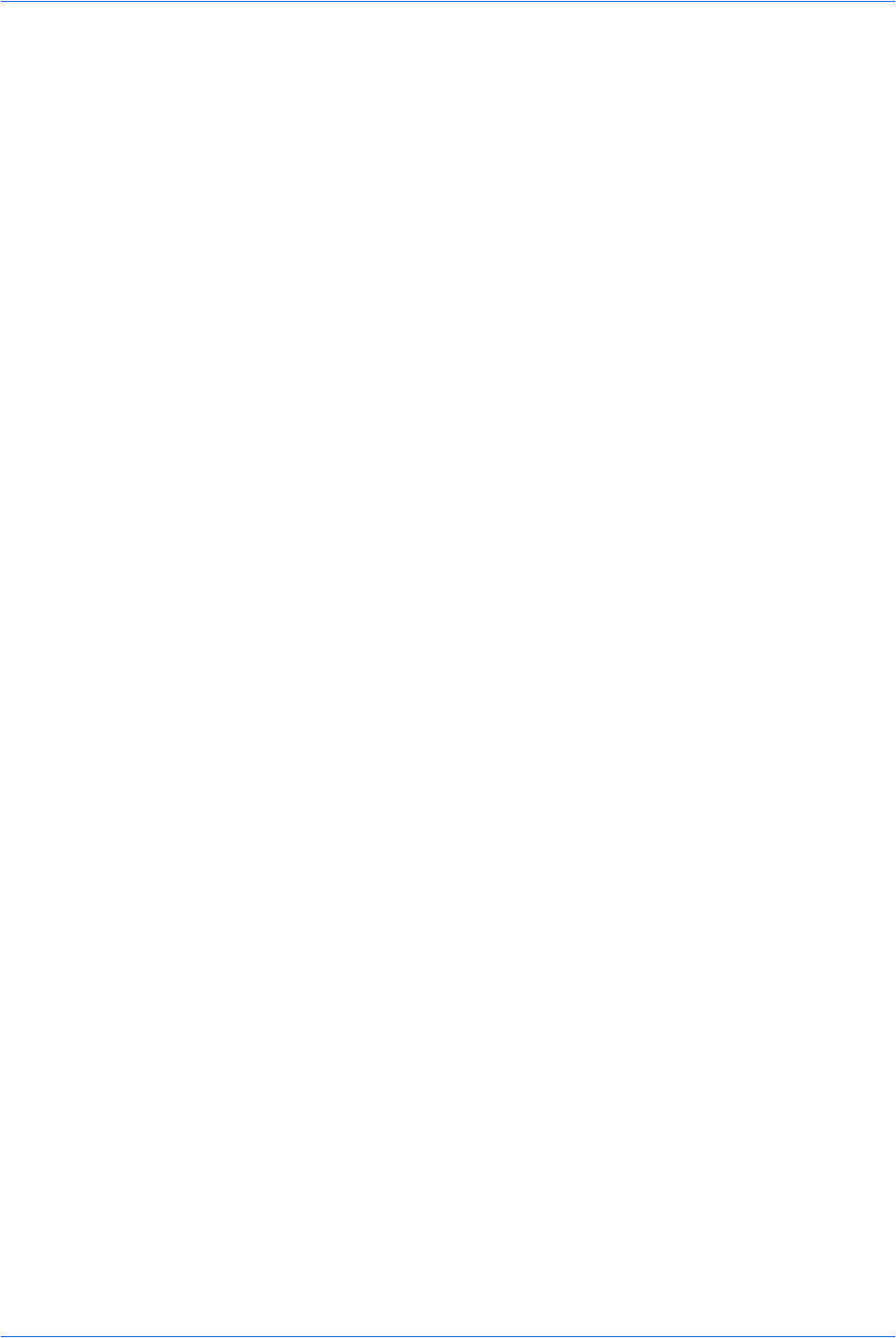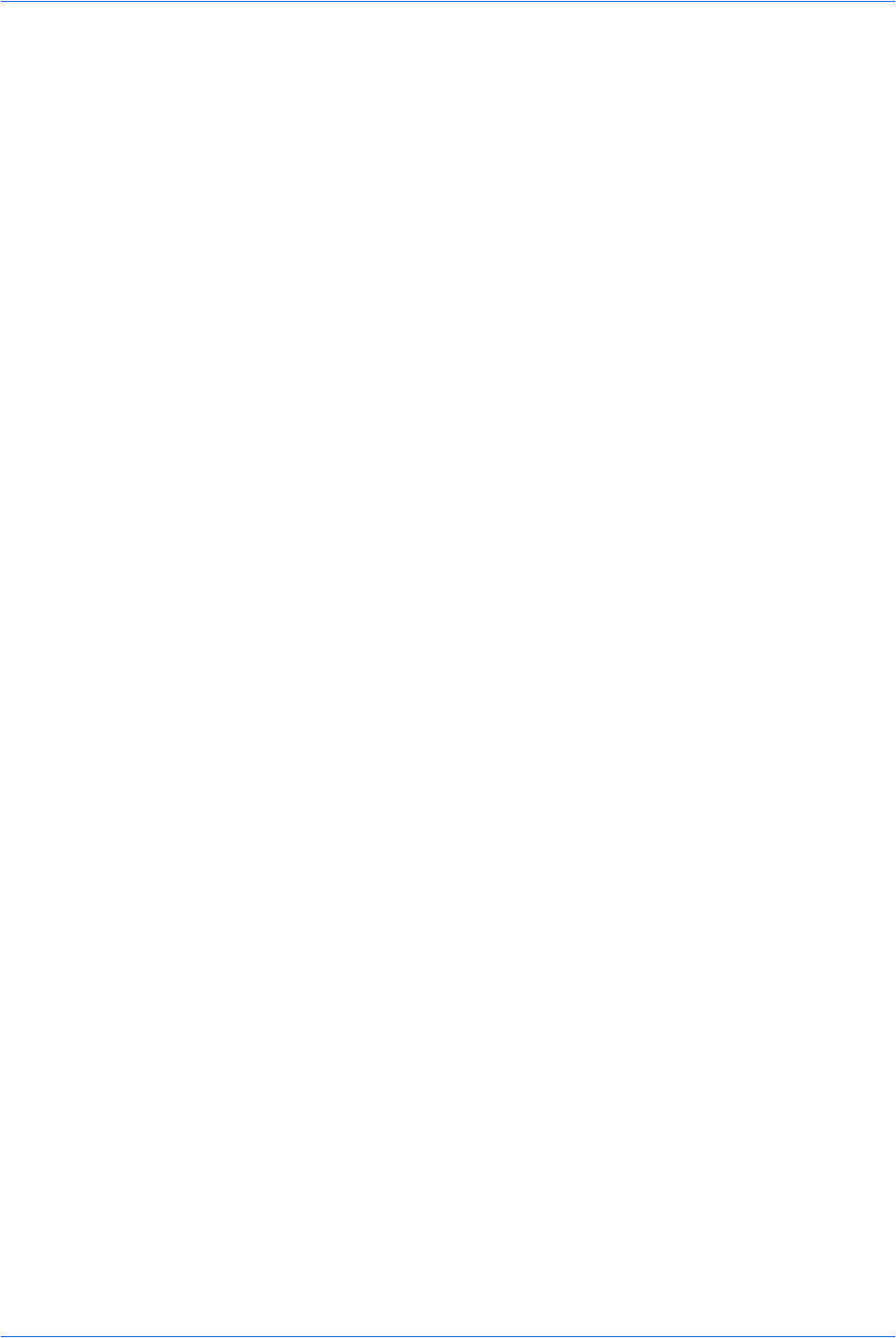
Scanning Functions
ADVANCED OPERATION GUIDE 2-7
Selecting the Original Size for Scanning
The original size defines the area to be scanned and must be identical to the physical
size of the original.
1
Press Send. The basic screen is displayed.
2
Press Original Size.
3
Press S or T to select the original size and press Enter. The display shows
Completed and returns to the basic screen.
If the original size required is not shown, select Others and press Enter. The Others
screen is displayed.
4
Press S or T to select the original size required and press Enter. The display shows
Completed and returns to the basic screen.
Selecting the Send Size
The send size defines the size of the image attached and received. This does not
apply if Full Color or Grayscale is selected, when the images are sent at the same
size as their originals.
1
Press Send. The basic screen is displayed.
2
Press Function.
3
Press S or T to select Send Size and press Enter. The Send Size screen is
displayed.
4
Press S or T to select the send size required and press Enter.The display shows
Completed and returns to the Function screen.
If the required send size is not shown, select Others and press Enter.
5
Press S or T to select the send size required and press Enter.The display shows
Completed and returns to the Function screen.