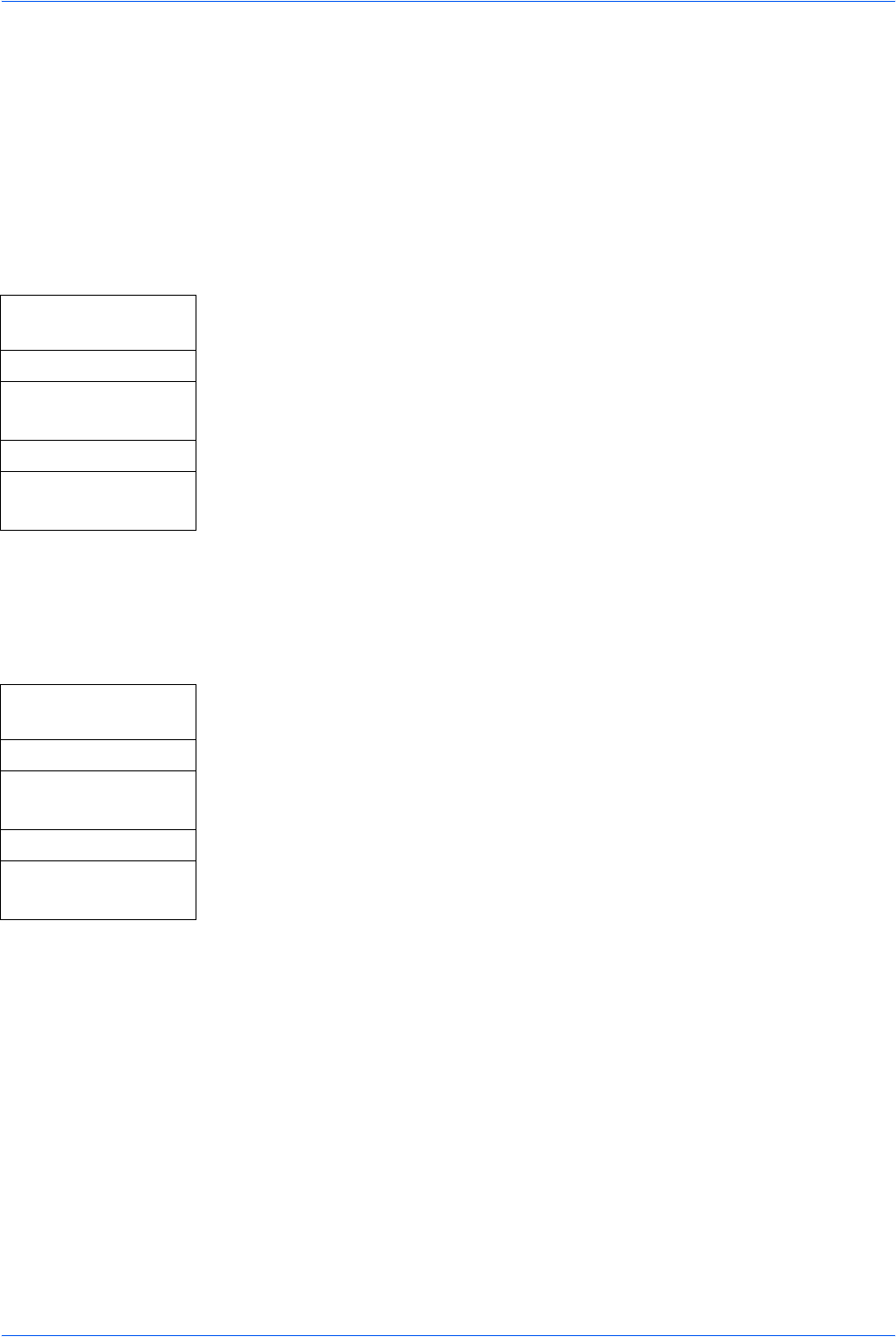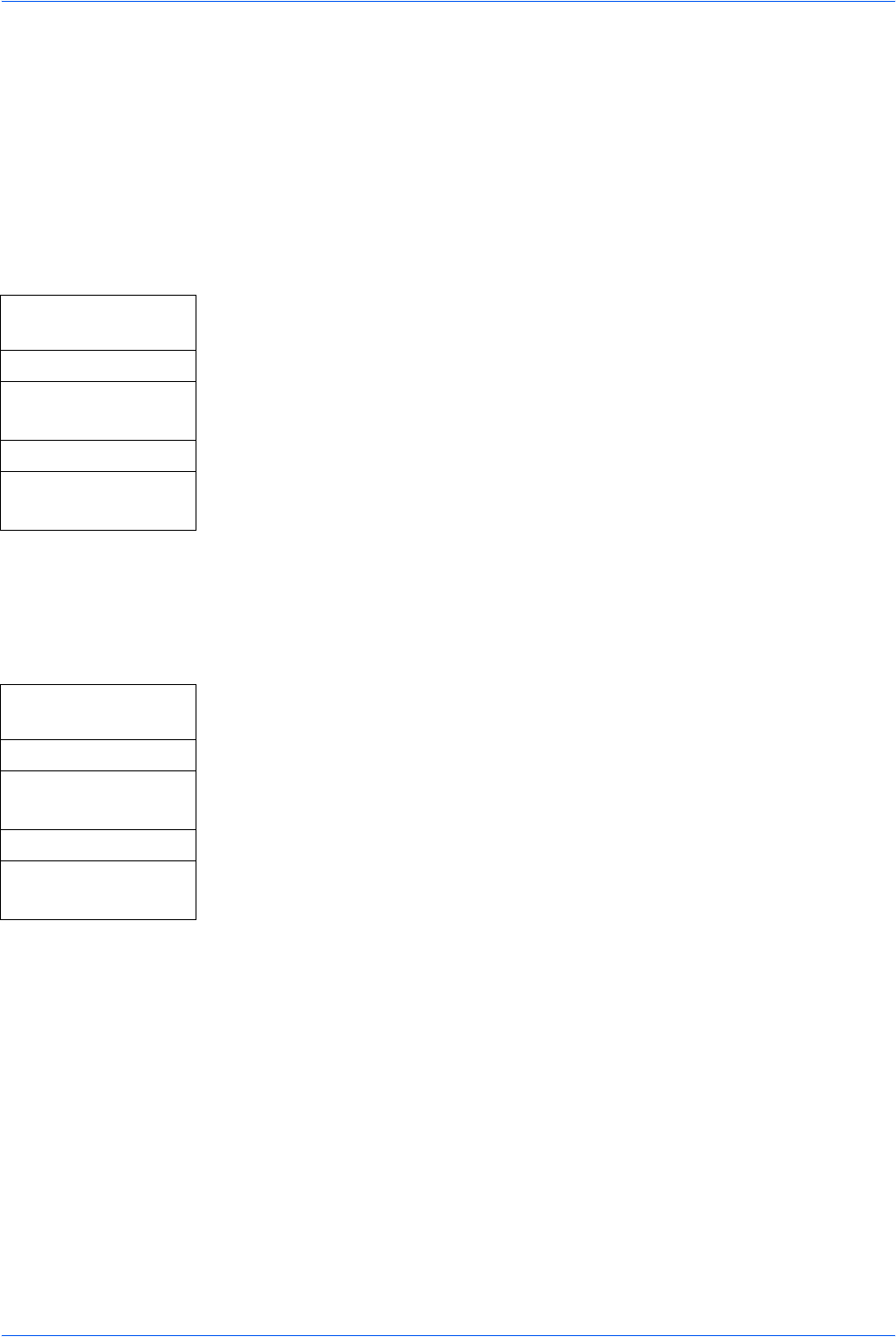
System Settings
5-6 ADVANCED OPERATION GUIDE
4 Press Copy or Send. The basic screen is displayed.
5 Press Reset. The default values will be activated.
Registering One-Touch Keys
Use the following procedure to register a destination (e-mail, PC folder, FAX) or a
combination (copy or send) for the one-touch keys.
Selecting One-Touch Keys
1 Access One Touch Set.
If you are unsure how to use this route map refer to Accessing Menu Items on
page vii.
2 Press S or T to select Program or Destination and press Enter. The display
shows Completed and returns to the One Touch Set screen.
Registering Destinations
To use this function, the destination must be registered in the Address book - refer
to Editing the Address Book on page 5-21. The destination cannot be registered from
the Ext Address Book.
1 Access One Touch Keys.
If you are unsure how to use this route map refer to Accessing Menu Items on
page vii.
2 Press S or T to select the one touch key number to register the destination
and press Enter. When ------ is displayed, the destination is not registered. A
register screen is displayed.
3 Press S or T to select Address Book and press Enter. The Address Book
screen is displayed.
4 Press S or T to select the destination required and press Enter.
When Group Address is selected, the destination is registered, Registered is
displayed and the One Touch Keys screen returns.
When Contact Address is selected, the Contact Address book is displayed.
5 Press S or T to select the send type required and press Enter. The
destination is registered. Registered is displayed and the One Touch Keys
screen returns.
To change an address that is already registered, press Enter. When the
message Overwrite Are you sure? is displayed press left Select.
System Menu/
Counter
S or T
Common Setting
Enter
S or T
One Touch Set
Enter
System Menu/
Counter
S or T
Common Setting
Enter
S or T
One Touch Keys
Enter