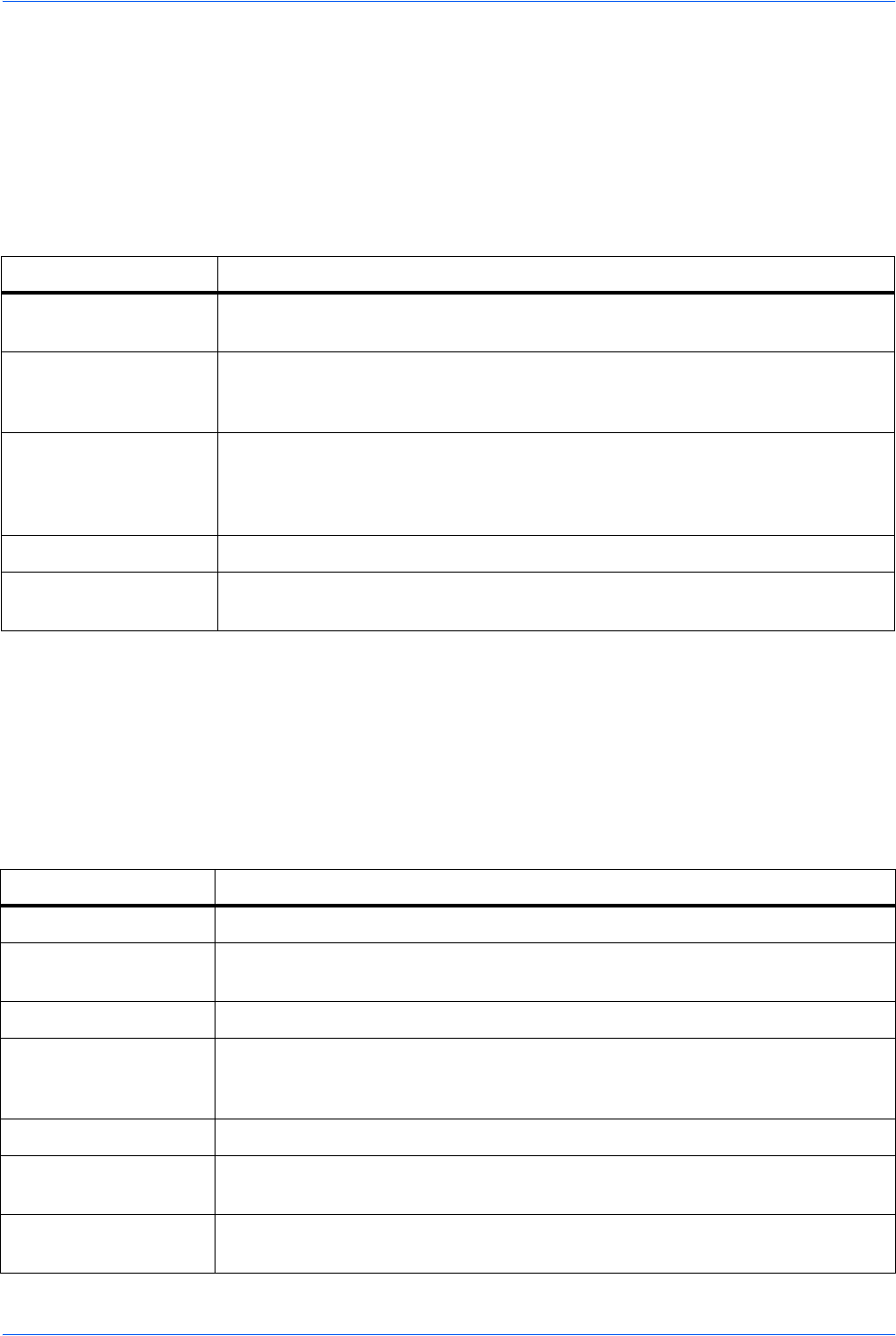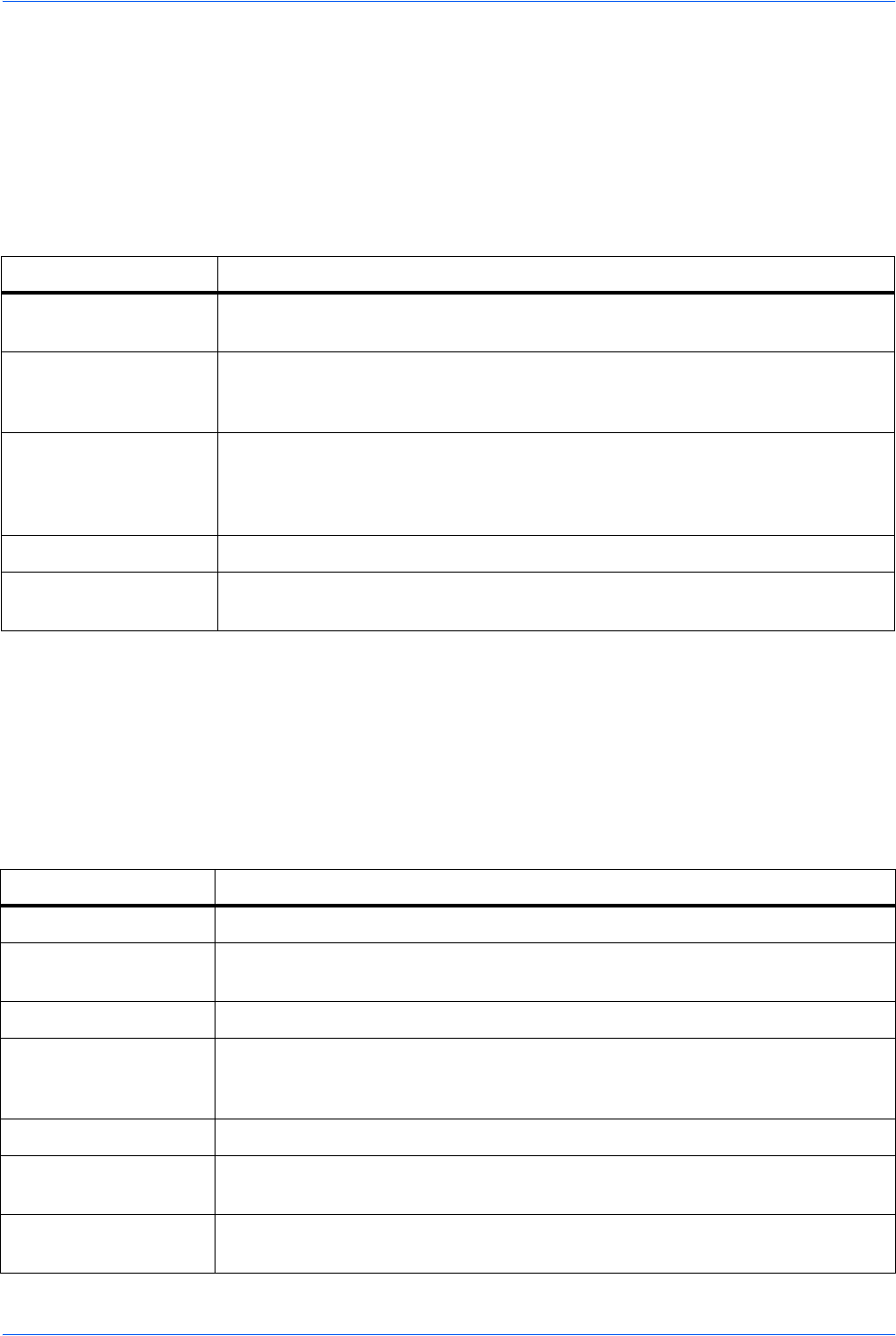
Using COMMAND CENTER
8-8 ADVANCED OPERATION GUIDE
Basic > Network
This page allows you to make the settings that are required for network printing and
sending e-mail. For more information, refer to Advanced > Protocols > TCP/IP >
General on page 8-18.
You must restart this machine after you have completed these settings in order to
properly register the content of those settings in the machine. Refer to Basic >
Reset on page 8-9.
Basic > Time
The current time can be set from the machine’s operation panel and, if a time server
is used to synchronize the time as well, the current time can be adjusted regularly
and easily. Enter the IP address of the time server and click the Synchronize button
to synchronize the time.
To set a time difference, click the drop down list for Local Time Adjustment and select
your region.
Item Description
Host Name Specifies a name for the printing system network component. This name is also
used as the NetBEUI Printer Name and the SNMP sysName object.
IP Address Assigns the Internet Protocol address on the printing system network component.
Format of the IP Address is four-byte (32-bit) numbers separated by dots, e.g.
192.168.110.171.
Subnet Mask Specifies the subnet mask configured on the printing system network component.
If the printing system does not automatically assign a usable default value and
the first number in the IP address above is from 192 to 254, then use
255.255.255.0 as the subnet mask.
Default Gateway The IP address of the gateway router for the local network.
DHCP/BOOTP Identifies how the machine obtains its IP configuration: DHCP/BOOTP: automatic
configuration via a BOOTP server or a DHCP server.
Item Description
Current Local Time Displays the time that is currently set in the machine.
Current Universal
Time (UTC/GMT)
Displays the Greenwich Mean Time that is currently set in the machine.
Time Zone Sets a time difference. Click the drop down list and select your region.
Summer Time Switches the Summer Time setting On and Off. Select On in order to have the
Summer Time function applied when the time is synchronized automatically with
a time server.
Time Server Enter the IP address of the time server you want to synchronize the time with.
Synchronize with
Time Server now
Click the Synchronize button to synchronize the registered time with the
designated timer server.
Synchronization
Status
Displays the results of the synchronization operation with the time server.