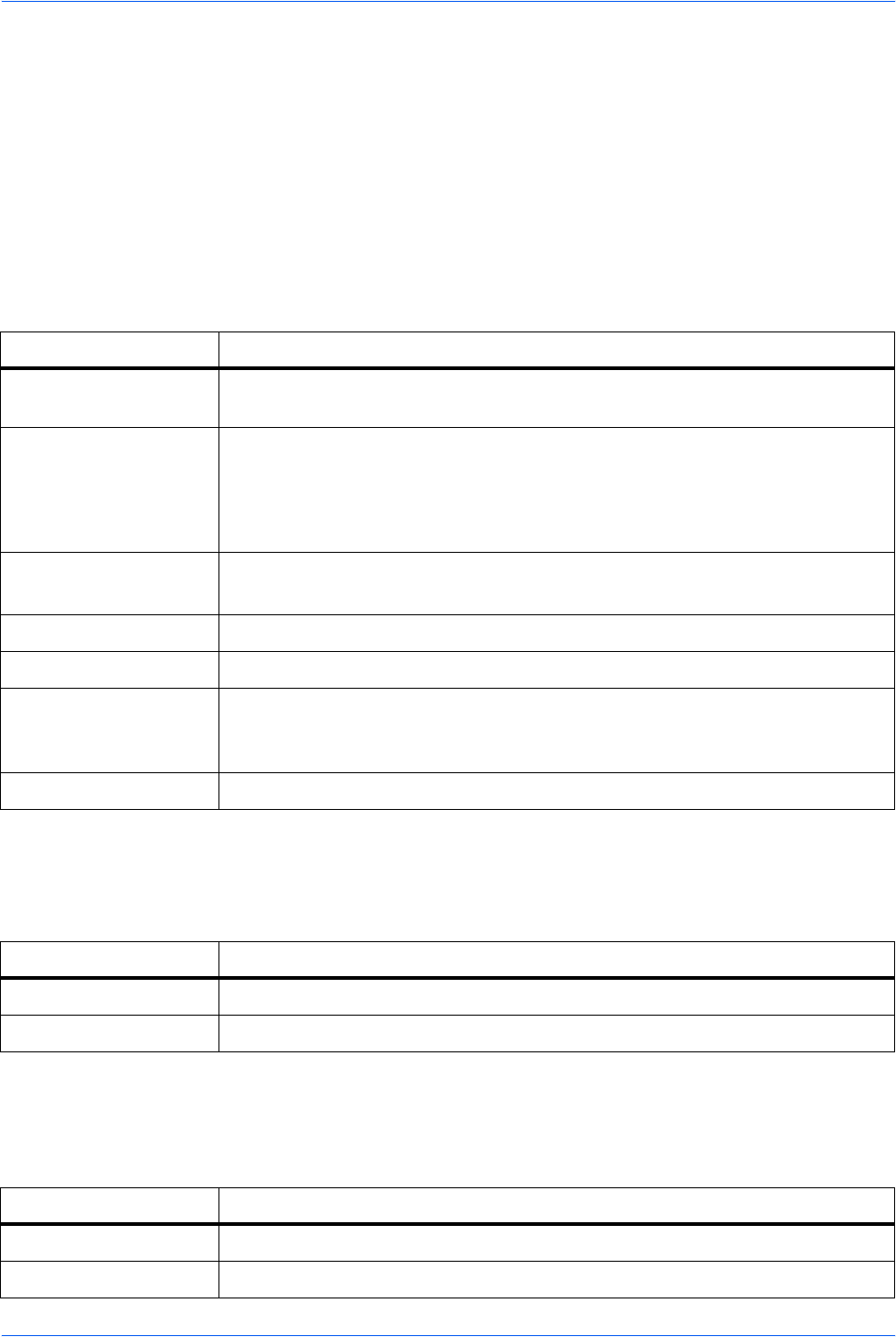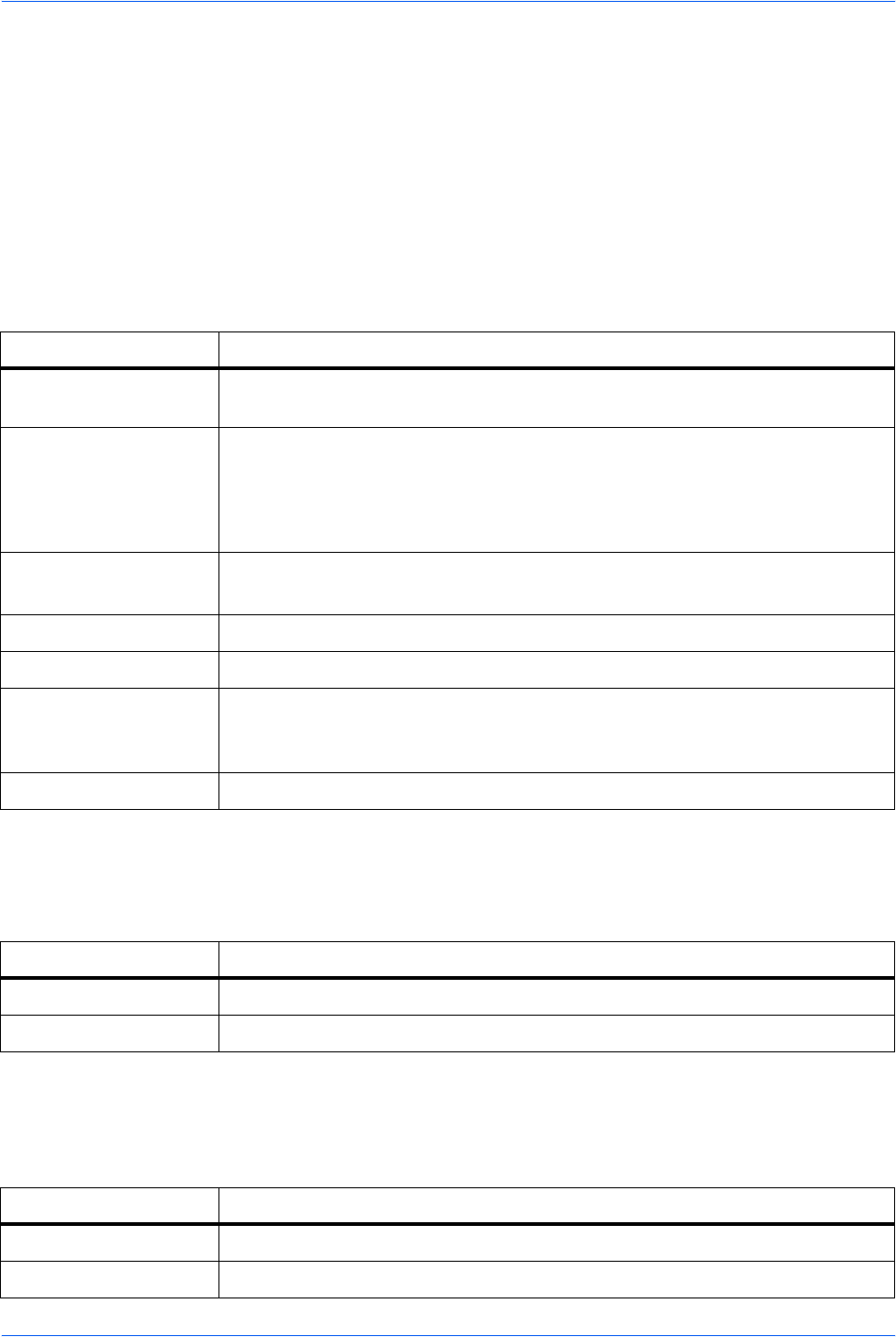
Using COMMAND CENTER
8-12 ADVANCED OPERATION GUIDE
Scanner Page
This section includes settings that apply to the scanning function of the machine,
such as default scan resolution or original placement.
In order to attach scanned data file to an e-mail and send it, the SMTP settings on
the Advanced page must be completed.
Scanner > Defaults
The table below provides a summary of the items displayed on the Scanner Default
Settings page.
Scanner > FTP
The table below provides a summary of the items displayed on the Scanner FTP
page.
Scanner > SMB
The table below provides a summary of the items displayed on the Scanner SMB
page.
Item Description
Scan Color/Exposure Switches the scanning resolution and exposure mode from Full Color/Manual,
Gray Scale/Manual, Monochrome/Manual, and Monochrome/Auto.
Scan Resolution Switches the scanning resolution between 200 × 200, 300 × 300, 400 × 400, and
600 × 600 (dpi). The maximum resolution using full color or gray scale modes is
300 dpi. To scan in full color or gray scale with 400 dpi or 600 dpi resolution,
expansion of the internal memory is required. Refer to Expansion Memory on
page 9-4.
Optimize for: The original quality is selected according to the type of original.
Switches the original quality between Text, Photo, and Text+Photo.
Zoom Switches the zoom ratio between Auto and 100%. The default setting is 100%.
Original Placement Switches between Top Edge to Rear and Top Edge to Left.
File Name You can change the file name for the scan data. The default file name is doc.
You can also have the time or the job number added to the file name that you
designate here. Refer to Entering the Name of send job on page 2-10.
Additional Information You can add a Job Number or the Data and Time to the File Name.
Item Description
FTP Switches FTP on or off.
FTP Port Number You can enter the port number to be used by FTP.
Item Description
SMB Protocol Switches the SMB Protocol on or off.
SMB Port Number You can enter the port number to be used by SMB.