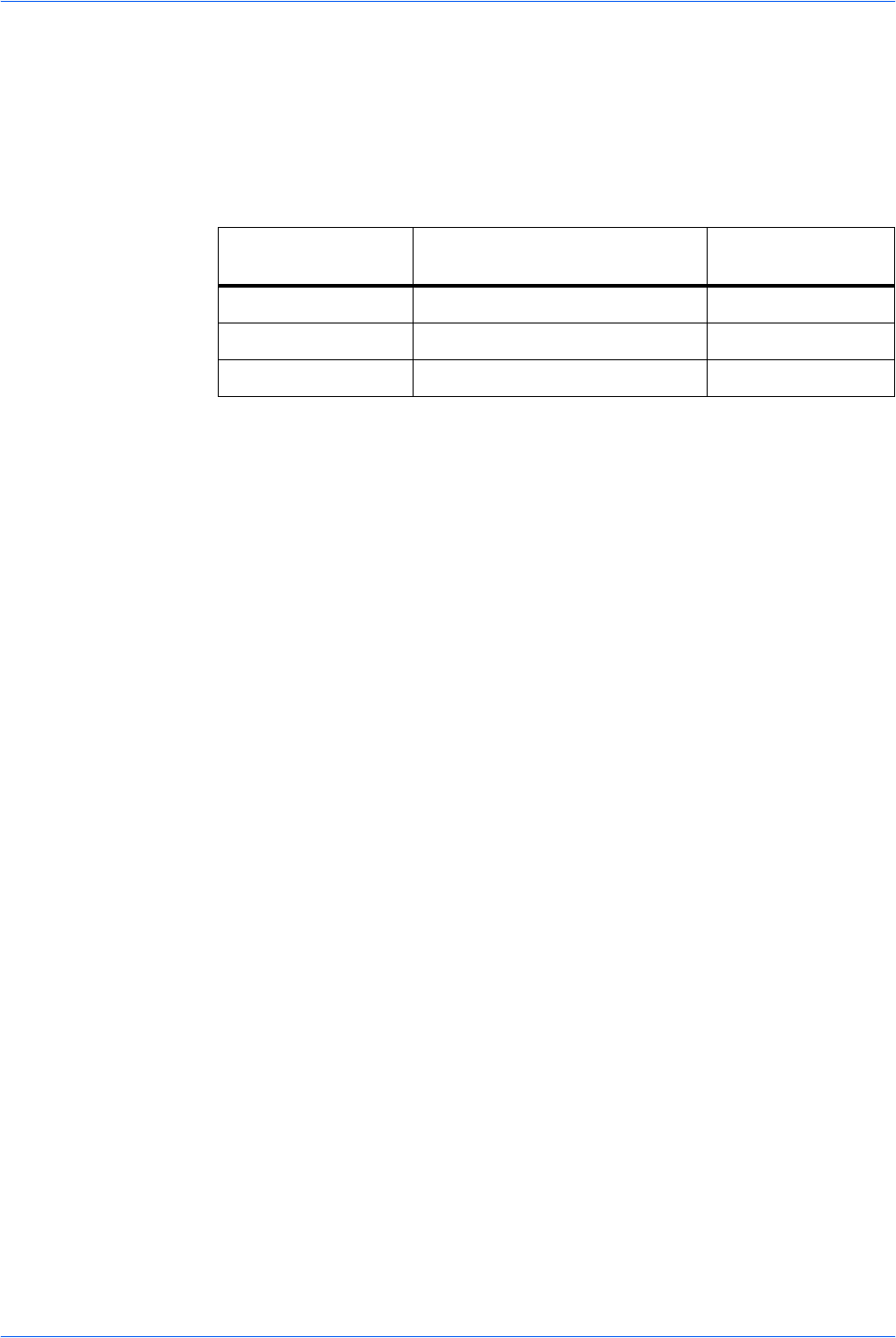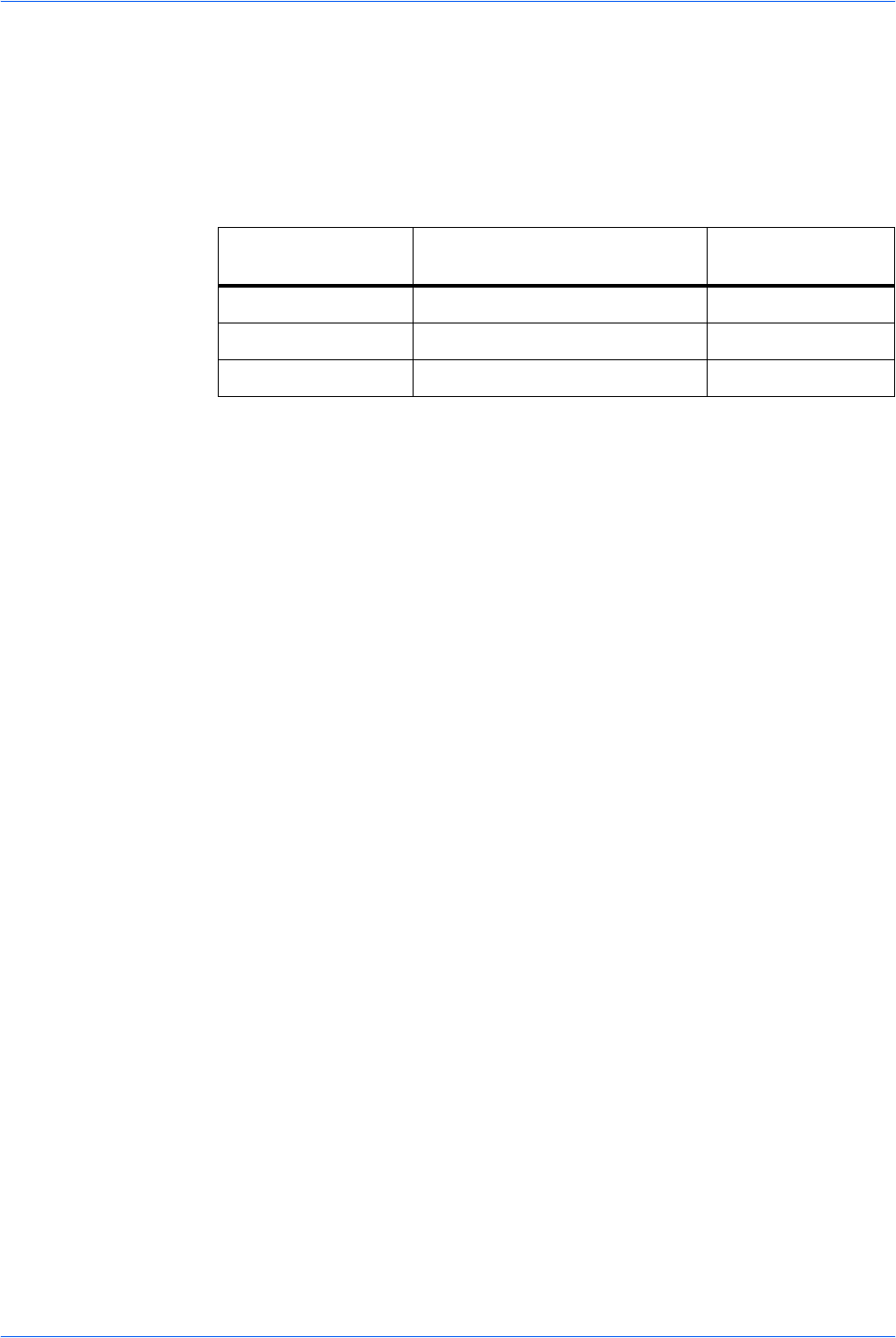
Scanning Functions
2-10 ADVANCED OPERATION GUIDE
8
When all originals have been scanned, press right Select. The display shows
Accepted and returns to the basic screen.
Selecting the Image File Format
The image file formats available will differ depending upon the Scan Color setting.
The following indicates the file formats that are selectable under each setting.
When JPEG is selected, the Original Placement setting will become invalid. Refer to
Selecting the Original Placement for Scanning on page 2-8.
1
Press Send. The basic screen is displayed.
2
Press Function.
3
Press S or T to select File Format and press Enter. The File Format screen is
displayed.
4
Press S or T to select the file format and press Enter. The Image Quality screen is
displayed.
If Full Color or Grayscale has been selected under Selecting Color Scan Mode on
page 2-5, the Image Quality screen is displayed.
5
Press S or T to select the image quality level and press Enter. The display returns
to the Function screen.
6
Press right Select. The display returns to the basic screen.
7
Press Start to start scanning. When scanning is completed, the machine
automatically sends to the destination.
Entering the Name of send job
The scanning job is named depending on the time stamp or serial number. Settings
for name will be applied to all send jobs.
1
Press Send. The basic screen is displayed.
2
Press Function.
3
Press S or T to select File Name Entry and press Enter. The File Name Entry
screen is displayed.
Color Scan Mode Selectable File Formats Compression
Level
Full Color PDF, JPEG 5
Grayscale PDF, JPEG 5
Monochrome PDF, TIFF None