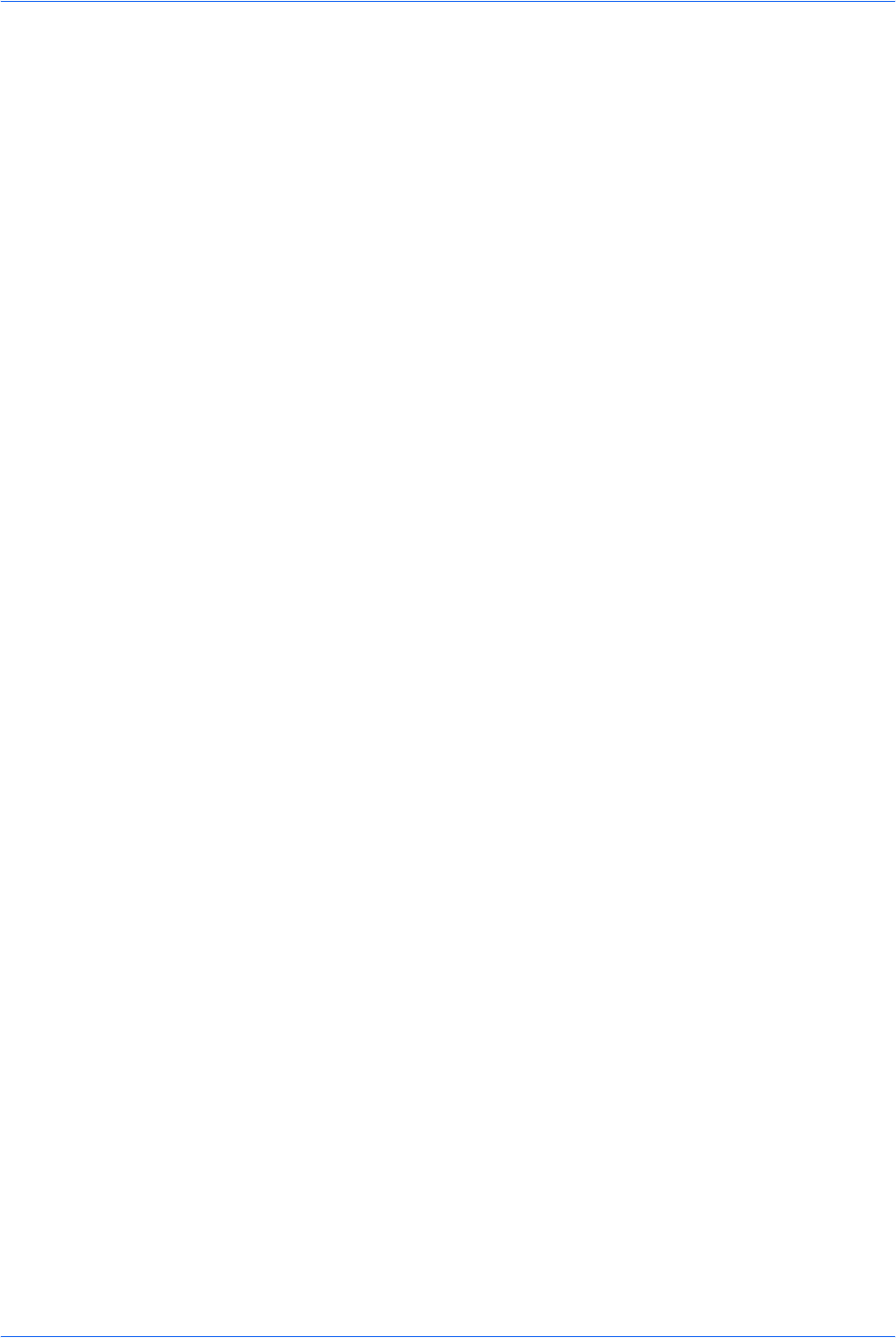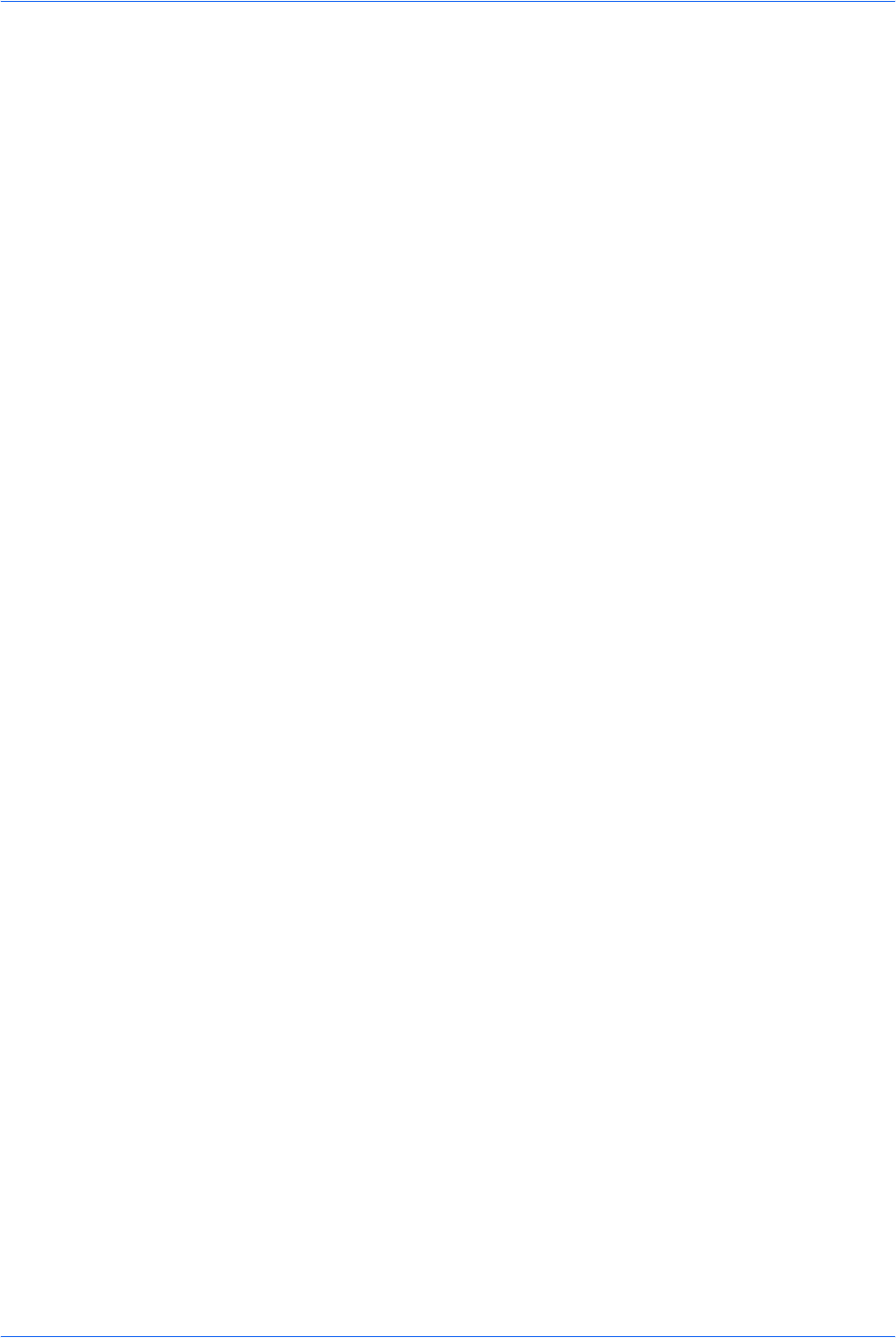
Scanning Functions
2-2 ADVANCED OPERATION GUIDE
Scanning Documents
1
Press Send. The basic screen is displayed.
2
Register the destination using W, a One Touch Key or the Address Book - refer to
Using the Address Book on page 2-4. The destination is displayed.
3
Repeat this procedure for all other addresses (if you are sending to a PC, only one
destination is possible).
4
Program the settings as required to use additional functions which are explained on
page 2-5 to page 2-11.
5
Press Start. The Scanning screen is displayed and the scanning will begin.
6
If Continuous Scan was selected, the message Set original and press Start key is
displayed when scanning is completed. Refer to Continuous Scanning on page 2-9.
To scan another original, replace the original and change the settings as required.
Press Start. When all the originals have been scanned, press right Select.
Entering the E-mail Address Using the Operation Panel
1
Press Send. The basic screen is displayed.
2
Press W. The Destination screen is displayed.
3
Press S or T to select E-mail and press Enter. The Address Entry screen is
displayed.
4
Enter the e-mail address.
5
Press Enter. The display shows Completed and returns to the basic screen.
Entering the PC Folder Address Using the Operation Panel
1
Press Send. The basic screen is displayed.
2
Press W. The Destination screen is displayed.
3
Press S or T to select PC Folder and press Enter.
4
Press S or T to select SMB or FTP and press Enter. The Address Entry screen is
displayed.
5
Enter the host name, path, login user name, and login password when requested.
6
Press Enter. The display shows Completed and returns to the basic screen.