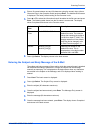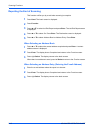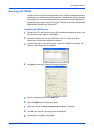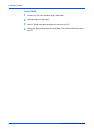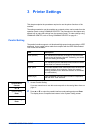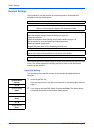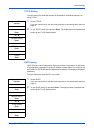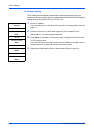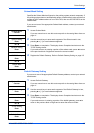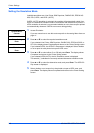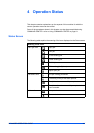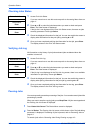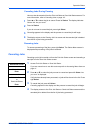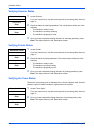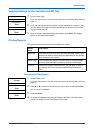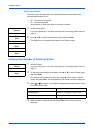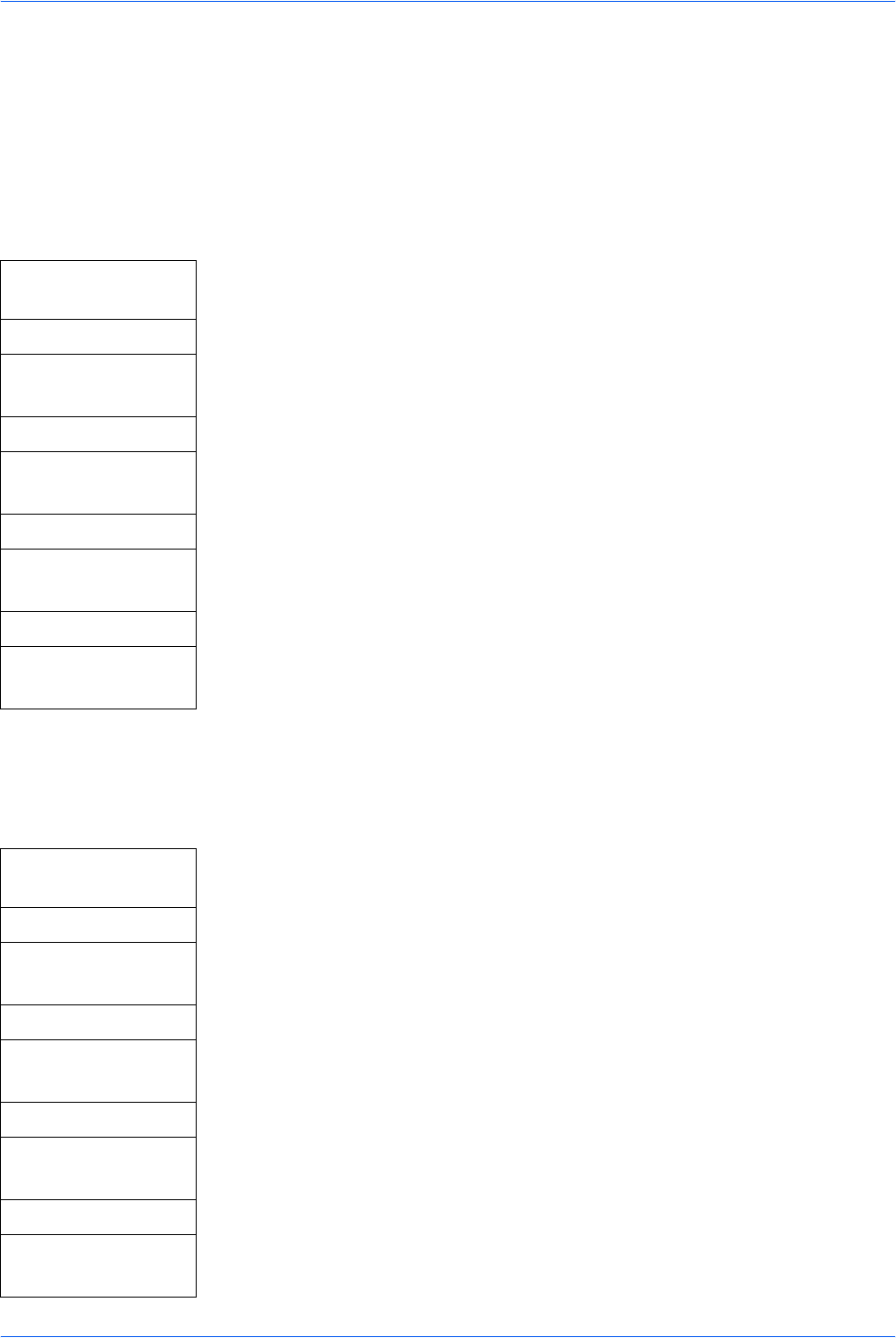
Printer Settings
ADVANCED OPERATION GUIDE 3-5
Subnet Mask Setting
Specifies the Subnet Mask configured on the printing system network component. If
the printing system does not automatically assign a usable default value and the first
number in the IP address above is from 192 to 254, then use 255.255.255.0 as the
Subnet Mask.
If you are not sure of the appropriate Subnet Mask address, contact your network
administrator.
1 Access Subnet Mask.
If you are unsure how to use this route map refer to Accessing Menu Items on
page vii.
2 Use the numeric keys to enter each segment of the Subnet mask in turn,
pressing
X or [*.] to move between segments.
3 Press Enter on completion. The display shows Completed and returns to the
TCP/IP Setting screen.
If you make an error in entering a portion of the subnet mask, press
W to return
to the previous block of digits and re-enter the correct number.
4 Register the Default Gateway. Refer to Default Gateway Setting on page 3-5.
Default Gateway Setting
If you are not sure of the appropriate Default Gateway address, contact your network
administrator.
1 Access Default Gateway.
If you are unsure how to use this route map refer to Accessing Menu Items on
page vii.
2 Use the numeric keys to enter each segment of the Default Gateway in turn,
pressing
X or [*.] to move between segments.
3 Press Enter on completion. The display shows Completed and returns to the
TCP/IP Setting screen.
If you make an error in entering a portion of the default gateway, press
W to
return to the previous block of digits and re-enter the correct number.
System Menu/
Counter
S or T
System Setting
Enter
S or T
Network Setting
Enter
S or T
TCP/IP Setting
Enter
S or T
Subnet Mask
Enter
System Menu/
Counter
S or T
System Setting
Enter
S or T
Network Setting
Enter
S or T
TCP/IP Setting
Enter
S or T
Default Gateway
Enter