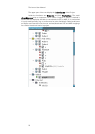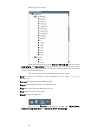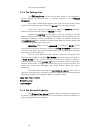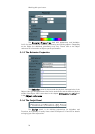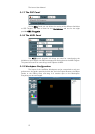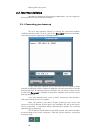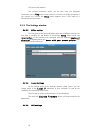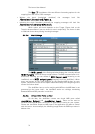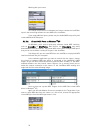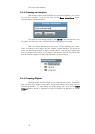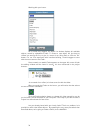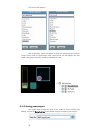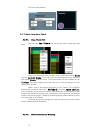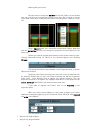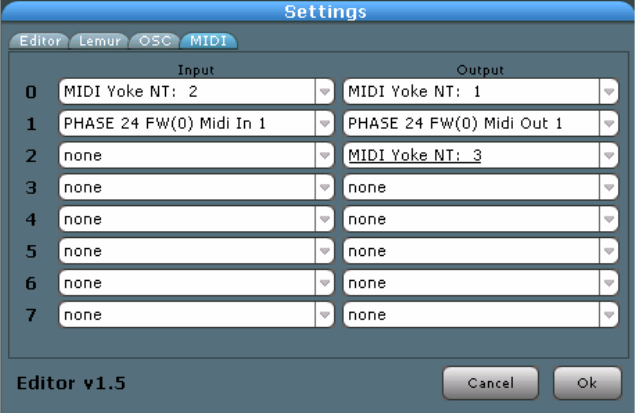
The Lemur User Manual
31
The Use ‘/’ checkboxes offer two different formatting options for the
outgoing (from the Lemur) OSC messages.
• Without the slash (unchecked checkbox) the messages look like
/Container1.Container2.Fader.x.
• Including the slash (checkbox checked) the outgoing messages will look like
/Container1/Container2/Fader/x.
Which option will work depends on the Target. Please look at the
Target’s documentation if you are unsure (or test it empirically). The Lemur is able
to read both forms when parsing incoming messages.
3.2.2.4.
Midi Settings
The MIDI panel of the Settings window displays the currently defined
MIDI Targets. There can be up to eight of them. The MIDI communication is bi-
directional, meaning you can choose a MIDI input port (incoming to the
JazzEditor) and a MIDI output port (outgoing from the JazzEditor). Which
ports are present on the menu depends on the installed MIDI drivers on your
system. Please have a look at the chapter about MIDI setup at the beginning of this
manual for further detail.
The JazzEditor has to run for working with MIDI as the MIDI data is not
generated on the Lemur itself : the JazzEditor works as a bridge, translating
between MIDI and OSC protocols in real time.
3.2.2.5.
Virtual MIDI Ports on Mac
On the Mac, the JazzEditor creates two virtual MIDI ports called
JazzEditor Output and JazzEditor Input. These can be used to
establish bidirectional MIDI connections to applications running on your system.
Choose the Jazz Editor Output as MIDI input in the application you want to control
with the Lemur. As an example, the following image shows the MIDI input menu in
Ableton Live.