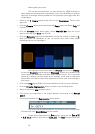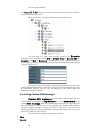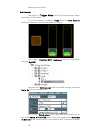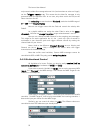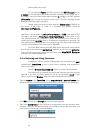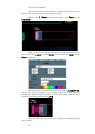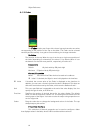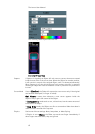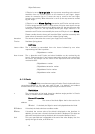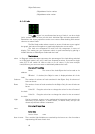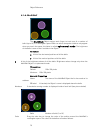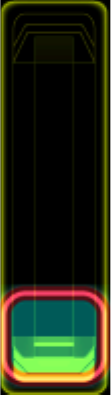
Object Reference
64
4.1.2. Fader
The Fader tracks your finger with a virtual cap and transmits one value
corresponding to the position of the cap on the fader. The Fader can be oriented
vertically and horizontally. Just grab a corner and drag it to change orientation.
Variables
x The location of the cap. When the cap is at the top or right-most position of
the fader (depending on orientation), the value is 1 by default. When it is at
the bottom or at the left-most position, respectively, the value is 0.
Dimensions
Default 60 pixels wide by 200 pixels high
Minimum 53 pixels wide by 200 pixels high
General Properties
Name The name of the Fader that’s also used as its address.
Label If checked, the Object’s name is displayed on the Interface.
Value If checked, the current value of the Fader is displayed on the Interface. In
addition, you can enter a formula for how the value is displayed. This does not
affect the actual value sent by the Fader, which remains between 0 and 1.
Unit This user-specified text is appended at the end of the value display. Use it to
specify the type of value, as in dB or ms.
Precision Specifies the number of decimal places for the value display. The default
value is 3 and the maximum number is 6. This setting has no influence on the
actual output of the Object. You have to scale the output using expressions or
on the Target side.
Colour Drag the colour bar to change the background colour of the fader. The cap
always keeps a pink outline.
Properties Example
This collection of General properties can be used to configure a fader
that displays values in decibels, where 0 dB is considered the maximum.