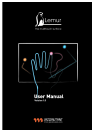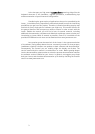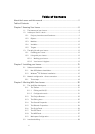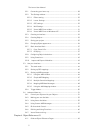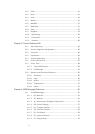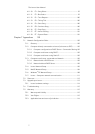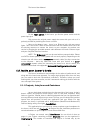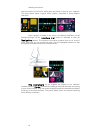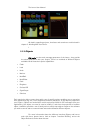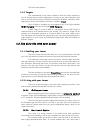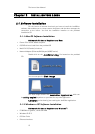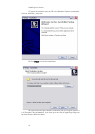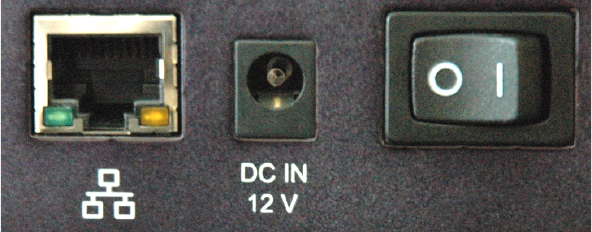
The Lemur User Manual
9
On the rear panel of the Lemur you find the power switch and the
power input jack.
Only connect the original power supply that came with your unit as it is
perfectly verified for providing the correct currents.
Next to the adapter input, there is an Ethernet jack with two status
lights. This is the Lemur’s door to communication with the outside world. Out of all
the existing manners to connect the Lemur to your computer, the easiest one
consist in plugging the provided network cable between the Lemur Ethernet Input
and your computer Ethernet interface.
NOTE : The Ethernet jack can be used with any network cable. Please
use CAT5 or better quality. Lower grades will not work properly. Depending on the
situation you will either need a crossover network cable (for direct connection
to the computer - that’s the cable that came with your Lemur) or a non-
crossover network cable (for connecting the Lemur to a hub or switch; this
situation is described in the Appendix Network Configuration Guide).
1.2.
Inside your Lemur's brain
The Lemur introduces a new paradigm in the realm of media control, and
along with this brand new approach, its usage might slightly differ from the way
you are used to deal with conventional controllers. Therefore, before you start
working with your new controller, we felt it was worth making you familiar with the
core concepts of the system.
1.2.1. Projects, Interfaces and Containers
As you might have noticed, the main characteristic of the Lemur is that it
doesn’t feature any physical control object, such as real pads, keyboard, bulky
faders or joysticks. Instead, there is a blank touchpanel that your can populate with
as many different virtual objects as you need. This way, you can design the interface
layouts that will perfectly fit both your application and your hands. For that
purpose, the Lemur is provided with a dual-platform (MacOSX and Windows XP)
interface design utility, the mighty JazzEditor.
This application lets you import or create complete control templates for
the Lemur, which we call Projects. All Project files the JazzEditor produces are
stored somewhere on your computer’s hard drive as XML files.
A Project can contain many Interfaces. You can think of them as
pages in your Project containing multiple Objects that can be organized in
Containers. The number of Interfaces and Objects is limited only by the