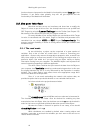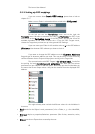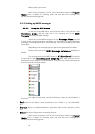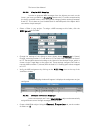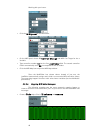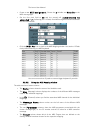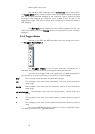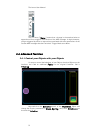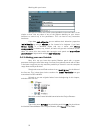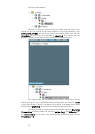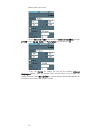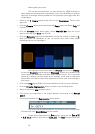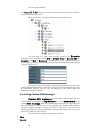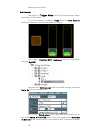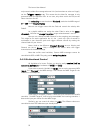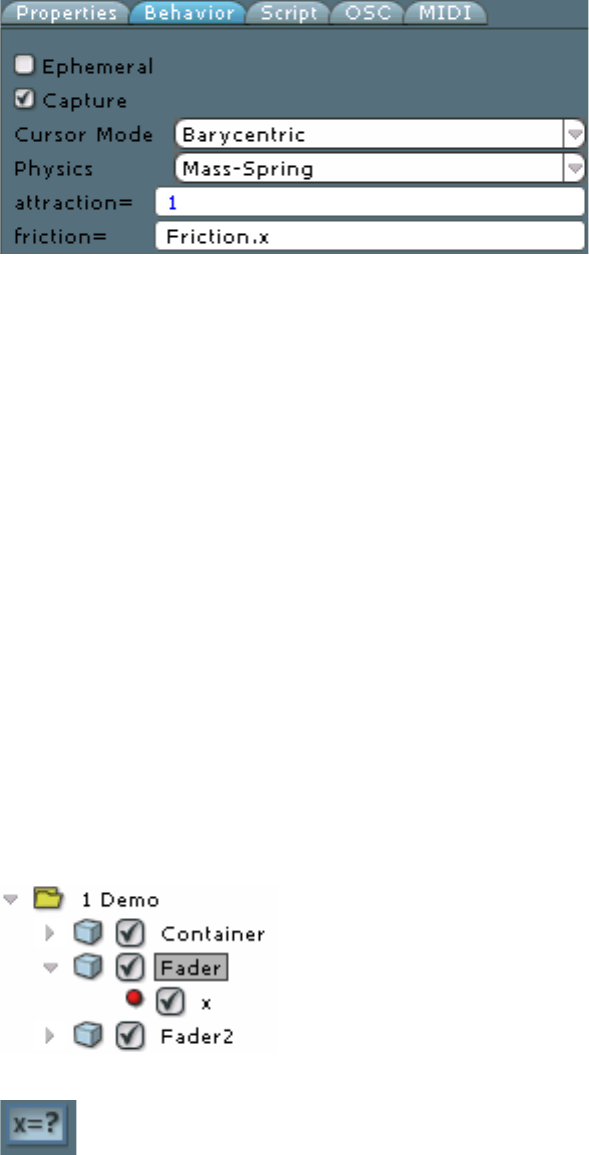
Working with your Lemur
52
Now you can control the friction of the MultiBall via the new Fader. It’s as
simple as that. Use any value of any of the Objects dwelling on your Lemur
Interface to control any of the parameters. This can lead to very interactive
Interfaces.
If you have sub-objects you can address their behaviour properties
individually by using a vector or list instead of a singleton. If you have
three balls in a MultiBall Object and use a vector with three
components to denote, say, friction, all balls will get their individual friction
value. Of course this also works with attraction and speed and any other
parameter of objects with multiple sub-objects.
3.4.2. Making your own Variable
Now, let’s say you have that special Reaktor patch with a custom
parameter having an extra wide range. You want fine-grained control with a Fader
in the lower range but you also need the possibility to control it over the complete
range. How would you do that?
Simply take a second Fader and use it as a multiplier for the Value of
the first one. This is best done via the creation of a local Variable that gets
transmitted via OSC and MIDI.
Go back to our two originals faders from the beginning of this chapter,
and select the first one.
Now click on the Create Variable button below the Project Browser.
Type in the name MFader into the dialog and click OK. You should see
the Variable named Mfader in the Project Browser, being local to the Fader.