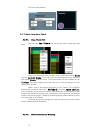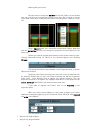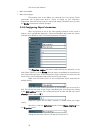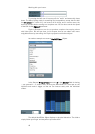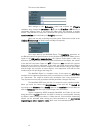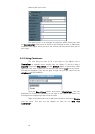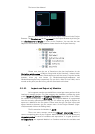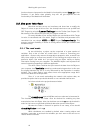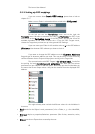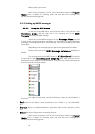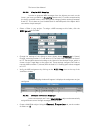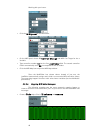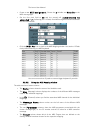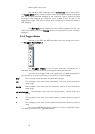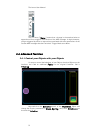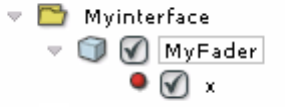
Working with your Lemur
44
functions that are important for the Module’s functionality created locally to that
Container. If you define them globally, they will not get exported and the
functionality of the Module will be broken
3.3.
Use your Interface
Now that we have set up our Interfaces and know how to modify the
Objects it is time to put all this to use. You already know how to set up MIDI and
OSC Targets by using the Lemur Settings from the Toolbar (see Chapter 3.2).
We assume in this section that you have your Targets sorted out.
For every Variable of your various Objects you can decide to which Target
its value is transmitted and from which Target its variables and parameters are
controlled. You can choose MIDI and OSC Targets independently. This
ensures maximum flexibility in terms of routing values across your software and
hardware setup.
3.3.1. The send mode
As we said before, a project can be comprised of a great number of
variables. Only a few of them are useful when it comes to controlling your
application - most are only meant to change objects properties. Also, as we will see
later, there might be at least two reasons for not sending the output value of a
particular object. One would be if you were using an Object merely to display
information coming from your computer. The MultiBall object could represent the
state of something happening in different application.
The other reason could be that you transmit the data from the Object to
your computer via a Variable containing a mathematical expression. In this case
the original Variable (e.g. the x) is only referenced by the Expression in another
Variable. This is often used to scale values into a more appropriate range. We’ll
learn more about this technique later.
Since it ‘s not worth overloading the network with useless data, we
provided an option that let you decide whether or not a variable shall be sent.
Let’s have a look at the project browser window.
The checkboxes next to MyFader and x are what we’re interested in.
The checkbox in front of the Fader must be checked for enabling any data
transmission from this Object. Also, the checkbox next to the x must be checked in
order for the Lemur to send fader positional data when you touch the Object.
We want the Fader to transmit its position to our setup, so we should
check MyFader as well as x.
While checkboxes are enabled by default when creating objects and
variables, remember to uncheck the variables you don’t want to be sent out to
reduce network overload.