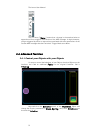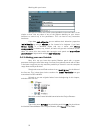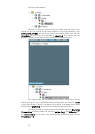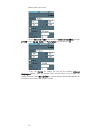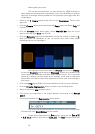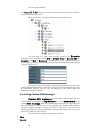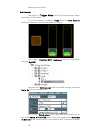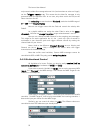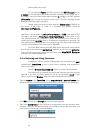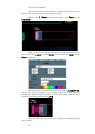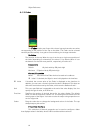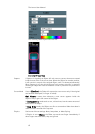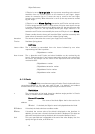The Lemur User Manual
59
only transmit a Note On message when we hit it (and not when we raise our finger),
set the Trigger mode to +. This means that the Note On message is only
generated when the Variable rises. In our case, only when we hit the Pad, as the
value rises from 0 to 65.
For velocity we use the value of Fader3, scaled to the MIDI range of
0 to 127 via the Scale fields.
Now we can trigger notes with the Pad and control the velocity with
Fader3.
As a playful addition we assign the other Fader’s value to the MIDI
channel. Here we use range function to get values between 1 and 16.
Now you can choose the MIDI Channel for the outgoing note messages.
This might be an exotic application but it’s fun – stack up a pile of sounds in
multimode in your favourite synth and trigger different sounds by moving the
channel fader on your Lemur.
Have a look at the different Trigger Modes we use. Velocity and
Channel are set to None. Only a change in the Pads.x value will trigger
transmission of the MIDI message.
Note that unlike usual variables, Custom MIDI messages cannot be
controlled via OSC or MIDI. They only provide outgoing data.
3.4.5. Bi-directional Control
All Variables of a Lemur Project can also be easily controlled by
external software or hardware via MIDI and OSC.
If you want to control a Variable via MIDI, just set up the necessary MIDI
input for a Target in the MIDI settings. Then choose that MIDI Target for the
Variable on the MIDI panel.
If you have, for example, a Fader’s x value set up for transmission of MIDI
controller 1 on MIDI Target 0, it will also be controllable via incoming controller 1
data on the input port chosen for that MIDI Target.
Similarly, you can control all values via OSC. The different values are
controlled via their OSC addresses you already know.