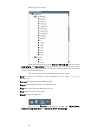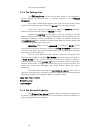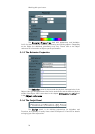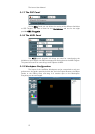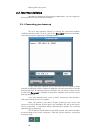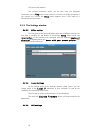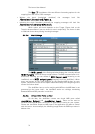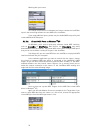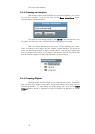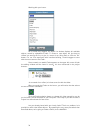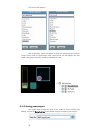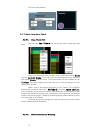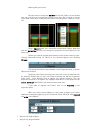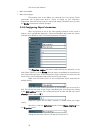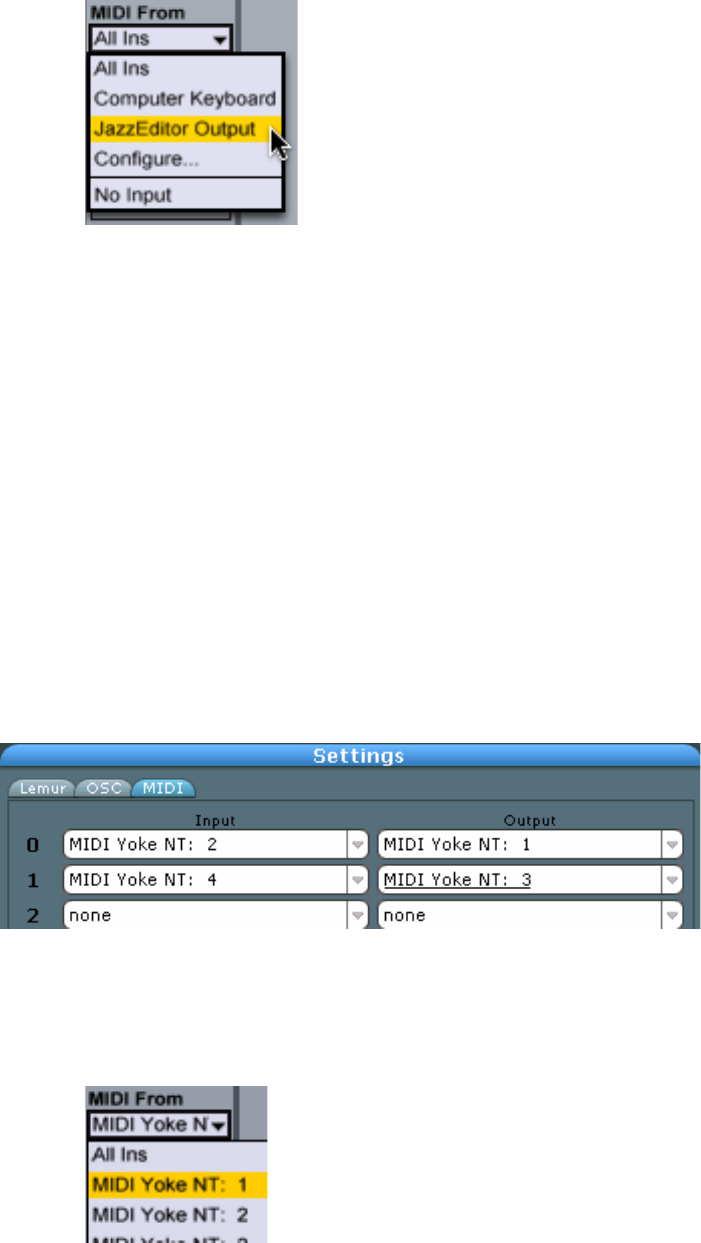
Working with your Lemur
32
For control of the Lemur via software you have to choose the JazzEditor
Input in the controlling software to route MIDI to the JazzEditor.
If you need additional ports, please use your Audio/MIDI setup utility and
create additional IAC Bus ports.
3.2.2.6.
Virtual MIDI Ports on Windows
TM
XP
On Windows, you’ll need a third-party software virtual MIDI interface,
such as LoopBe or MidiYoke. Both drivers are freeware and easily
downloadable from the internet. The virtual MIDI drivers offer multiple MIDI ports
that you can use to define a variety of Targets in the JazzEditor.
If all things fail, you can route MIDI from the JazzEditor to a physical MIDI
interface and back into your computer.
In the software application you want to control with the Lemur, choose
the virtual or hardware MIDI port which is connected to the JazzEditor’s MIDI
output. As you can also have bi-directional communication via MIDI, i.e. the MIDI-
enabled software can also control Lemur Objects, use a second virtual port to
make the reverse connection to the Lemur. In the JazzEditor MIDI settings this
might look similar to the following image.
Here we have set up two MIDI Targets via the MIDI Yoke virtual MIDI
driver in Windows
TM
XP.
Again, we will take Ableton Live as an example for the Target side. If you
want to route MIDI data from the Lemur to a Live track, choose the appropriate
virtual MIDI port from the MIDI input menu in Live.