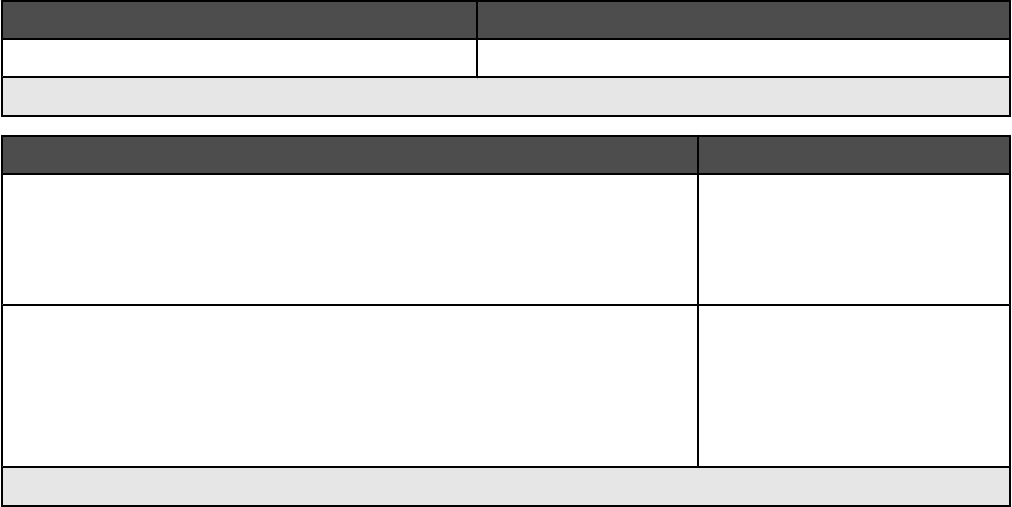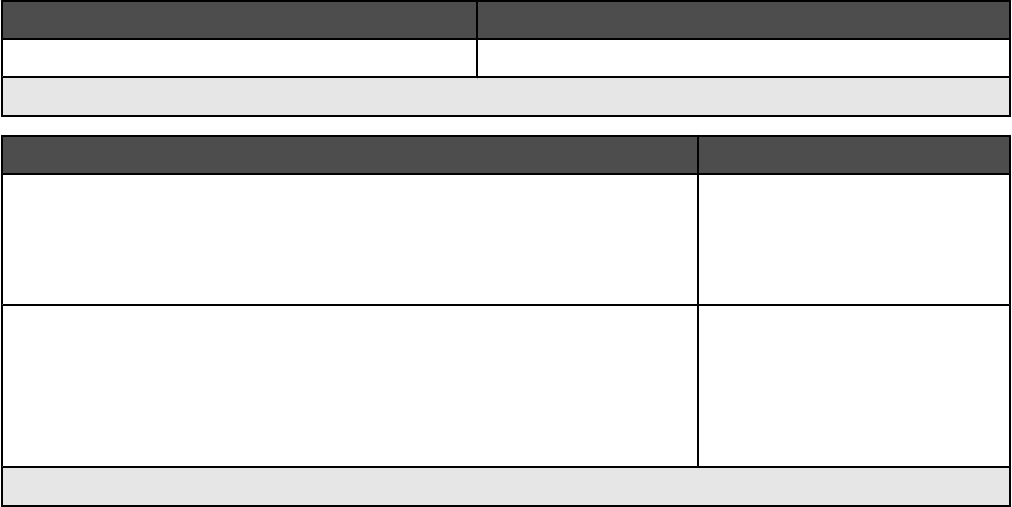
Notes:
• For best results, use only Lexmark print cartridges.
• For best results when printing photos or other high-quality images, use Lexmark Photo Paper or Lexmark
Perfectfinish
TM
Photo Paper. Do not use Lexmark Premium Photo Paper. Your print cartridges are not compatible
with this type of paper.
• To prevent smudging or scratching, avoid touching the printed surface with your fingers or sharp objects. For
best results, remove each printed sheet individually from the paper exit tray, and allow the sheets to dry at least
24 hours before stacking, displaying, or storing.
Item Part Number
USB cable 1021294
For more information, go to www.lexmark.com.
Paper Paper size
Lexmark Photo Paper
• Letter
• A4
• 4 x 6 in.
• 10 x 15 cm
Lexmark PerfectFinish Photo Paper
• Letter
• A4
• 4 x 6 in.
• 10 x 15 cm
• L
Note: Availability may vary by country or region.
For information on how to purchase Lexmark Photo Paper or Lexmark PerfectFinish Photo Paper in your country or
region, go to www.lexmark.com.
100