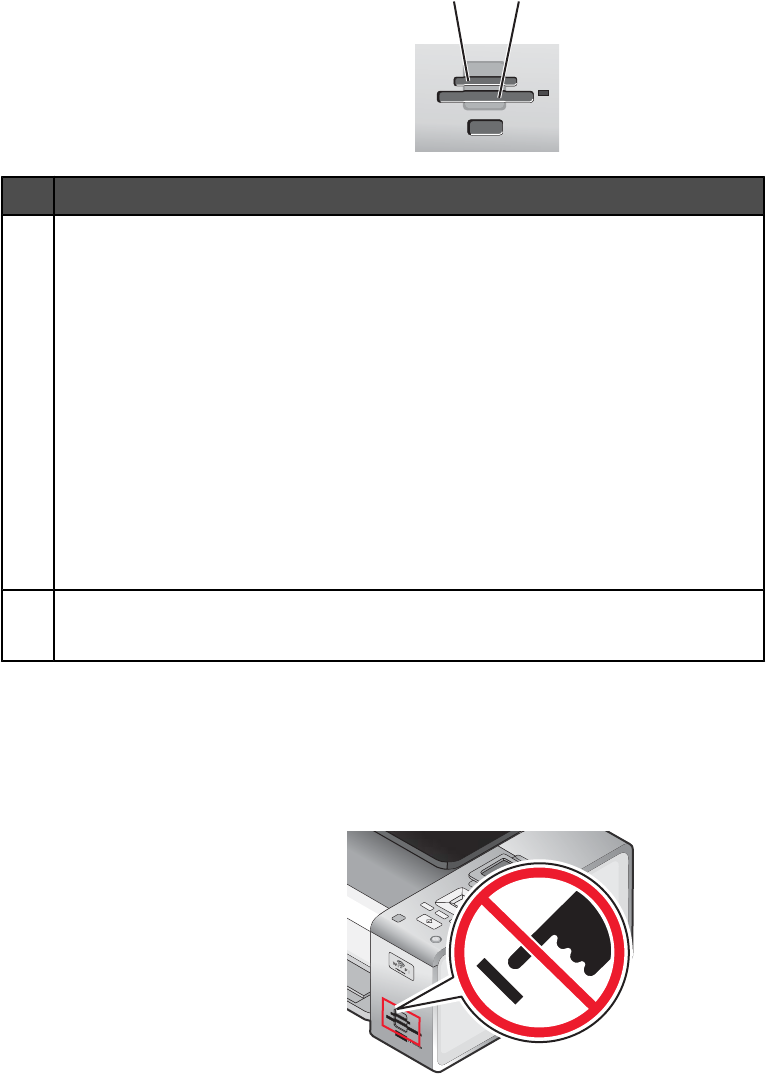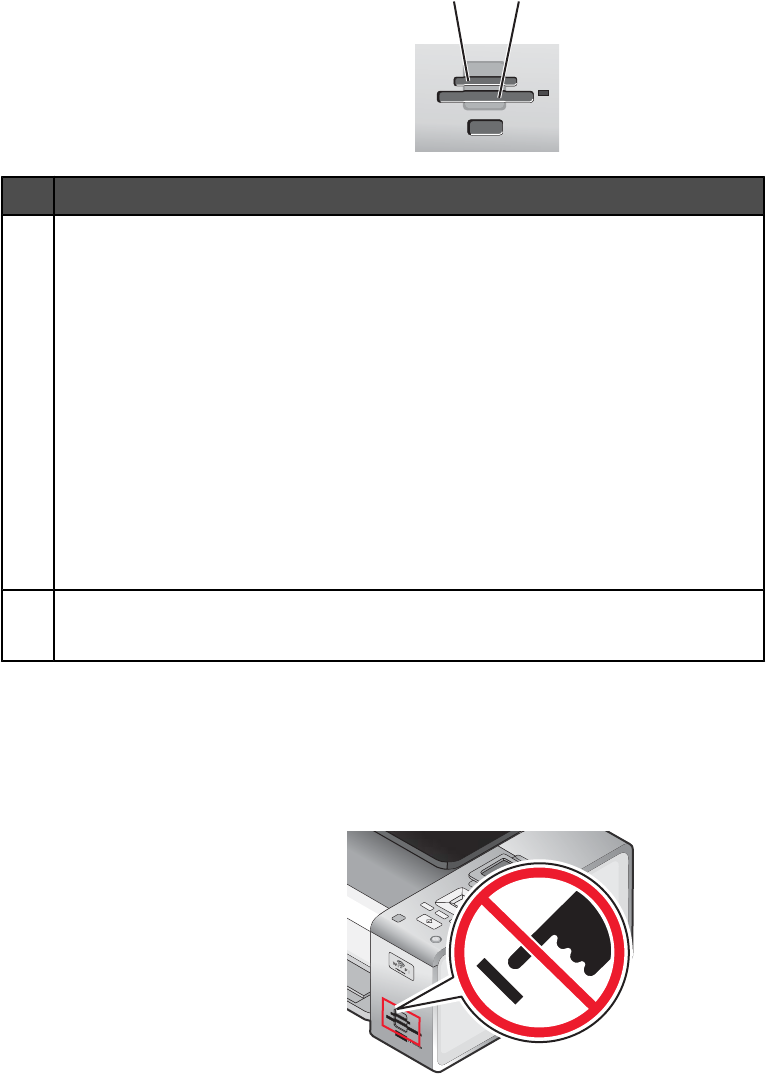
1 2
Slot Memory card
1
• xD-Picture Card
• xD-Picture Card (Type H)
• xD-Picture Card (Type M)
• Secure Digital (SD)
• Mini Secure Digital (with adapter)
• Micro Secure Digital (with adapter)
• MultiMedia Card (MMC)
• Reduced Size MultiMedia Card (with adapter)
• MultiMedia Card mobile (with adapter)
• Memory Stick (MS)
• Memory Stick PRO
• Memory Stick Duo (with adapter) or Memory Stick Duo PRO (with adapter)
2
• Compact Flash Type I and Type II
• Microdrive
2 Wait for the light located to the right of the slots on the printer to come on. The light blinks to indicate the memory
card is being read or is transmitting data.
Warning: Do not touch cables, any network adapter, the memory card, or the printer in the area shown while
actively printing, reading, or writing from the memory card. A loss of data can occur. Also, do not remove the
memory card while actively printing, reading, or writing from it.
When the printer detects the memory card, the message Memory Card Detected appears on the control
panel display.
If the printer does not read the memory card, remove and reinsert it.
61