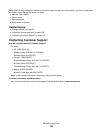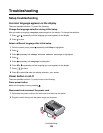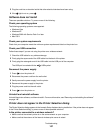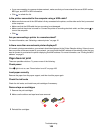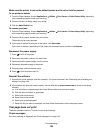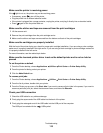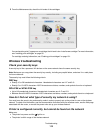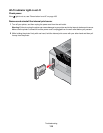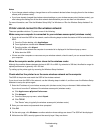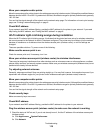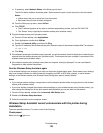• The printer is located away from other electronic devices that may interfere with the wireless signal.
• Your wireless network is using a unique network name (SSID). If not, it is possible that the printer/print server
is communicating over a different, nearby network that uses the same network name.
• The printer has a valid IP address on the network.
Wireless network printer does not print
These are possible solutions. Try one or more of the following:
Check power
Maker sure the printer light is on.
Check cable
• Make sure the power cable is connected to the printer and to the electrical outlet.
• Make sure the USB cable or the installation cable is not connected.
Check Wi-Fi indicator light
Make sure the Wi-Fi indicator light is green.
Check that the printer driver is installed
Make sure the printer driver is installed on the computer from which you are sending the print job.
1 Check if the printer folder is on the desktop.
If the printer folder is on the desktop, then your printer driver is installed.
2 If the printer driver is not installed, insert the printer software CD into your computer.
3 Follow the instructions on the screen.
Note: You must install the printer driver on each computer that uses the network printer.
Check if printer is connected to the wireless network
1 Print a network setup page.
2 Check to see if “Status: Connected” appears under Network Card.
Reboot the computer
Turn off and restart the computer.
Check printer ports
Make sure the correct printer port is selected.
Reinstall software
Uninstall and then reinstall the printer software.
Note: If more than one printer appears in the ”Select your printer” list, pick the printer with the MAC address that
matches the address on the back of your printer.
Troubleshooting
113