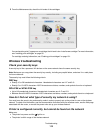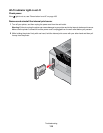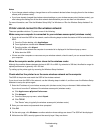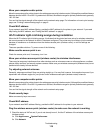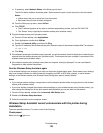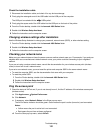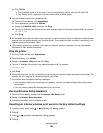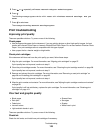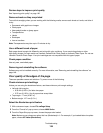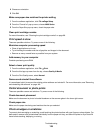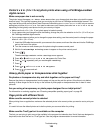Move your computer and/or printer
Move the computer and/or printer closer to the wireless access point (wireless router). Although the possible distance
between devices in 802.11b or 802.11g networks is 300 feet, the effective range for optimal performance is generally
100–150 feet.
You can find the signal strength of the network on the network setup page. For information on how to print a setup
page, see “Printing a network setup page” on page 9.
Check MAC address
If your network uses MAC address filtering, provide the MAC address for the printer to your network. If you need
help finding the MAC address, see “Finding the MAC address” on page 8.
Wi-Fi indicator light is blinking orange during installation
When the Wi-Fi indicator light is blinking orange, it indicates that the printer has been set up for wireless networking
but cannot connect to the network for which it has been configured. The printer may be unable to join the network
because of interference or its distance from the wireless access point (wireless router), or until its settings are
changed.
These are possible solutions. Try one or more of the following:
Make sure the access point is on
Check the access point and, if necessary, turn it on.
Move your wireless access point (wireless router) to minimize interference
There may be temporary interference from other devices such as microwave ovens or other appliances, cordless
phones, baby monitors, and security system cameras. Make sure your wireless access point (wireless router) is not
positioned too closely to these devices.
Try adjusting external antennas
Generally, antennas work best if they are pointing straight up. You may find, however, that reception improves if you
experiment with different angles for your printer and/or wireless access point (wireless router) antennas.
Move your computer and/or printer
Move the computer and/or printer closer to the wireless access point (wireless router). Although the possible distance
between devices in 802.11b or 802.11g networks is 300 feet, the effective range for optimal performance is generally
100–150 feet.
You can find the signal strength of the network on the network setup page.
Check security keys
Make sure security keys are correct.
Check MAC address
If your network uses MAC address filtering, provide the MAC address for the printer to your network.
Ping the wireless access point (wireless router) to make sure the network is working
1 Check the status of AirPort and, if you do not already know it, find the IP address of the wireless access point
(wireless router).
a Click Apple menu System Preferences.
b Click Network.
Troubleshooting
119