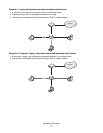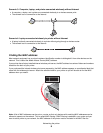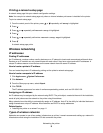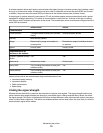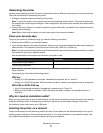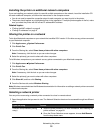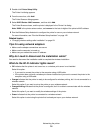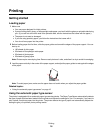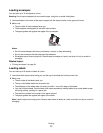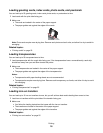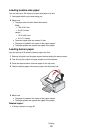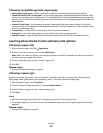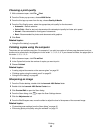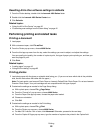Advanced wireless setup
Creating an ad hoc wireless network using Mac
The recommended way to set up your wireless network is to use a wireless access point (wireless router). A network
set up this way is called an infrastructure network. If you have an infrastructure network in your home, you should
configure your printer for use on that network.
If you don't have a wireless access point (wireless router) or would like to set up a standalone network between your
printer and a computer with a wireless network adapter, you can set up an ad hoc network.
1 Make sure the computer is on.
2 From the Finder desktop, click Applications.
3 From Applications, double-click Internet Connect.
4 From the toolbar, click AirPort.
5 From the Network pop-up menu, click Create Network.
6 Create a name for your ad hoc network, and then click OK.
7 Insert the CD for Macintosh to run the wireless setup.
8 From the Finder desktop, double-click the Lexmark 4800 Series Installer icon.
9 Double-click the Install icon.
10 Click Continue.
11 Follow the instructions on the computer screen.
Note: Store your network name and password in a safe place for future reference.
Adding a printer to an existing ad hoc wireless network using Mac
1 From the Finder desktop, double-click the Lexmark 4800 Series folder.
2 Double-click Wireless Setup Assistant.
3 Follow the instructions on the computer screen.
Networking the printer
15