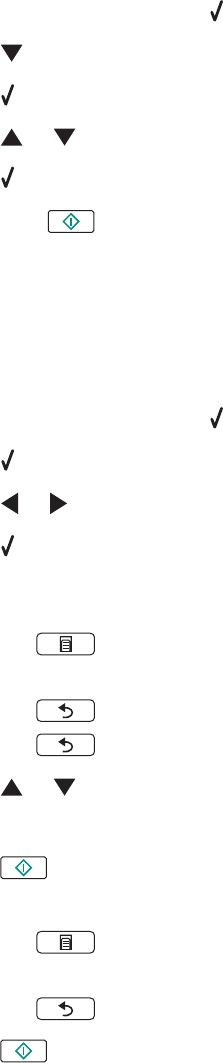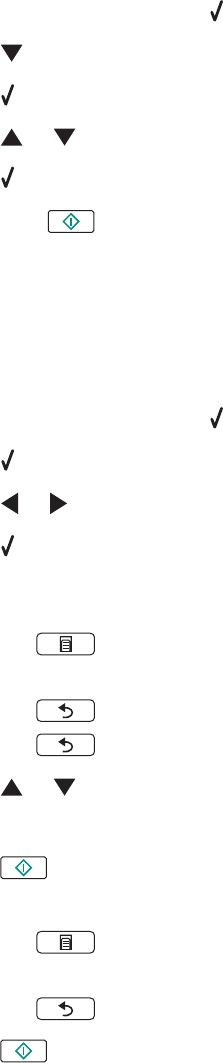
14 From the Send Quality and Speed area of the screen, select the image size.
15 Click Create E-mail to create an e-mail message with your photo greeting card(s) attached.
Viewing a slideshow of photos on the control panel display
1 Insert a memory card or flash drive.
2 From the control panel, press .
3 Press repeatedly until View Slideshow is highlighted.
4 Press .
5 Press or to select a speed for the slideshow.
6 Press .
Note: Pressing
while viewing a photo selects that photo for printing.
Printing a photo or selected photos
1 Load photo paper with the glossy or printable side facing you. (If you are not sure which side is the printable
side, see the instructions that came with the paper.)
2 Insert a memory card or flash drive.
3 From the control panel, press .
4 Press to select Browse and Print Photos.
5 Press or to navigate through the photos.
6 Press to select a photo for printing.
7 If you want to edit the photo, view the photo in full screen mode, change the print settings, or see a print preview
of the photo:
a Press .
b Make your selections using the control panel buttons.
c Press to save your changes.
d Press .
8 Press or to select the number of copies to print.
9 You can select more photos for printing and editing by repeating step 5 through step 8.
10 Press to go to the print preview screen.
11 If you want to adjust the print settings:
a Press .
b Make your selections.
c Press to save your selections, and then go back to the print preview screen.
12 Press to print.
Note: To prevent smudging or scratching, avoid touching the printed surface with your fingers or sharp objects.
For best results, remove each printed sheet individually from the paper exit tray, and allow the prints to dry at
least 24 hours before stacking, displaying, or storing.
73