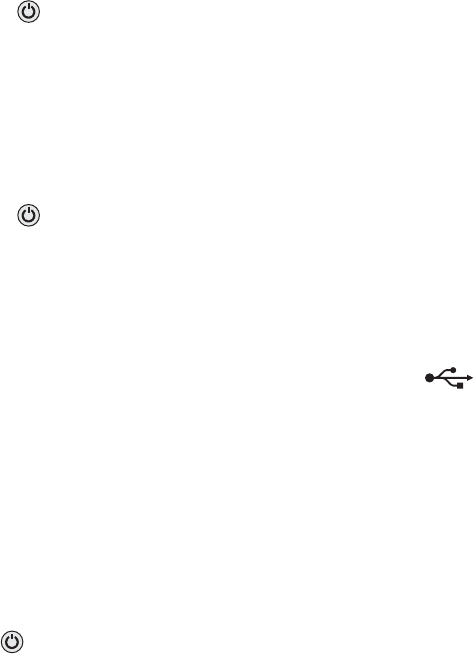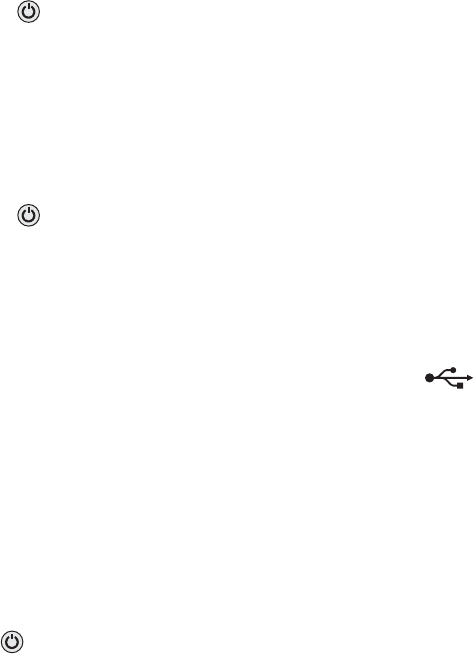
Duplex unit does not operate correctly
These are possible solutions. Try one or more of the following:
Check paper size and type
Check the paper size and type to make sure the paper is supported by the printer. If you are using automatic
duplexing, use only letter- or A4-size plain paper.
Check for paper jams
Check for and clear any paper jams. For more information, see “Paper jam in the duplex unit” on page 139.
Make sure the duplex unit is properly installed
Remove the duplex unit and reinstall it. For more information, see “Paper jam in the duplex unit” on page 139.
Removing an external print server
1 Press to turn the printer off.
2 Make sure the power to the print server is off.
3 Remove the USB cable from the external print server.
4 Disconnect the external print server from the computer.
5 Connect the printer USB cable to the printer.
6 Press to turn the printer back on.
Cable is not connected, is loose, or is damaged
The printer cable must be fully connected and undamaged for proper communication.
Make sure the USB cable is connected to the USB port on the back of the computer
The USB port on the back of the computer is marked by . Plug the long, flat end of the USB cable into this
port.
Make sure the other end of the USB cable is connected to the back of the printer
Plug the smaller, more square end of the USB cable into the back of the printer.
Make sure the cable is not damaged or loose
Make sure:
• The USB cable is not damaged.
• The light is on.
For more information, see the related topic below.
Printer is plugged in but does not print
These are possible solutions. Try one or more of the following:
Make sure the printer is set as the default printer
Try printing a test page.
131