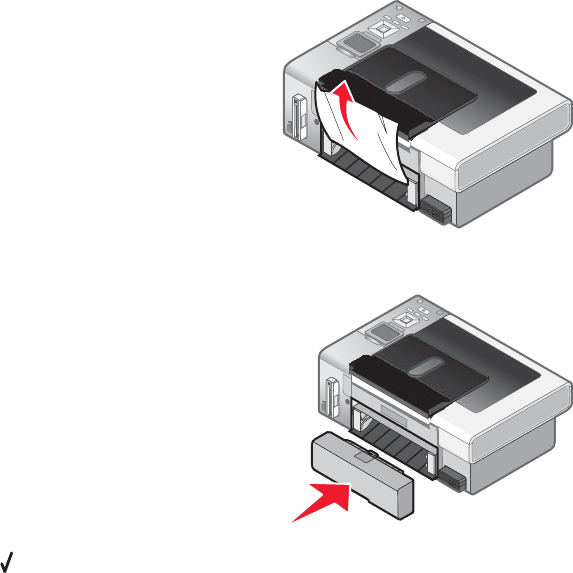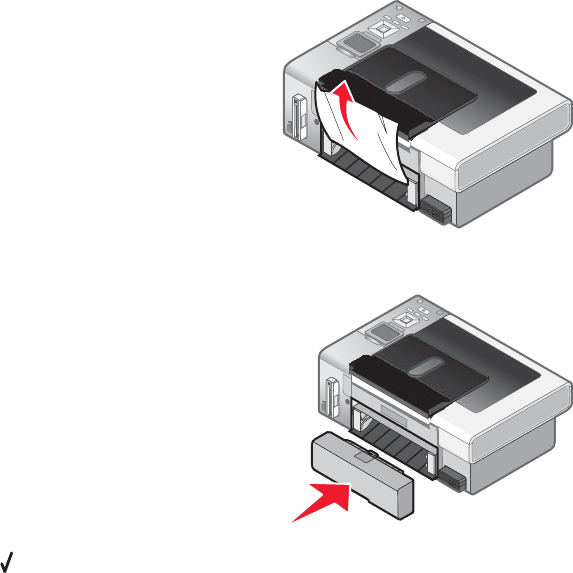
3 Firmly grasp the paper, and gently pull it out.
4 Push down on the duplex latch as you reinstall the duplex unit.
5 Press .
6 On your computer, delete or stop the print job, and then try resending the print job again.
Memory card troubleshooting
Memory card cannot be inserted
These are possible solutions. Try one or more of the following:
Check memory card type
Make sure that the type of memory card you are using can be used in the printer.
Check memory card placement
Make sure you have inserted the memory card in the correct slot.
Nothing happens when memory card is inserted
These are possible solutions. Try one or more of the following:
Reinsert the memory card
The memory card may have been inserted too slowly. Remove and then reinsert the memory card quickly.
Check memory card placement
Make sure you have inserted the memory card in the correct slot. For more information, see “Inserting a memory
card” on page 60.
140