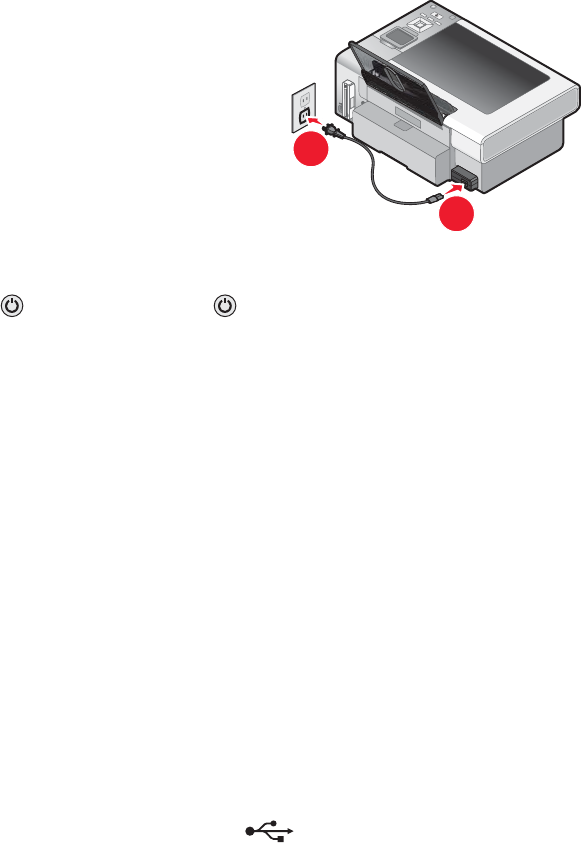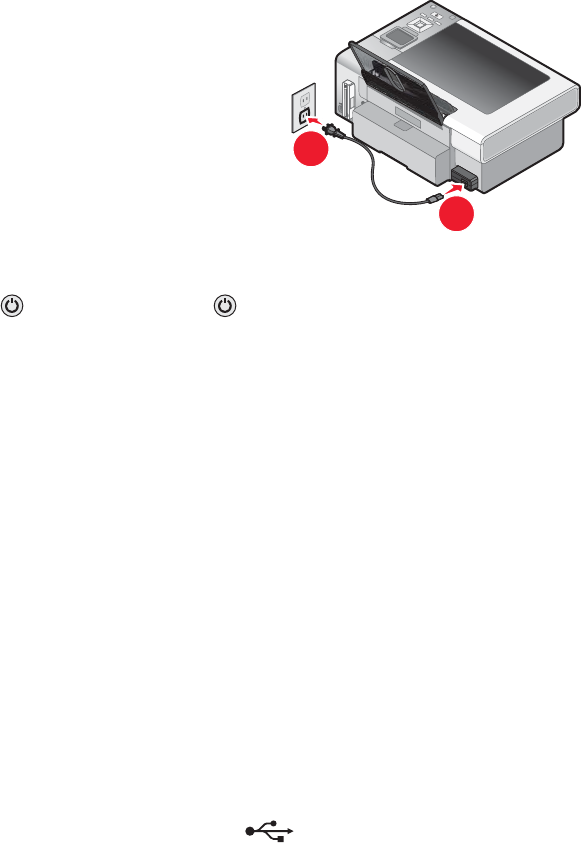
Disconnect and reconnect the power cord
1 Disconnect the power cord from the wall outlet, and then from the printer.
2 Plug the cord all the way into the power supply on the printer.
1
2
3 Plug the cord into an electrical outlet that other electrical devices have been using.
4 If the light is not on, press .
Software does not install
These are possible solutions. Try one or more of the following:
Check your operating system
The following operating systems are supported: Windows Vista, Windows XP, Windows 2000, and Mac OS X
versions 10.34 and 10.4 (not versions 10.0, 10.1, or 10.2).
Note: Windows 2000 users should use Service Pack 3 or later.
Check your system requirements
Check that your computer meets the minimum system requirements listed on the printer box.
Check USB connection
1 Check the USB cable for any obvious damage.
2 Firmly plug the square end of the USB cable into the back of the printer.
3 Firmly plug the rectangular end of the USB cable into the USB port of the computer.
The USB port is marked with the
USB symbol.
Check wireless connection
Check that the Wi-Fi indicator light is on. For more information, see “Understanding the parts of the printer” on
page 16.
Reinstall the software
1 Turn off and then restart your computer.
2 Click Cancel on all New Hardware Found screens.
3 Insert the CD, and then follow the instructions on the computer screen to reinstall the software.
102