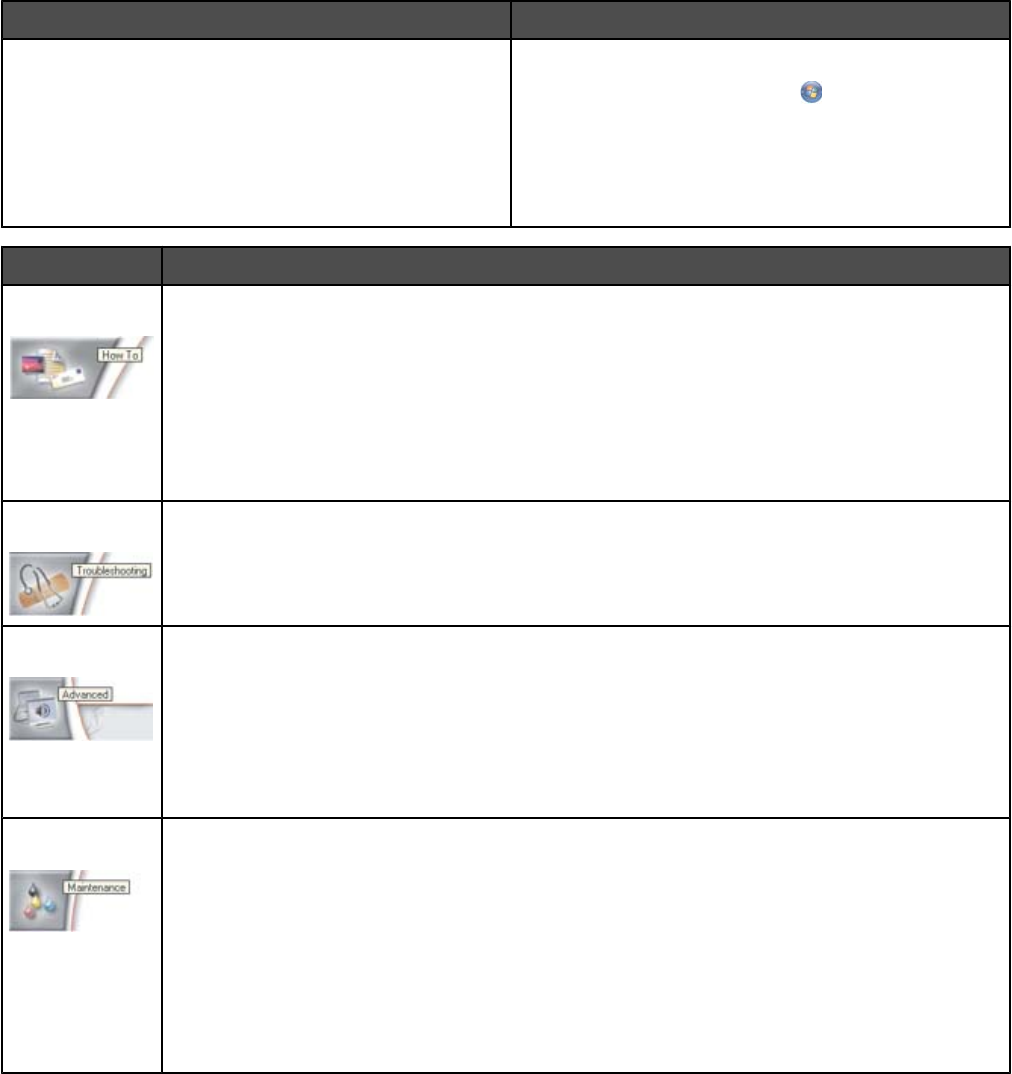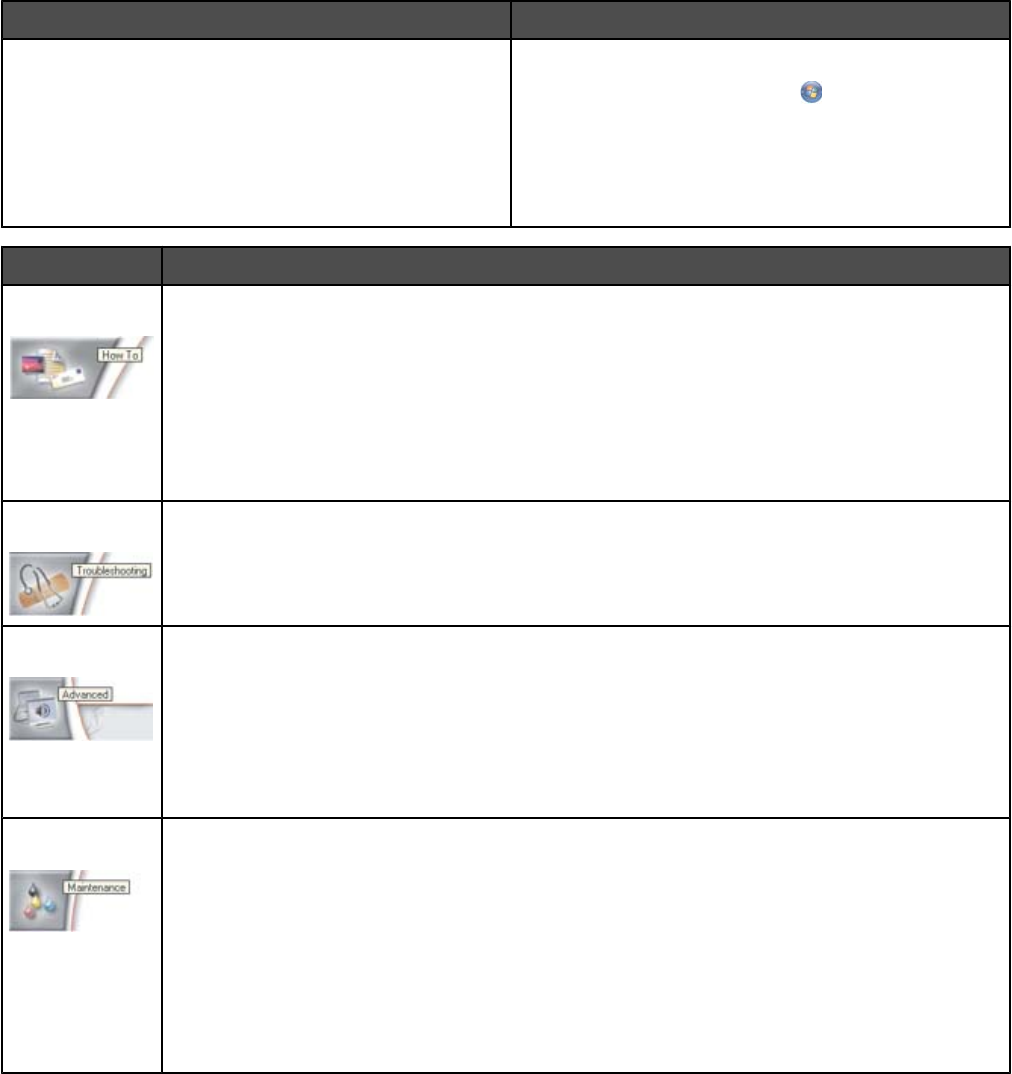
The Solution Center is a complete guide to such printing features as printing photos, troubleshooting printing
problems, installing print cartridges, and performing maintenance tasks. To open the Solution Center, use one of
the following methods.
Method 1 Method 2
1 From the desktop, double-click on the Solution
Center icon.
2 Click Setup and diagnose printer.
The Solution Center appears with the Maintenance
tab open.
1 Do one of the following:
• In Windows Vista, click .
• In Windows XP and earlier, click Start.
2 Click Programs or All Programs Lexmark 4800
Series.
3 Select Solution Center.
From here You can:
How To
• Learn how to:
– Use basic features.
– Print, scan, copy, and fax.
– Print projects such as photos, envelopes, cards, banners, iron-on transfers, and
transparencies.
• Find the electronic User's Guide for more information.
• View ink levels and order new print cartridges.
Troubleshooting
• Learn tips about the current status.
• Solve printer problems.
• View ink levels and order new print cartridges.
Advanced
• Change the appearance of the Printing Status window.
• Turn printing voice notification on or off.
• Change network printing settings.
• Share information with us regarding how you use the printer.
• Obtain software version information.
• View ink levels and order new print cartridges.
Maintenance
• Install a new print cartridge.
Note: Wait until scanning is complete before installing a new print cartridge.
• Order new print cartridges.
• Print a test page.
• Clean print cartridges to fix horizontal streaks.
• Align print cartridges to fix blurry edges.
• View ink levels.
• Troubleshoot other ink problems.
25