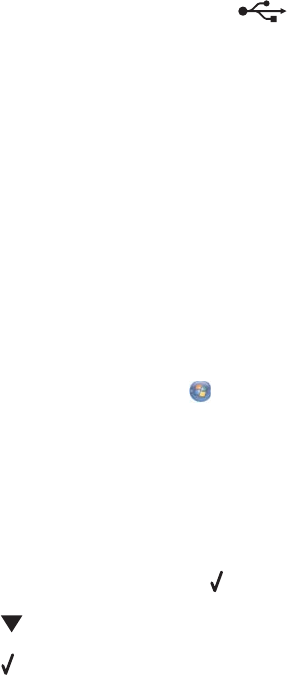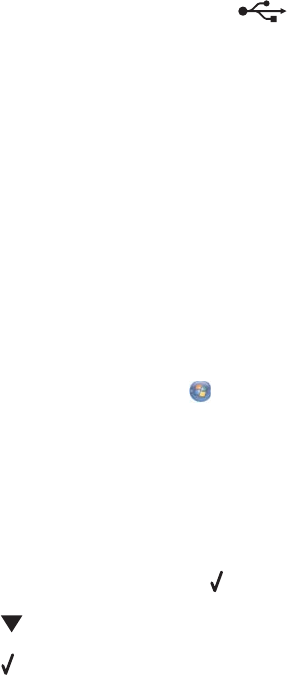
Check memory card type
Make sure that the type of memory card you are using can be used in the printer. For more information, see “Inserting
a memory card” on page 60.
Check to see if the memory card is damaged
Check that there is no obvious damage to the memory card.
Check to see if the memory card contains photos
Insert a memory card that contains photos.
Make sure the USB cable is connected
If the printer is connected to the computer through a USB cable:
1 Check the USB cable for any obvious damage.
2 Firmly plug the square end of the USB cable into the back of the printer.
3 Firmly plug the rectangular end of the USB cable into the USB port of the computer.
The USB port is marked with the
USB symbol.
Check the network connection
If the printer and computer are connected over a network, make sure that the correct host and device are
communicating. Select the printer from the computer or the computer from the printer.
Photos do not transfer from a memory card across a wireless network
These are possible solutions. Try one or more of the following:
Select the printer on your wireless network
Windows users only
If you have more than one printer and use Windows, you must select your wireless network printer.
1 Do one of the following:
• In Windows Vista, click Control Panel Printers.
• In Windows XP and earlier, click Start Settings Printers and Faxes.
2 From the list shown, select the printer on your wireless network.
Note: To select the printer, right click the printer, and then select Set as Default Printer.
3 Insert the memory card in the printer.
4 From the control panel, press .
5 Press to choose Select Computer.
6 Press .
7 From the list shown, select the computer on your wireless network.
8 Follow the prompts on the computer screen. For more information, see the “Working with photos” chapter in the
User's Guide: Comprehensive Version.
141