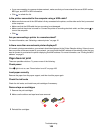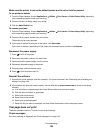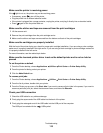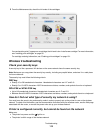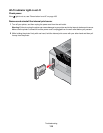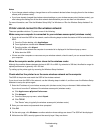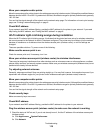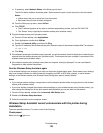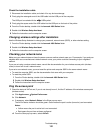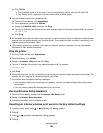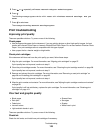Wireless printer is no longer working
These are possible solutions. Try one or more of the following:
Check power
• Make sure the printer power light is on. For more information, see “Power button is not lit” in the “Troubleshooting”
chapter.
• Make sure the wireless access point (wireless router) is on.
Move your wireless access point (wireless router) to minimize interference
There may be temporary interference from other devices such as microwaves or other appliances, cordless phones,
baby monitors, and security system cameras. Make sure your wireless access point (wireless router) is not positioned
too closely to these devices.
Move your computer and/or printer
Move the computer and/or printer closer to the wireless access point (wireless router). Although the possible distance
between devices in 802.11b or 802.11g networks is 300 feet, the effective range for optimal performance is generally
100–150 feet.
You can find the signal strength of the network on the network setup page. For more information, see “Printing a
network setup page” in the “Networking” chapter.
Try adjusting external antennas
Generally, antennas work best if they are pointing straight up. You may find, however, that reception improves if you
experiment with different angles for your printer and/or wireless access point (wireless router) antennas.
Check network name
The network name, or SSID (Service Set Identifer) is a setting on a wireless device that allows devices to join the
same wireless network.
For more information, see “Checking your network name” for Windows or Mac in the “Wireless troubleshooting”
section.
Reboot the computer
Turn off and restart the computer.
Ping the wireless access point
Ping the wireless access point (wireless router) to make sure the network is working.
For more information, see “Ping the access point” for Windows or Mac in the “Wireless troubleshooting” section
Ping the printer
Ping the printer to make sure it is on the network.
For more information, see “Ping the printer” for Windows or Mac in the “Wireless troubleshooting” section.
Run the wireless setup again
If your wireless settings have changed, you will need to run the printer wireless setup again. Some reasons your
settings may have changed include your having manually changed your WEP or WPA keys, channel, or other
network settings, or the wireless access point (wireless router) having been reset to factory defaults.
Troubleshooting
116