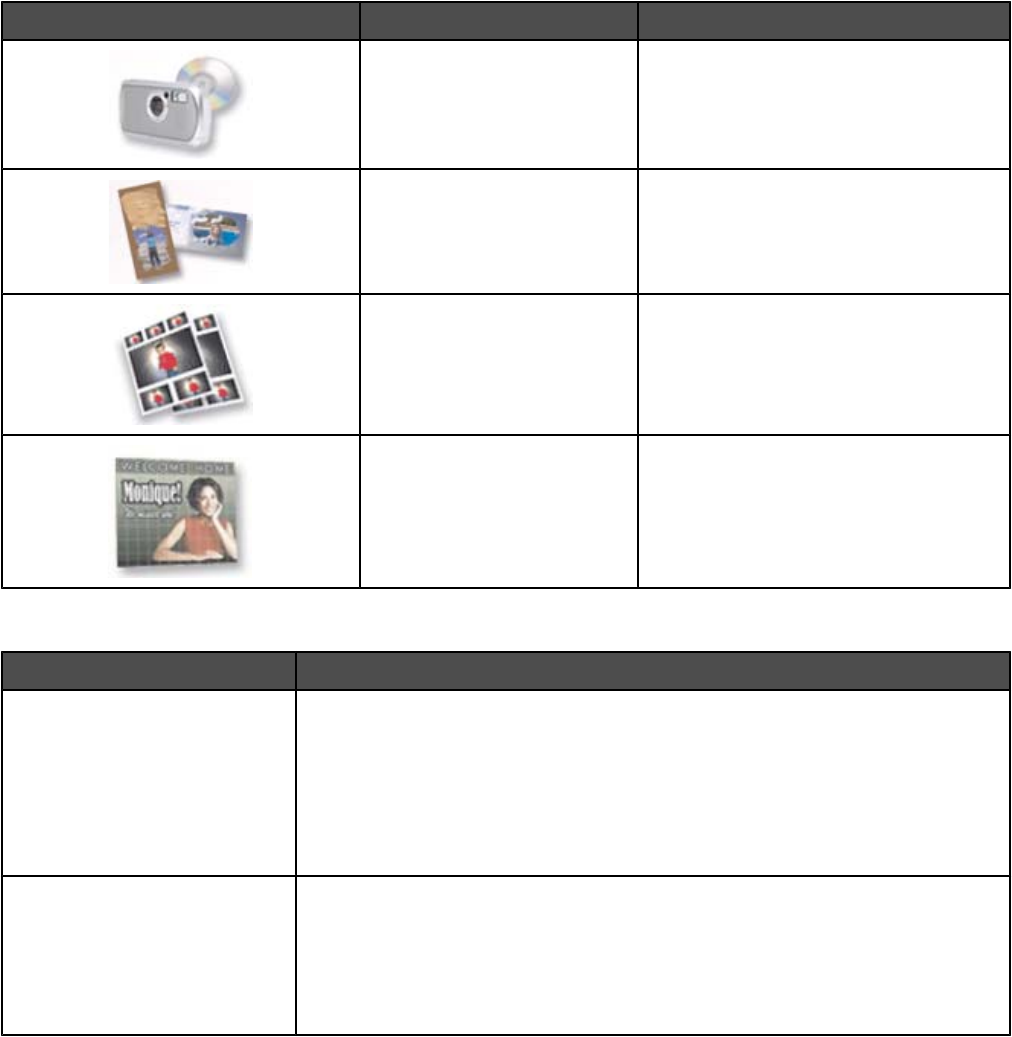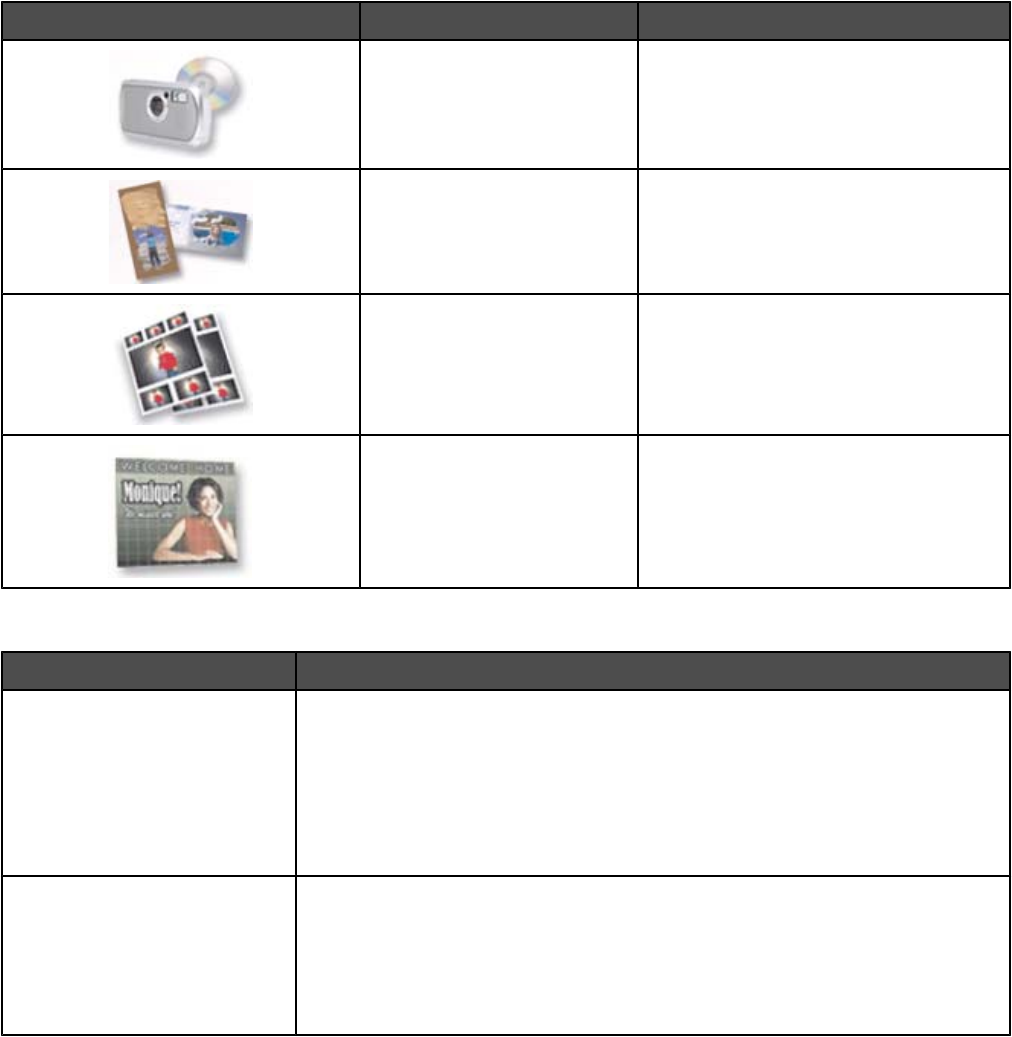
Click To Details
Transfer Photos Download photos from a memory card,
flash drive, CD, or digital camera to the
Library.
Photo Greeting Cards Make quality greeting cards from your
photos.
Photo Packages Print multiple photos in various sizes.
Poster Print a photo as a multiple-page poster.
At the bottom left corner of the Welcome Screen, there are two Settings choices:
Click To
Printer Status and Maintenance
• Open the Solution Center.
• Check ink levels.
• Order print cartridges.
• Find maintenance information.
• Select other Solution Center tabs for more information, including how to
change printer settings and troubleshooting.
Fax History and Settings Select printer fax settings for:
• Dialing and Sending
• Ringing and Answering
• Fax Printing/Reports
• Speed Dial and Group Dial numbers
24