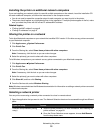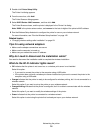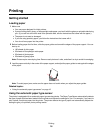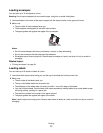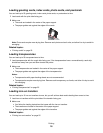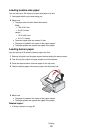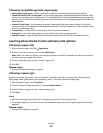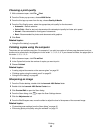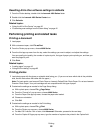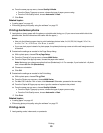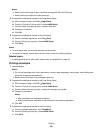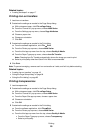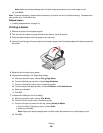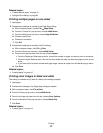Choosing compatible specialty paper types
• Heavyweight matte paper—A photo paper with a matte finish used for printing high-quality graphics.
• Lexmark PerfectFinish
TM
Photo paper—A high-quality photo paper specifically designed for Lexmark inkjet
printers, but compatible with all inkjet printers. It is used specifically for printing professional quality photos with
a glossy finish. It is best when used with genuine Lexmark evercolor
TM
2 ink, providing photos that are fade- and
water-resistant.
• Lexmark Photo Paper—An outstanding "everyday" heavyweight inkjet photo paper designed for use with
Lexmark printers, but compatible with all brands of inkjet printers. Although inexpensive, it offers excellent image
quality and outstanding value.
• Transparency—A clear, plastic media primarily used for overhead projectors.
• Card stock—A very thick paper used for printing sturdier items, such as greeting cards.
• Iron-On transfer—A type of media that has a reverse image printed on it that can be ironed onto fabric.
Learning about the All-In-One software print options
Choosing a paper size
1 With a document open, click File Page Setup.
2 From the “Format for” pop-up menu, choose 4800 Series.
Note: When you select Any Printer, your paper size choices are limited. By selecting the name of your printer,
you have many more paper size options.
3 From the Paper Size pop-up menu, choose a paper size.
4 Click OK.
Related topics:
• “Using the Page Setup dialog” on page 84
Choosing a paper type
By default, the paper type sensor is set to Automatic. It can detect and adjust the paper type settings for plain,
heavyweight matte, glossy/photo, and transparency paper. To manually choose the paper type:
1 With a document open, click File Print.
2 From the Copies & Pages pop-up menu, choose Quality & Media.
3 From the Paper Type pop-up menu, choose a paper type.
4 Click Print.
Notes:
• Manually choosing a paper type turns off the paper type sensor for the current print job.
• For multiple-page jobs, the printer assumes the subsequent pages are the same paper type as the first sheet
detected.
Related topics:
• “Using the Print dialog” on page 85
Printing
20