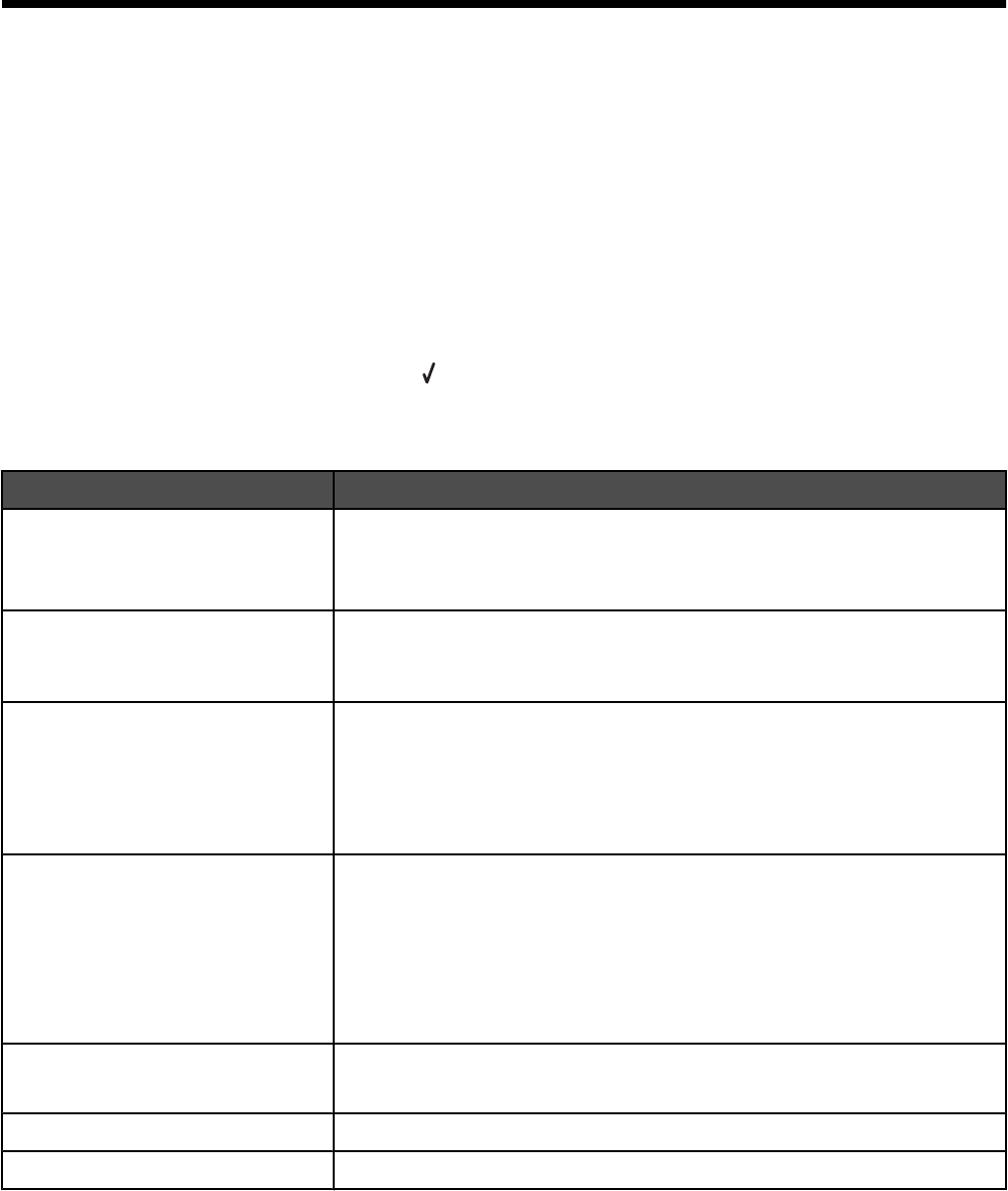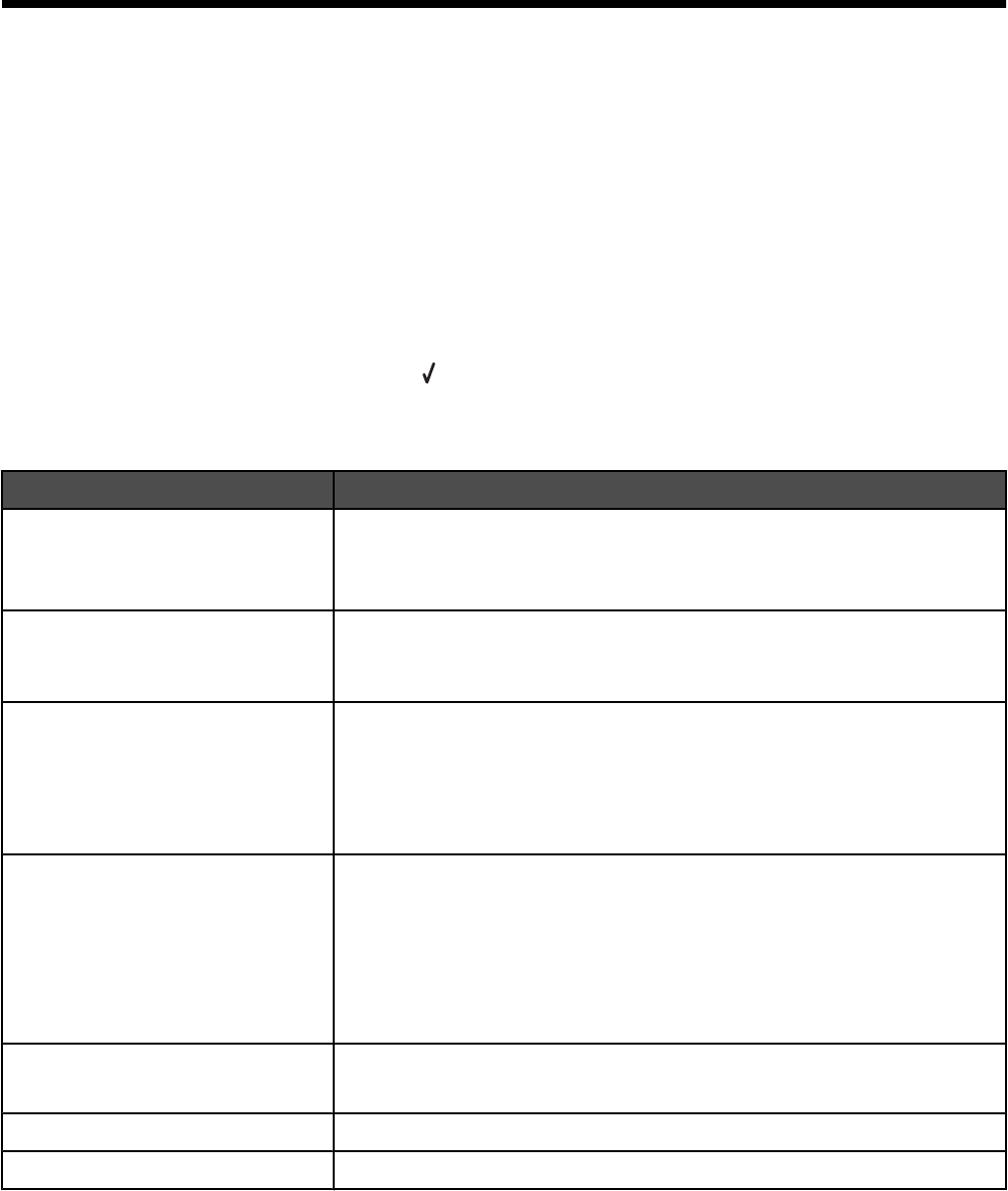
Working with photos
Using recommended paper
For best results when printing photos or other high-quality images, use Lexmark Photo Paper or Lexmark
PerfectFinish Photo Paper. Do not use Lexmark Premium Photo Paper. Your print cartridges are not compatible with
this type of paper.
Retrieving and managing photos
Understanding the Photo Card Mode menu
To access the Photo Card Mode menu:
1 Insert a memory card or flash drive.
2 After the memory device is detected, press .
Note: If you connect a digital camera set to a supported mass storage format to the printer, you will be asked if you
want to use PictBridge. Choose No to display the Photo Card Mode menu.
From here You can
Browse and Print Photos
• View photos.
• Choose photos for editing and printing.
• Specify the number of copies to print.
Select Computer Choose a network host computer.
This selection is only displayed if the wireless adapter of the printer is
properly configured.
Photo Proof Sheet Print and then scan a proof sheet:
• For all photos
• For the most recent 20 photos, if there are 20 or more photos on your
memory device.
• By date
Print All Photos Choose how to print all photos:
• 1 per page
• 2 per page
• 3 per page
• 4 per page
• Index print
View Slideshow
• View a slideshow of photos.
• Select a photo or photos for printing.
Save Photos Choose to save photos to a computer or flash drive.
Change Default Settings Choose default settings for photo size, layout, quality, and paper handling.
58